Open and edit annotations – Adobe Photoshop CS3 User Manual
Page 475
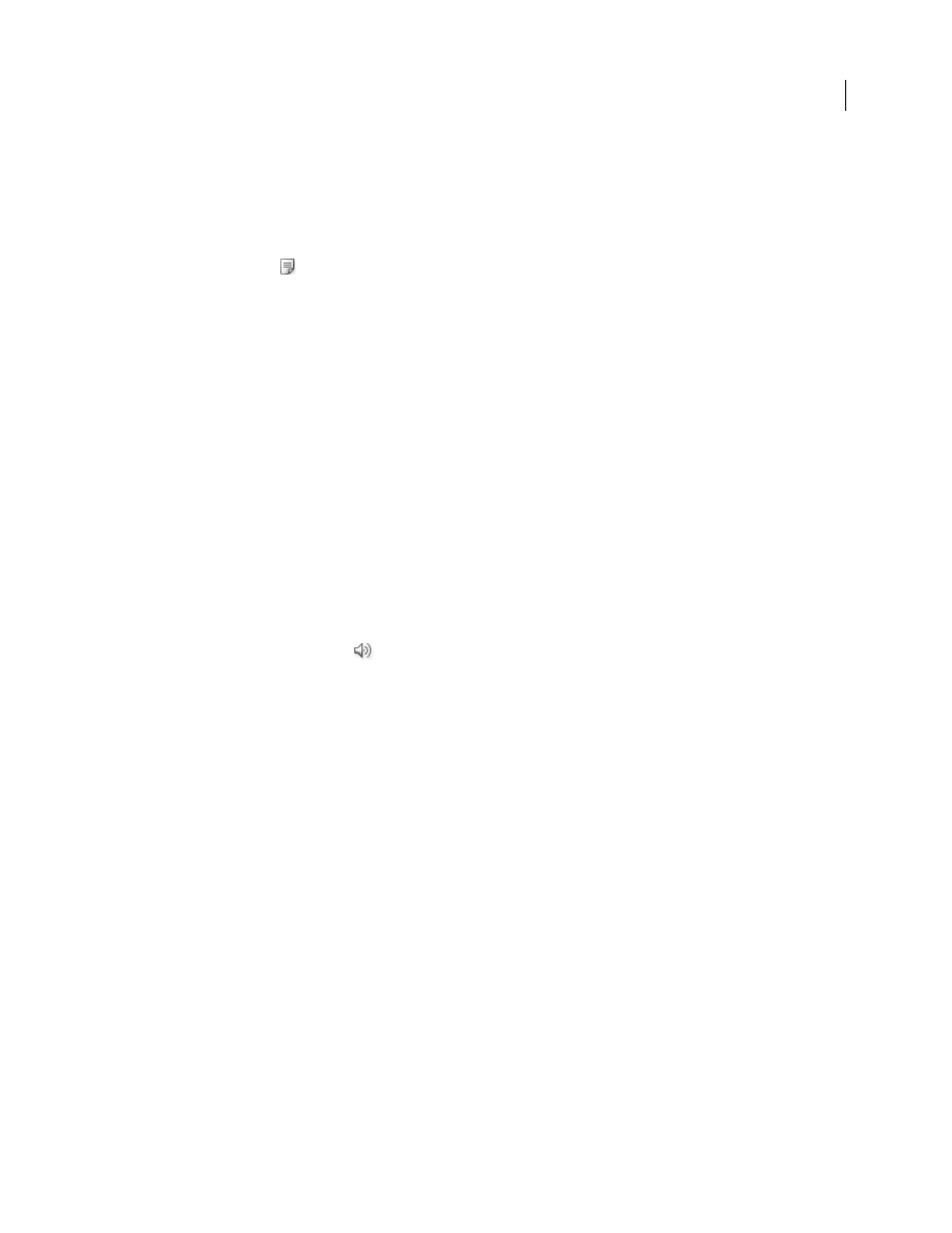
PHOTOSHOP CS3
User Guide
468
Create a note
When adding a note to your document, you can use the standard editing commands for your system (Undo, Cut,
Copy, Paste, and Select All) to edit the text. (Windows) Right-click the text area and choose the commands from the
context menu. (Mac OS) Choose the commands from the Edit and Select menus. You can also use standard keyboard
shortcuts for these editing commands.
1
Select the Notes tool
.
2
In the options bar, enter or specify the following as needed:
Author
Specifies the author’s name, which appears in the title bar of the notes window.
Size
Chooses the size for the note text.
Color
Selects a color for the note icon and the title bar of note windows. Clicking the color box opens the Adobe
Color Picker so you can select a color.
3
Click where you want to place the note, or drag to create a custom-sized window.
4
Click inside the window, and type the text. If you type more text than fits in the note window, the scroll bar
becomes active. Edit the text as needed:
If you have the required software for different script systems (for example, Roman, Japanese, or Cyrillic) installed on
your computer, you can switch between the script systems. Right-click (Windows) or Control-click (Mac OS) to
display the context menu, and then choose a script system.
5
To close the note to an icon, click the close box.
Create an audio annotation
1
Make sure your computer has a built-in microphone, or attach a microphone.
2
Select the Audio Annotation tool
.
3
In the options bar, enter or specify the following as needed:
Author
Specifies the author’s name, which appears in the tool tip when you place the pointer over the audio
annotation icon in your document.
Color
Selects a color for the audio annotation icon. Clicking the color box opens the Adobe Color Picker, from which
you select a color.
4
Click where you want to place the annotation icon.
5
Click Start and then speak into the microphone. When you finish, click Stop.
Import annotations
1
Choose File > Import > Annotations.
2
Select a PDF or FDF file that contains annotations, and then click Load. The annotations appear in the locations
where they were saved in the source document.
Open and edit annotations
A note or audio annotation icon marks the location of an annotation on an image. When you move the pointer over
an annotation icon and pause, a message displays the author name. You use the icons to open notes or play audio
annotations. You can show, hide, or move the icons and edit the contents of notes.
