Chapter 8: retouching and transforming, Adjusting crop, rotation, and canvas, Crop images – Adobe Photoshop CS3 User Manual
Page 197
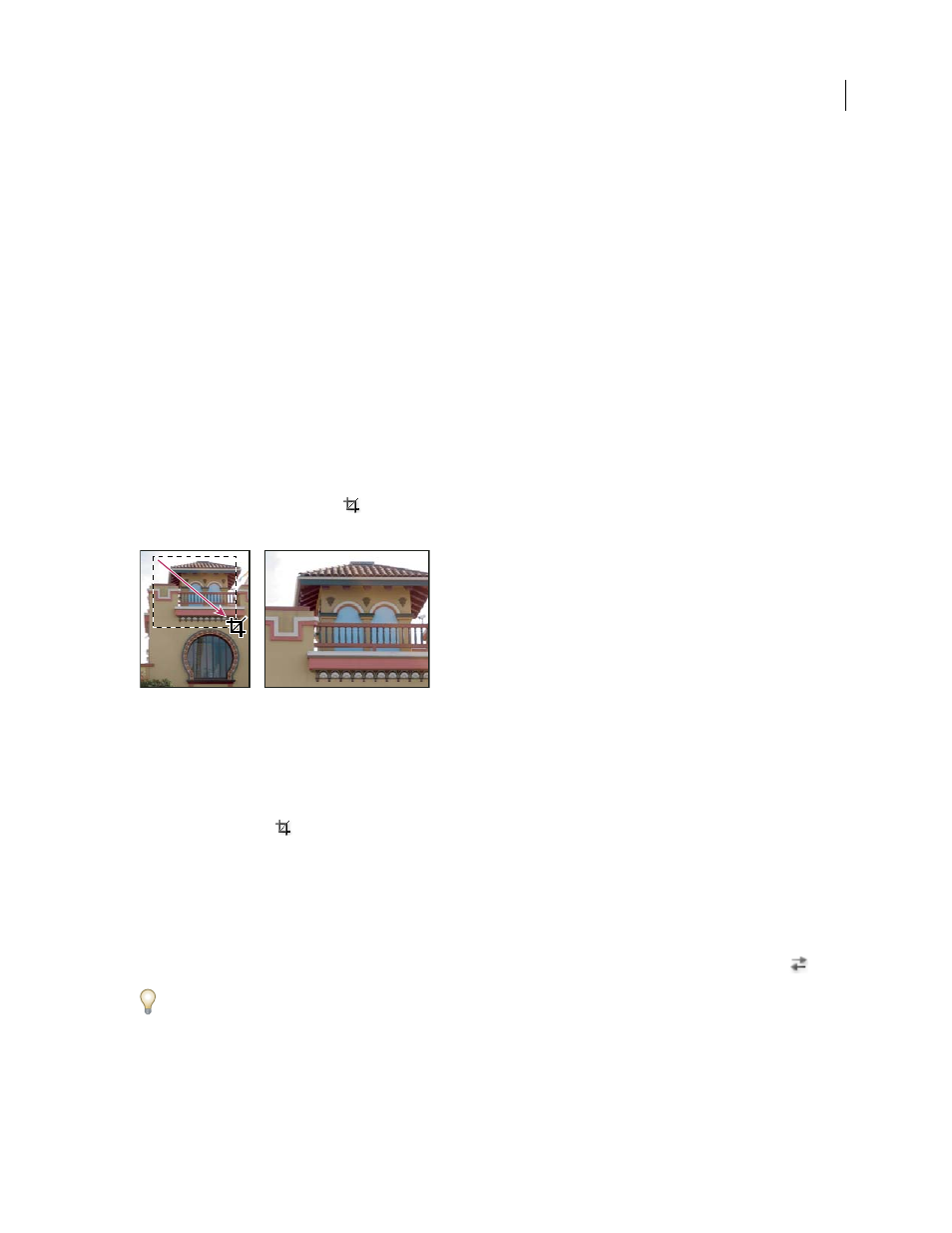
190
Chapter 8: Retouching and transforming
The retouch and transform features in Adobe® Photoshop® CS3 let you alter your images to accomplish a variety of
tasks—to improve a composition, correct distortions or flaws, creatively manipulate picture elements, add or remove
items, sharpen or blur, or merge multiple images into a panorama. The Vanishing Point feature lets you retouch and
paint according to the perspective of an image. The Adobe® Photoshop® CS3 Extended version of Vanishing Point
also lets you make measurements of items in an image and export the measurements along with geometric infor-
mation and textures for use in 3D applications.
Adjusting crop, rotation, and canvas
Crop images
Cropping is the process of removing portions of an image to create focus or strengthen the composition. You can
crop an image using the Crop tool
and the Crop command. You can also trim pixels using the Crop And
Straighten and the Trim commands.
Using the Crop tool
See also
Crop an image using the Crop tool
1
Select the Crop tool
.
2
(Optional) Set resample options in the options bar.
•
To crop the image without resampling (default), make sure that the Resolution text box in the options bar is empty.
You can click the Clear button to quickly clear all text boxes.
•
To resample the image during cropping, enter values for the height, width, and resolution in the options bar. The
Crop tool won’t resample the image unless the width and/or height, and resolution are provided. If you’ve entered
height and width dimensions and want the values quickly exchanged, click the Swaps Height And Width icon
.
You can click the triangle next to the Crop tool icon in the options bar to open the Tool Preset Picker and select a
resampling preset. As with all Photoshop tools, you can create your own Crop tool preset. See also “Create and use
•
To resample an image based on the dimensions and resolution of another image, open the other image, select the
Crop tool, and click Front Image in the options bar. Then make the image you want to crop active.
