Warp an item – Adobe Photoshop CS3 User Manual
Page 224
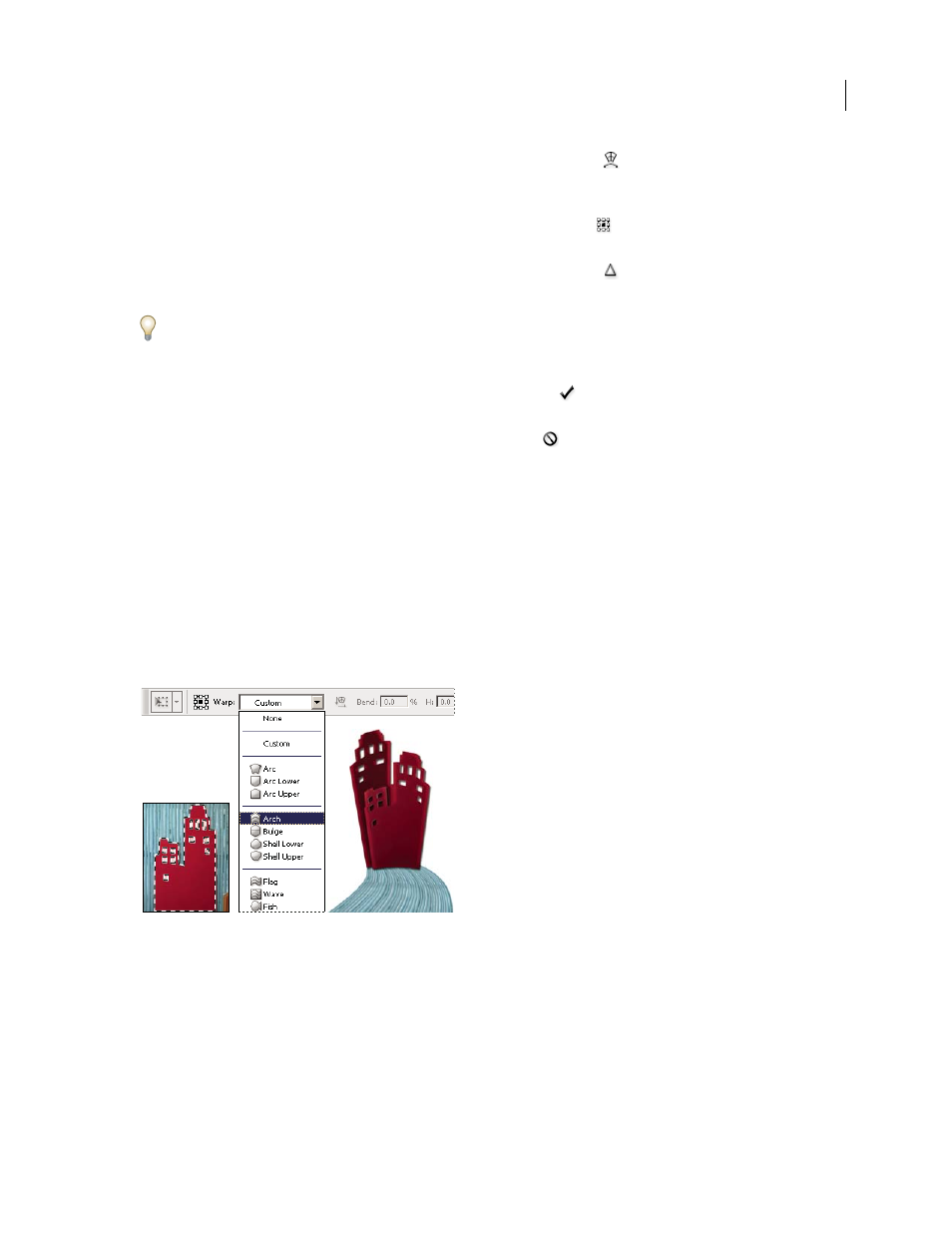
PHOTOSHOP CS3
User Guide
217
•
To warp, click the Switch Between Free Transform And Warp Modes button
in the options bar. Drag control
points to manipulate the shape of the item or choose a warp style from the Warp pop-up menu in the options bar.
After choosing from the Warp pop-up menu, a square handle is available for adjusting the shape of the warp.
•
To change the reference point, click a square on the reference point locator
in the options bar.
•
To move an item, enter values for the new location of the reference in the X (horizontal position) and Y (vertical
position) text boxes in the options bar. Click the Relative Positioning button
to specify the new position in
relation to the current position.
To undo the last handle adjustment, choose Edit > Undo.
4
Do one of the following:
•
Press Enter (Windows) or Return (Mac OS), click the Commit button
in the options bar, or double-click inside
the transformation marquee.
•
To cancel the transformation, press Esc or click the Cancel button
in the options bar.
Important: When you transform a bitmap image (versus a shape or path), the image becomes slightly less sharp each
time you commit a transformation; therefore, performing multiple commands before applying the cumulative transfor-
mation is preferable to applying each transformation separately.
Warp an item
The Warp command lets you drag control points to manipulate the shape of images, shapes, or paths, and so on. You
can also warp using a shape in the Warp Style pop-up menu in the options bar. Shapes in the Warp Style pop-up
menu are also malleable; drag their control points.
When using the control points to distort an item, choosing View > Extras shows or hides the warp mesh and control
points.
Using Warp
A. Selecting the shape to be warped B. Choosing a warp from the Warp Style pop-up menu in the options bar C. Result using several warp
options
1
Select what you want to warp.
2
Do one of the following:
•
Choose Edit > Transform > Warp.
A
B
C
