Play an action on a file, Specify playback speed – Adobe Photoshop CS3 User Manual
Page 618
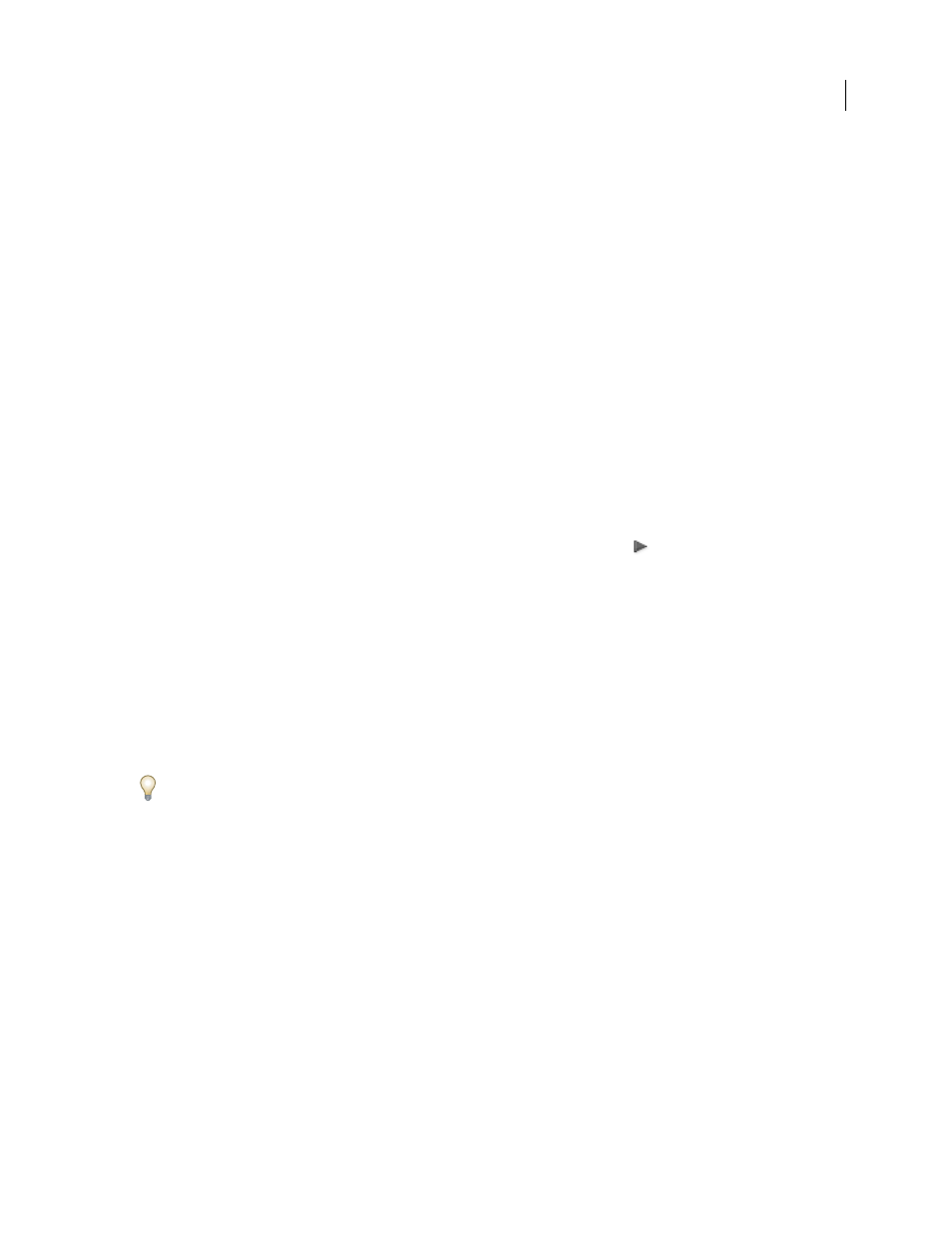
PHOTOSHOP CS3
User Guide
611
View actions by name only
❖
Choose Button Mode from the Actions palette menu. Choose Button Mode again to return to list mode.
Note: You can’t view individual commands or sets in Button mode.
Select actions in the Actions palette
❖
Click an action name. Shift-click action names to select multiple, contiguous actions, and Ctrl-click (Windows)
or Command-click (Mac OS) action names to select multiple, discontiguous actions.
Play an action on a file
Playing an action executes the action’s recorded commands in the active document. (Some actions require that you
make a selection before playing; some can be executed on an entire file.) You can exclude specific commands from
an action or play only a single command. If the action includes a modal control, you can specify values in a dialog
box or use a modal tool when the action pauses.
Note: In Button mode, clicking a button executes the entire action—although commands previously excluded are not
executed.
1
If necessary, select objects on which to play the action, or open a file.
2
Do one of the following:
•
(Illustrator) To play a set of actions, select the set name, and click the Play button
in the Actions palette, or
choose Play from the palette menu.
•
To play an entire single action, select the action name, and click the Play button in the Actions palette, or choose
Play from the palette menu.
•
If you assigned a key combination to the action, press that combination to play the action automatically.
•
To play only a part of an action, select the command from which you want to start playing, and click the Play
button in the Actions palette, or choose Play from the palette menu.
•
To play a single command, select the command, and then Ctrl-click (Windows) or Command-click (Mac OS) the
Play button in the Actions palette. You can also press Ctrl (Windows) or Command (Mac OS), and double-click
the command.
In Photoshop, to undo an action, take a snapshot in the History palette before you play an action, and then select the
snapshot to undo the action.
Specify playback speed
You can adjust an action’s playback speed or pause it to help you debug an action.
1
Choose Playback Options from the Actions palette menu.
2
Specify a speed, and click OK:
Accelerated
Plays the action at normal speed (the default).
Note: When you play an action at accelerated speed, the screen may not update as the action executes—files may be
opened, modified, saved, and closed without ever appearing on-screen, enabling the action to execute more quickly. If
you want to see the files on-screen as the action executes, specify the Step By Step speed instead.
Step By Step
Completes each command and redraws the image before going on to the next command in the action.
Pause For __ Seconds
Specifies the amount of time the application should pause between carrying out each
command in the action.
