About the hdr color picker (photoshop extended) – Adobe Photoshop CS3 User Manual
Page 90
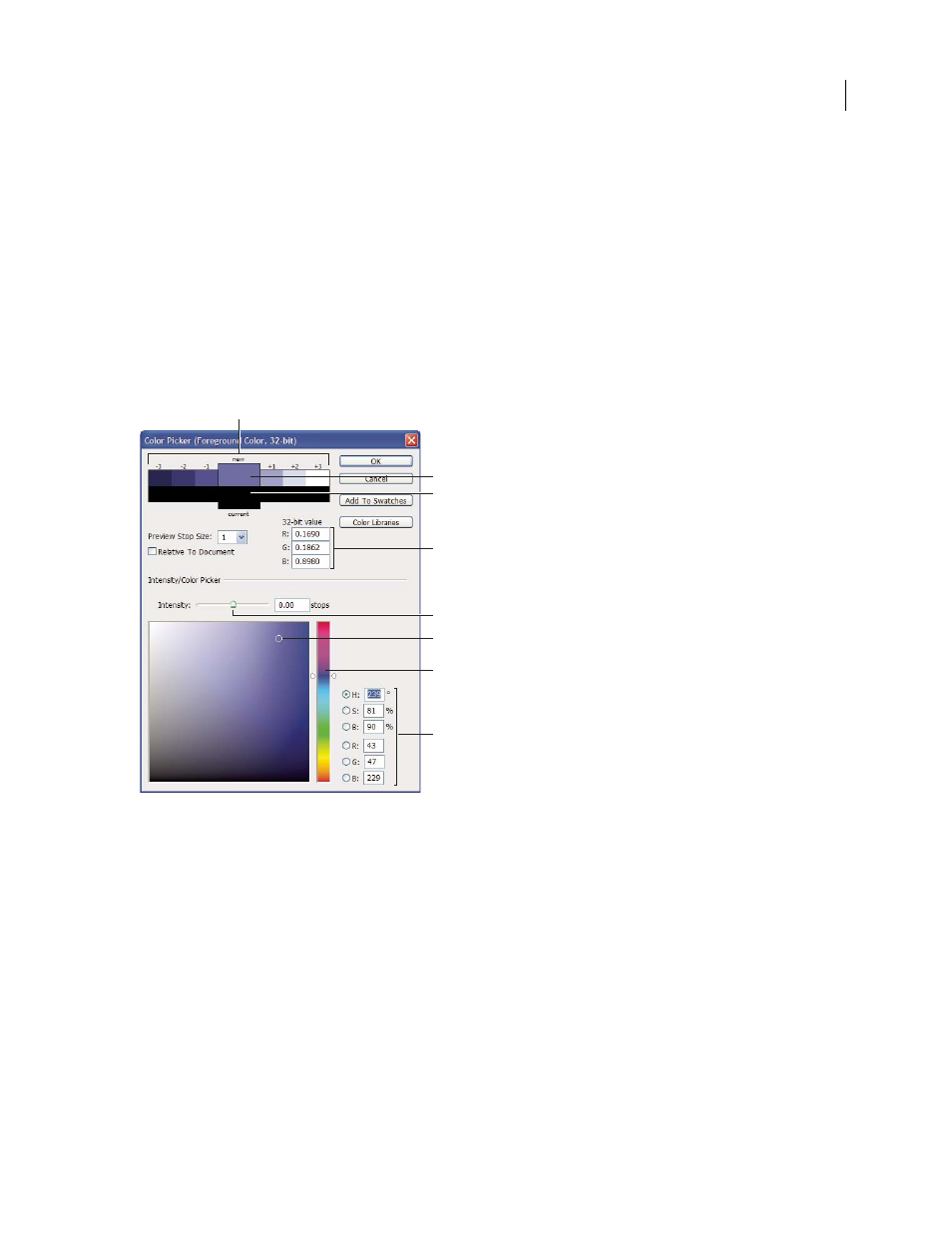
PHOTOSHOP CS3
User Guide
83
6
Click OK to convert the 32-bpc image.
See also
About the HDR Color Picker (Photoshop Extended)
The HDR Color Picker allows you to accurately view and select colors for use in 32-bit HDR images. As in the regular
Adobe Color Picker, you select a color by clicking a color field and adjusting the color slider. The Intensity slider
allows you to adjust the brightness of a color to match the intensity of the colors in the HDR image you’re working
with. A Preview area lets you view swatches of a selected color to see how it will display at different exposures and
intensities.
HDR Color Picker
A. Preview area B. Adjusted color C. Original color D. 32-bit floating point values E. Intensity slider F. Picked color G. Color slider
H. Color values
See also
“Adobe Color Picker overview” on page 119
“Adjust dynamic range view for HDR images” on page 81
Display the HDR Color Picker
❖
With a 32-bpc image open, do one of the following:
•
In the toolbox, click the foreground or background color selection box.
•
In the Color palette, click the Set Foreground Color or Set Background Color selection box.
The color picker is also available when features let you choose a color. For example, by clicking the color swatch in
the options bar for some tools, or the eyedroppers in some color adjustment dialog boxes.
E
D
F
G
B
C
H
A
