Adobe Photoshop CS3 User Manual
Page 281
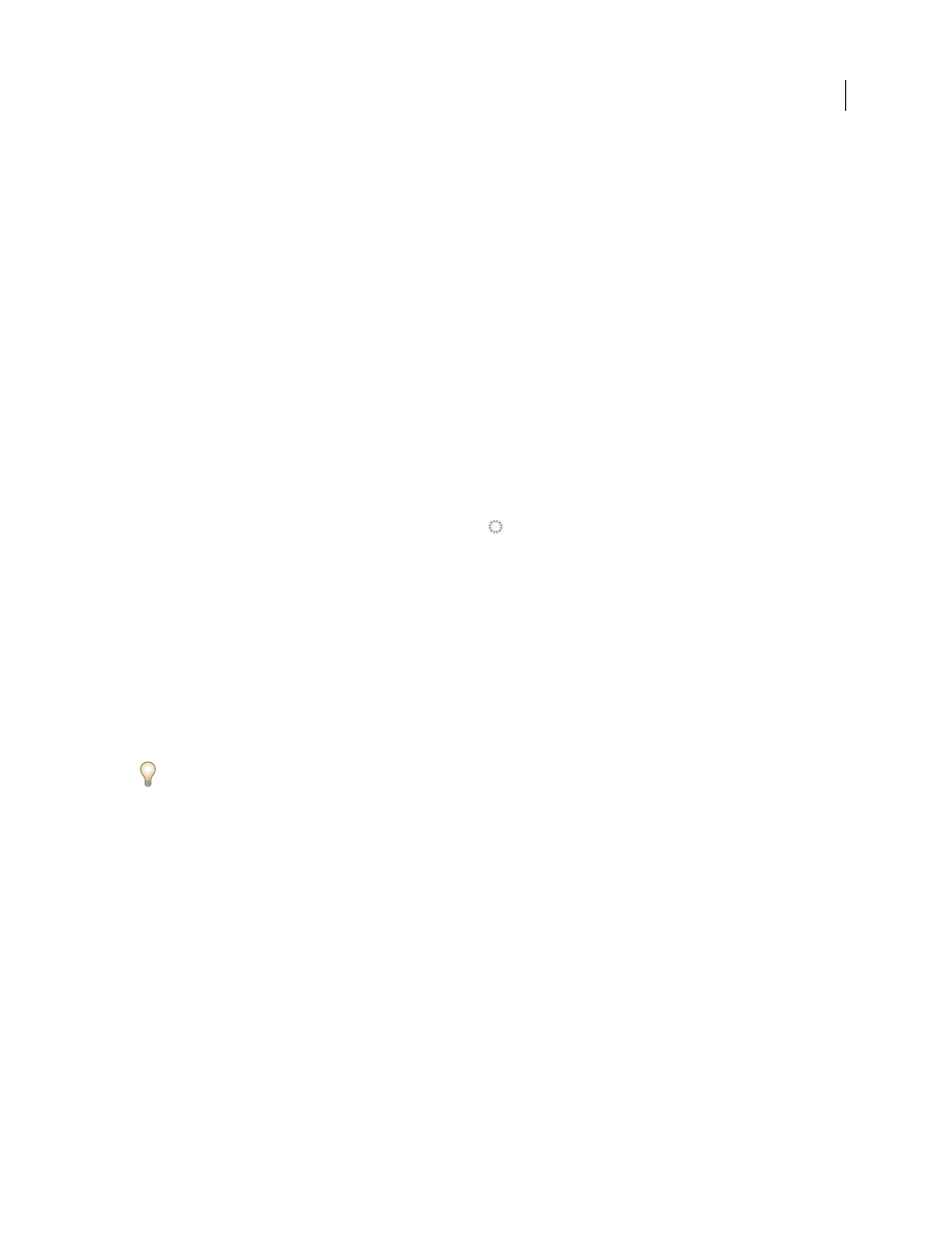
PHOTOSHOP CS3
User Guide
274
Channel
Chooses a destination channel for the selection. By default, the selection is saved in a new channel. You can
choose to save the selection to any existing channel in the selected image or to a layer mask if the image contains
layers.
4
If you’re saving the selection as a new channel, type a name for the channel in the Name text box.
5
If you’re saving the selection to an existing channel, select how to combine the selections:
Replace Channel
Replaces the current selection in the channel.
Add to Channel
Adds the selection to the current channel contents.
Subtract From Channel
Deletes the selection from the channel contents.
Intersect With Channel
Keeps the areas of the new selection that intersect with the channel contents.
You can select the channel from the Channels palette to see the saved selection displayed in grayscale.
Load a saved selection from the Channels palette
You can reuse a previously saved selection by loading it into an image. You can also load the selection into an image
after you finish modifying an alpha channel.
❖
Do one of the following in the Channels palette:
•
Select the alpha channel, click the Load Selection button
at the bottom of the palette, and then click the
composite color channel near the top of the palette.
•
Drag the channel containing the selection you want to load onto the Load Selection button.
•
Ctrl-click (Windows) or Command-click (Mac OS) the channel containing the selection you want to load.
•
To add the mask to an existing selection, press Ctrl+Shift (Windows) or Command+Shift (Mac OS), and click the
channel.
•
To subtract the mask from an existing selection, press Ctrl+Alt (Windows) or Command+Option (Mac OS), and
click the channel.
•
To load the intersection of the saved selection and an existing selection, press Ctrl+Alt+Shift (Windows) or
Command+Option+Shift (Mac OS), and select the channel.
You can drag a selection from one open Photoshop image into another.
Load a saved selection
Note: If you are loading a saved selection from another image, make sure to open it. Also, make sure your destination
image is active.
1
Choose Select > Load Selection.
2
Specify the Source options in the Load Selection dialog box:
Document
Chooses the source to load.
Channel
Chooses the channel containing the selection you want to load.
Invert
Selects the non-selected areas.
3
Select an Operation option to specify how to combine the selections if the image already has a selection:
New Selection
Adds the loaded selection.
Add To Selection
Adds the loaded selection to any existing selections in the image.
