Open a preferences dialog box, Restore all preferences to default settings, Disable and enable warning messages – Adobe Photoshop CS3 User Manual
Page 56: Specify a legacy serial number
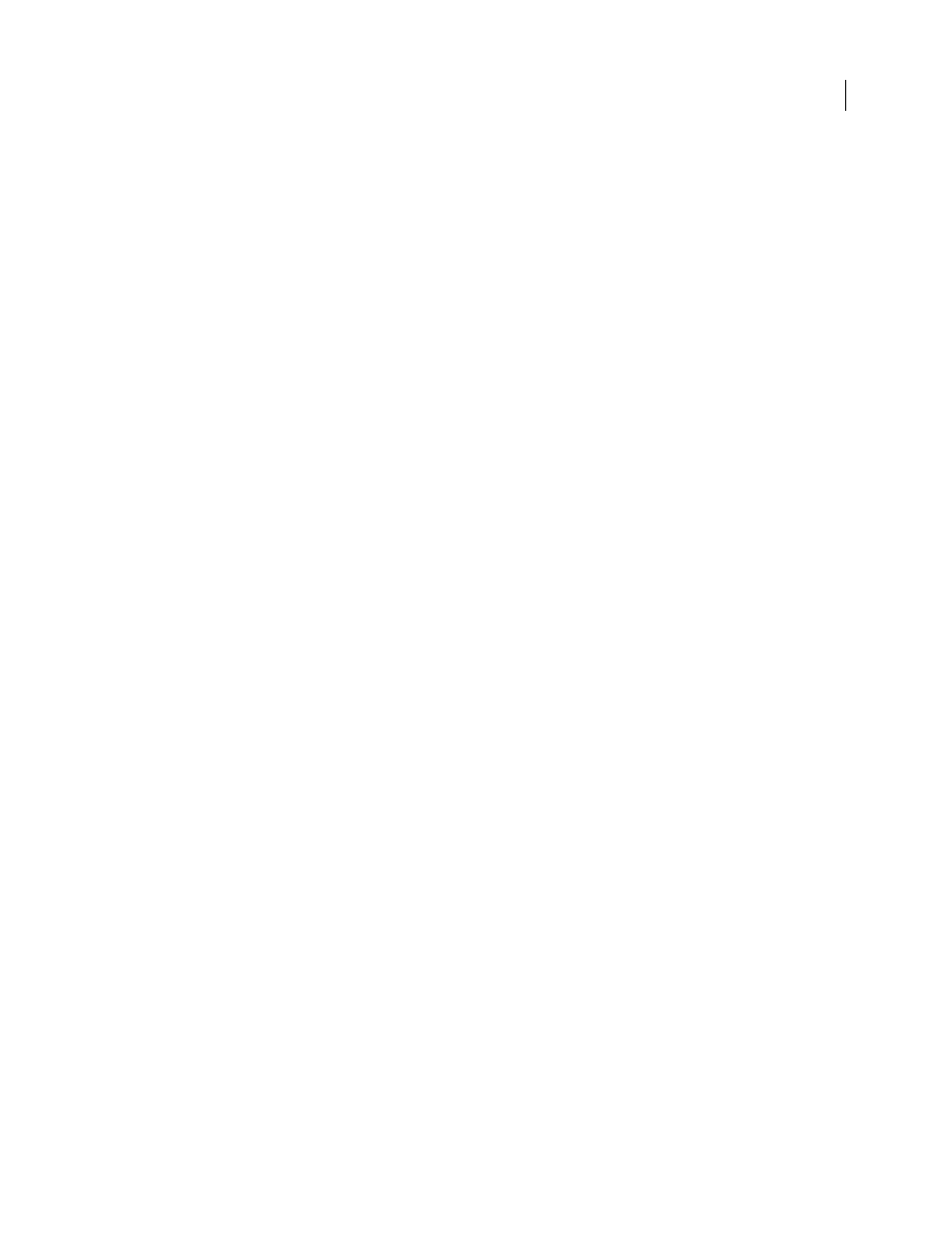
PHOTOSHOP CS3
User Guide
49
Open a preferences dialog box
1
Do one of the following:
•
(Windows) Choose Edit > Preferences and choose the desired preference set from the submenu.
•
(Mac OS) Choose Photoshop > Preferences, and then choose the desired preference set from the submenu.
2
To switch to a different preference set, do one of the following:
•
Choose the preference set from the menu at the left of the dialog box.
•
Click Next to display the next preference set in the menu list; click Prev to display the previous preference set.
For information on a specific preference option, see the index.
Restore all preferences to default settings
❖
Do one of the following:
•
Press and hold Alt+Control+Shift (Windows) or Option+Command+Shift (Mac OS) as you start Photoshop. You
are prompted to delete the current settings.
•
(Mac OS only) Open the Preferences folder in the Library folder, and drag the Adobe Photoshop CS Settings
folder to the Trash.
New Preferences files are created the next time you start Photoshop.
Disable and enable warning messages
Sometimes you will see messages containing warnings or prompts. You can suppress the display of these messages
by selecting the Don’t Show Again option in the message. You can also globally redisplay all messages that have been
suppressed.
1
Do one of the following:
•
(Windows) Choose Edit > Preferences > General.
•
(Mac OS) Choose Photoshop > Preferences > General.
2
Click Reset All Warning Dialogs, and click OK.
Specify a legacy serial number
1
Do one of the following:
•
(Windows) Choose Edit > Preferences > Plug-ins.
•
(Mac OS) Choose Photoshop > Preferences > Plug-ins.
2
Enter the serial number from Photoshop CS or earlier in the Legacy Photoshop Serial Number text box.
