Extract work area (photoshop extended), Split video layers (photoshop extended) – Adobe Photoshop CS3 User Manual
Page 570
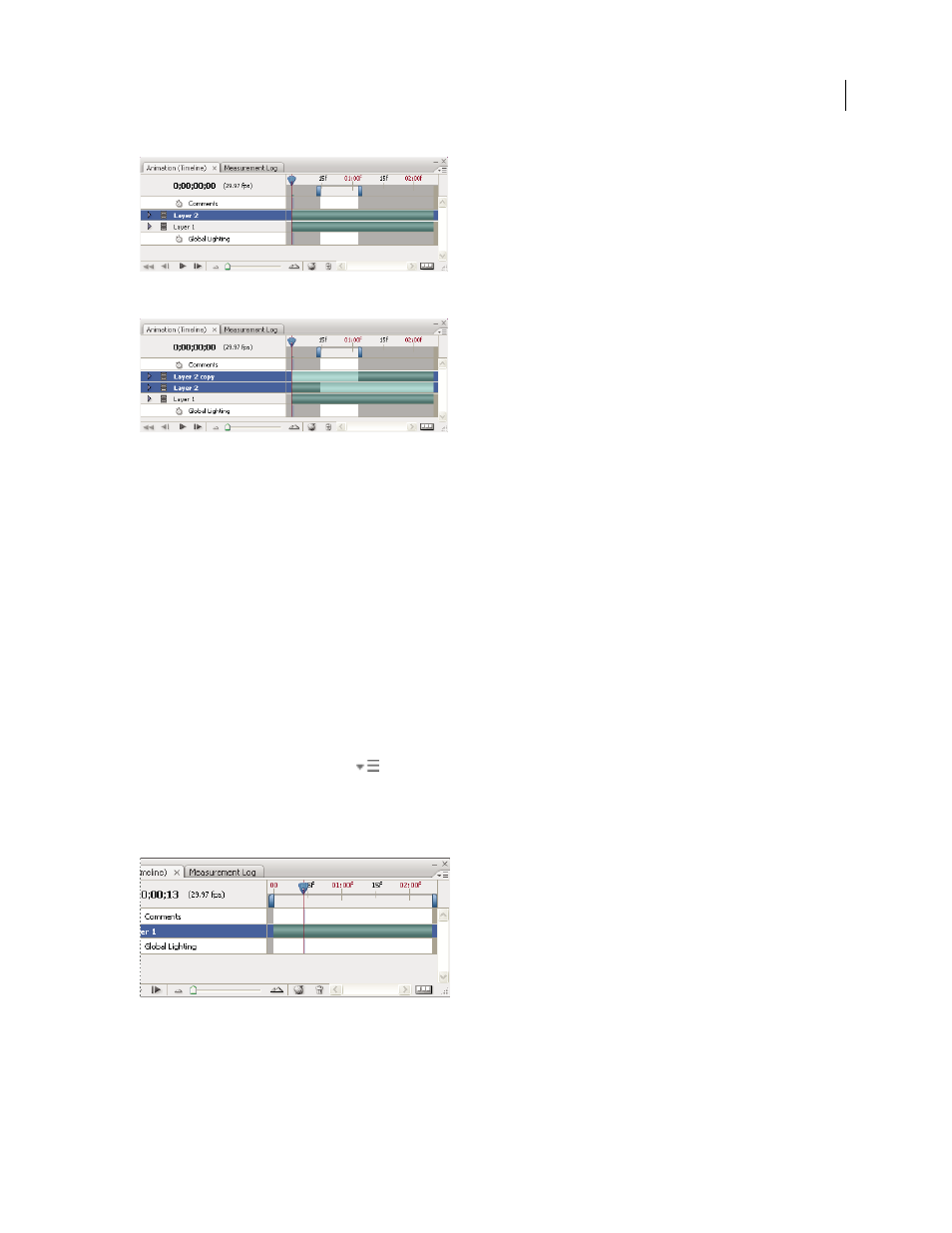
PHOTOSHOP CS3
User Guide
563
Layers before applying the Lift Work Area command
Layers after applying the Lift Work Area command
Extract work area (Photoshop Extended)
Specific portions of an animation or video can be deleted using the Extract Work Area command. All layers are
affected by the command.
1
In the Animation palette, set the work area to specify the duration of the video or animation that you want to omit.
2
From the Animation palette menu, choose Extract Work Area.
The remaining content is copied to new video layers.
Split video layers (Photoshop Extended)
A video layer can be split into two new video layers at the frame you specify.
1
Select a video layer in the Animation palette.
2
Move the current-time indicator to the time or frame number where you want to split the video layer.
3
Click the Animation options icon
and choose Split Video Layer from the Animation palette menu.
The selected video layer is duplicated and appears immediately above the original in the Animation palette. The
original layer is trimmed from the start to the current time, and the duplicate layer is trimmed from the end to the
current time.
Original layer before using the Split Video Layer command
