Drawing shapes, Create a shape on a shape layer – Adobe Photoshop CS3 User Manual
Page 366
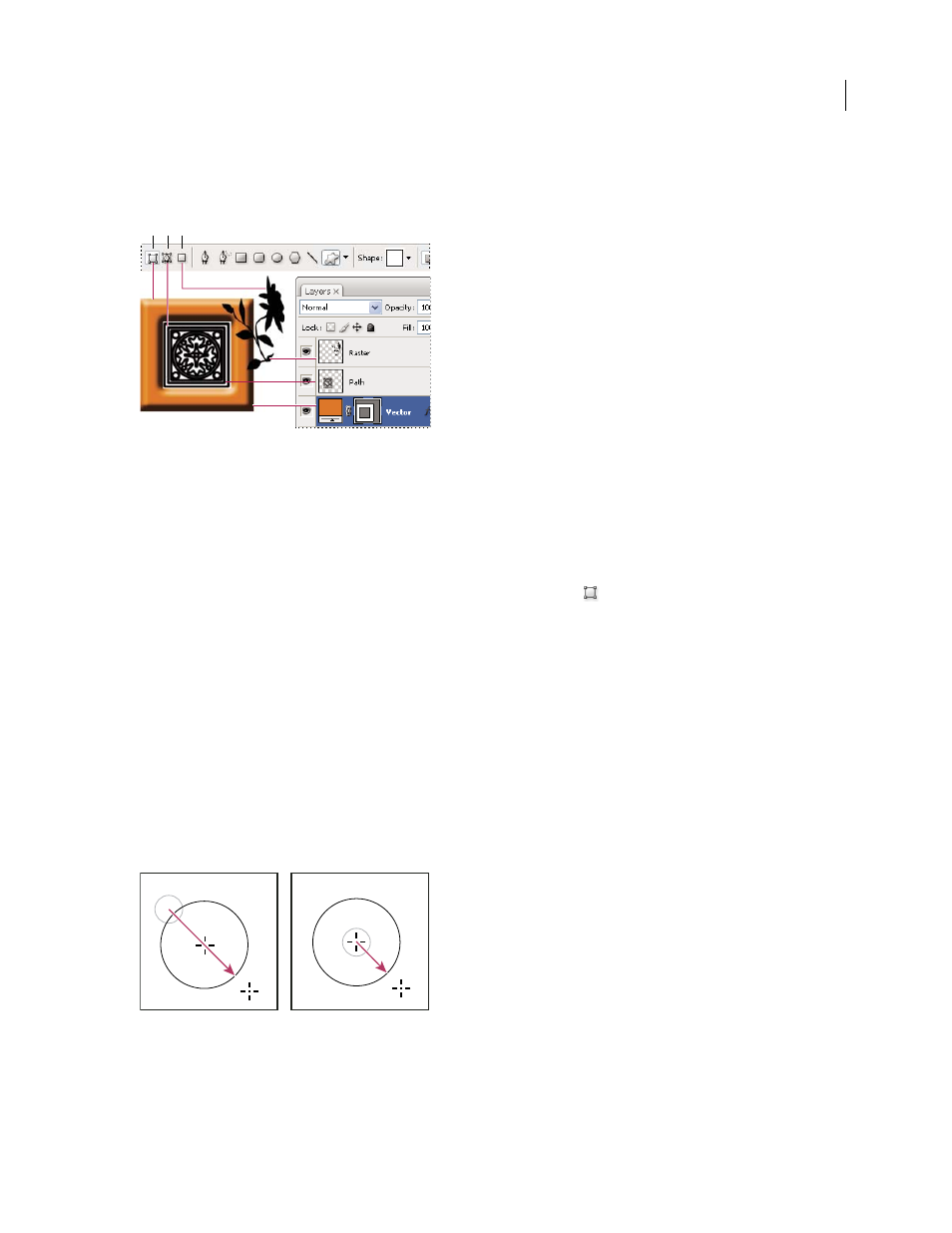
PHOTOSHOP CS3
User Guide
359
Fill Pixels
Paints directly on a layer—much as a painting tool does. When you work in this mode, you’re creating
raster images—not vector graphics. You work with the shapes you paint just as you do with any raster image. Only
the shape tools work in this mode.
Drawing options
A. Shape Layers B. Paths C. Fill Pixels
Drawing shapes
Create a shape on a shape layer
1
Select a shape tool or a Pen tool. Make sure that the Shape Layers button
is selected in the options bar.
2
To choose the color of the shape, click the color swatch in the options bar, and then choose a color from the Color
Picker.
3
(Optional) Set tool options in the options bar. Click the inverted arrow next to the shape buttons to view
additional options for each tool. (See “Shape tool options” on page 362.)
4
(Optional) To apply a style to the shape, select a preset style from the Style pop-up menu in the options bar. (See
“Apply preset styles” on page 298.)
5
Drag in your image to draw a shape:
•
To constrain a rectangle or rounded rectangle to a square, to constrain an ellipse to a circle, or to constrain the line
angle to a multiple of 45 degrees, hold down Shift.
•
To draw from the center out, position the pointer where you want the center of the shape to be, press Alt
(Windows) or Option (Mac OS), and then drag diagonally to any corner or edge until the shape is the desired size.
Drawing from the corner (left) and drawing from the center (right)
Note: Drawing from the center out is the default behavior of the Star tool in Illustrator and the Polygon tool in Illustrator
and Photoshop.
A B C
