Deleting and extracting objects, Remove (cut) an object from a photo, Delete selected pixels – Adobe Photoshop CS3 User Manual
Page 269: Extract an object from its background
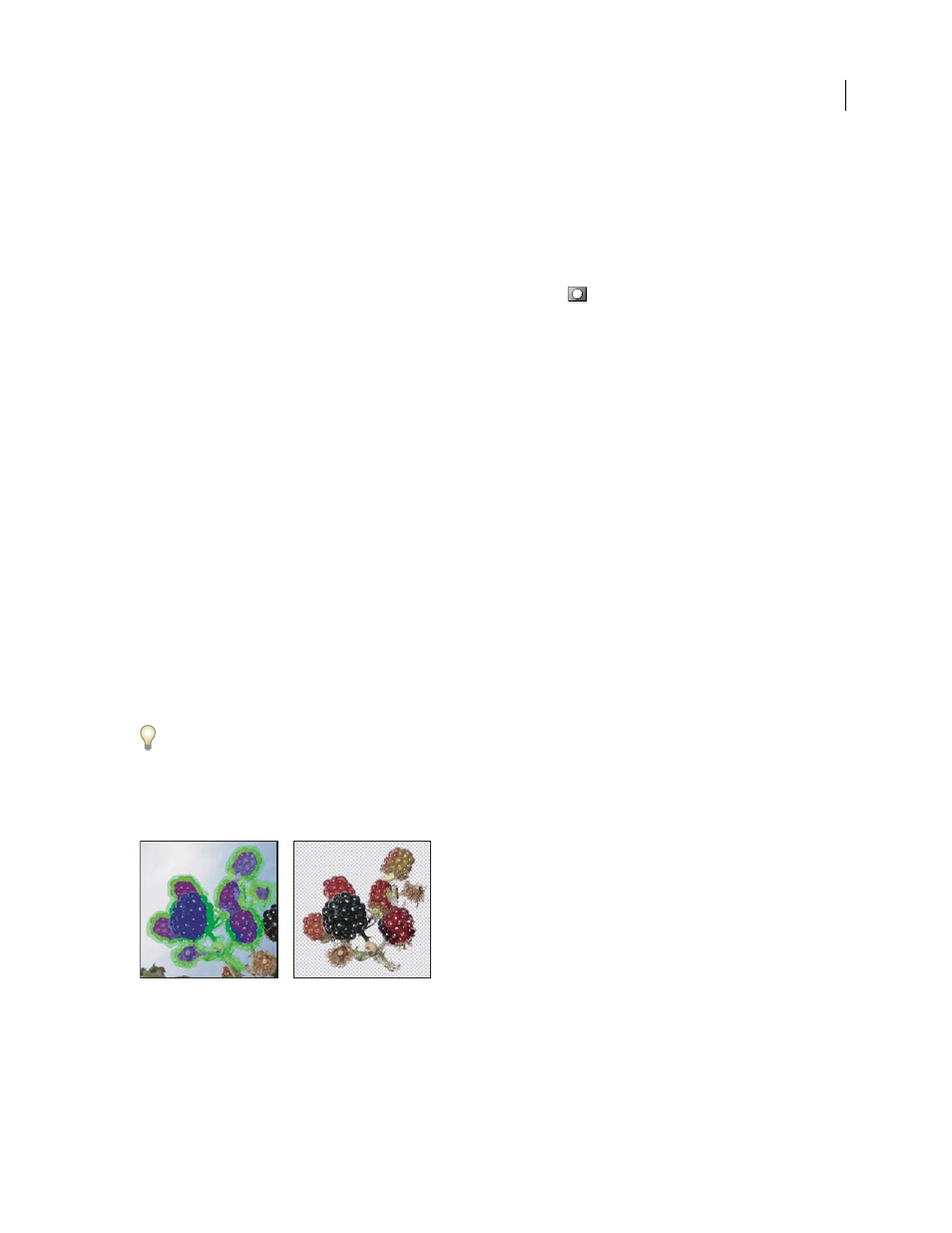
PHOTOSHOP CS3
User Guide
262
Deleting and extracting objects
Remove (cut) an object from a photo
1
In the Layers palette, select the layer containing the object you want to remove.
2
Using a selection tool, select the object you want to remove.
3
If you need to refine the selection, click the Quick Mask Mode button
in the toolbox. Photoshop masks or
covers the non-selected areas of the image in a translucent color. Select a brush and appropriate brush size in the
options bar. Paint with black to add to the mask; paint with white to reveal more of the image.
4
To remove the selected object, choose Edit > Cut.
See also
“Extract an object from its background” on page 262
Delete selected pixels
❖
Choose Edit > Clear, or press Backspace (Windows) or Delete (Mac OS). To cut a selection to the clipboard,
choose Edit > Cut.
Deleting a selection on a background or on a layer with the Lock Transparency option selected in the Layers palette
replaces the original location with the background color. Deleting a selection on a layer without Lock Transparency
selected replaces the original area with the layer transparency.
Extract an object from its background
The Extract filter provides a sophisticated way to isolate a foreground object and erase its background on a layer.
Even objects with wispy, intricate, or undefinable edges may be clipped from their backgrounds with a minimum of
manual work. You use tools in the Extract dialog box to specify which part of the image to extract.
For simpler cases, try using the Background Eraser tool.
When you extract the object, Photoshop erases its background to transparency. Pixels on the edge of the object lose
the color components derived from the background, so they can blend with a new background without producing a
color halo.
Selected area highlighted and filled, and extracted object
