To use the equalize command, Applying special color effects to images, Desaturate colors – Adobe Photoshop CS3 User Manual
Page 194
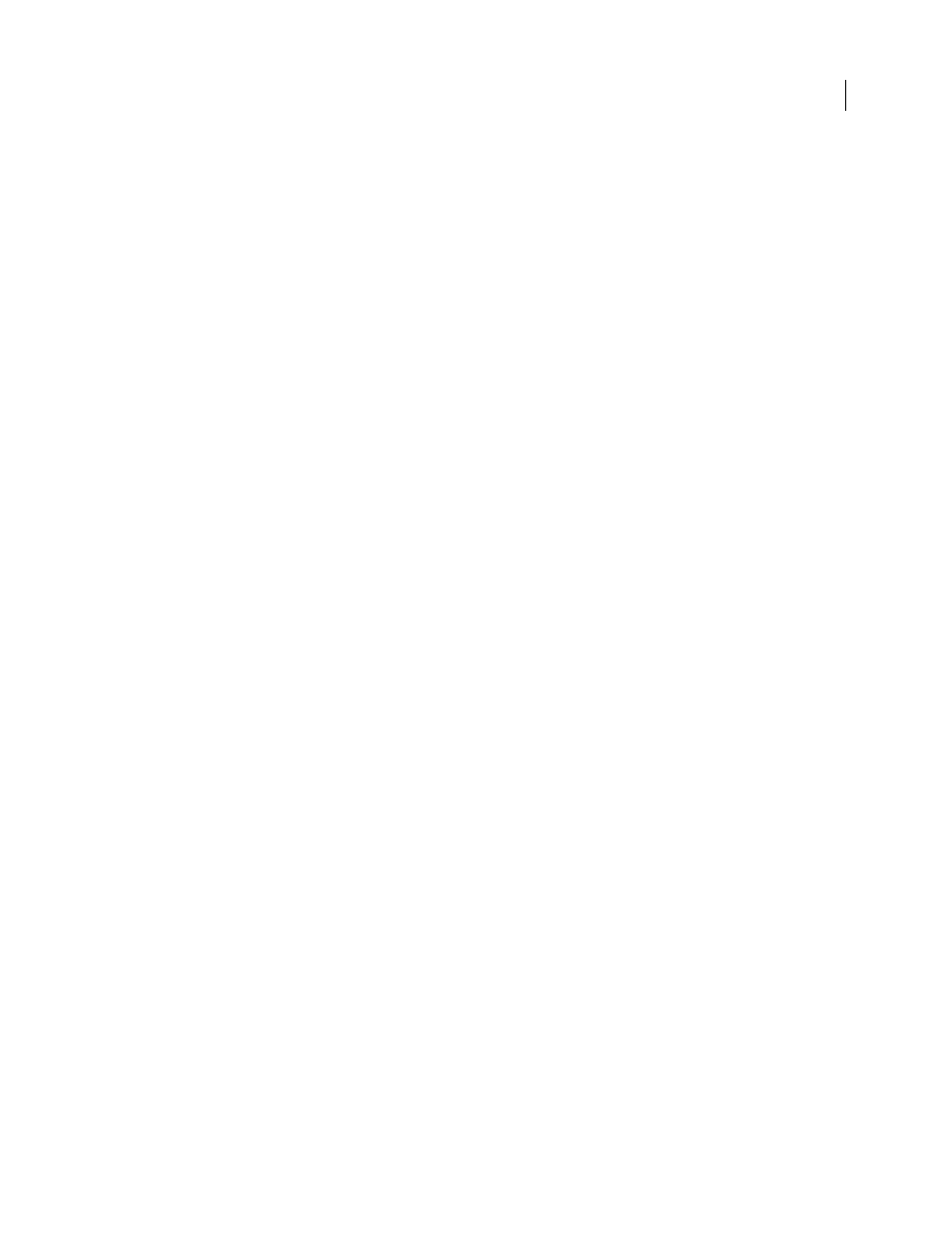
PHOTOSHOP CS3
User Guide
187
Saturation
Changes the degree of hue in the image. If you exceed the maximum saturation for a color, it may be
clipped.
4
Drag the Fine/Coarse slider to determine the amount of each adjustment. Moving the slider one tick mark doubles
the adjustment amount.
5
Adjust the color and brightness:
•
To add a color to the image, click the appropriate color thumbnail.
•
To subtract a color, click the thumbnail for its opposite color. For example, to subtract cyan, click the More Red
thumbnail. See “Understanding color” on page 107.
•
To adjust brightness, click a thumbnail on the right side of the dialog box.
The effects of clicking the thumbnails are cumulative. For example, clicking the More Red thumbnail twice applies
the adjustment twice. Each time you click a thumbnail, the other thumbnails change. The three Current Pick thumb-
nails always reflect the current choices.
You can also save the settings you make in the Variations dialog box for reuse on other images. For more information
on saving and loading settings, see “Save and reapply adjustment dialog box settings” on page 159.
To use the Equalize command
The Equalize command redistributes the brightness values of the pixels in an image so that they more evenly
represent the entire range of brightness levels. Equalize remaps pixel values in the composite image so that the
brightest value represents white, the darkest value represents black, and intermediate values are evenly distributed
throughout the grayscale.
You can use the Equalize command when a scanned image appears darker than the original and you want to balance
the values to produce a lighter image. Using Equalize together with the Histogram palette lets you see before-and-
after brightness comparisons.
1
(Optional) Select an area of the image to equalize.
2
Choose Image > Adjustments > Equalize.
3
If you selected an area of the image, select what to equalize in the dialog box, and click OK:
Equalize Selected Area Only
Evenly distributes only the selection’s pixels.
Equalize Entire Image Based On Selected Area
Evenly distributes all image pixels based on those in the selection.
Applying special color effects to images
Desaturate colors
The Desaturate command converts a color image to grayscale values, but leaves the image in the same color mode.
For example, it assigns equal red, green, and blue values to each pixel in an RGB image. The lightness value of each
pixel does not change.
This command has the same effect as setting Saturation to -100 in the Hue/Saturation dialog box.
Note: If you are working with a multilayer image, Desaturate converts the selected layer only.
❖
Choose Image > Adjustments > Desaturate.
