Define an image as a preset pattern, Manage pattern libraries and presets – Adobe Photoshop CS3 User Manual
Page 362
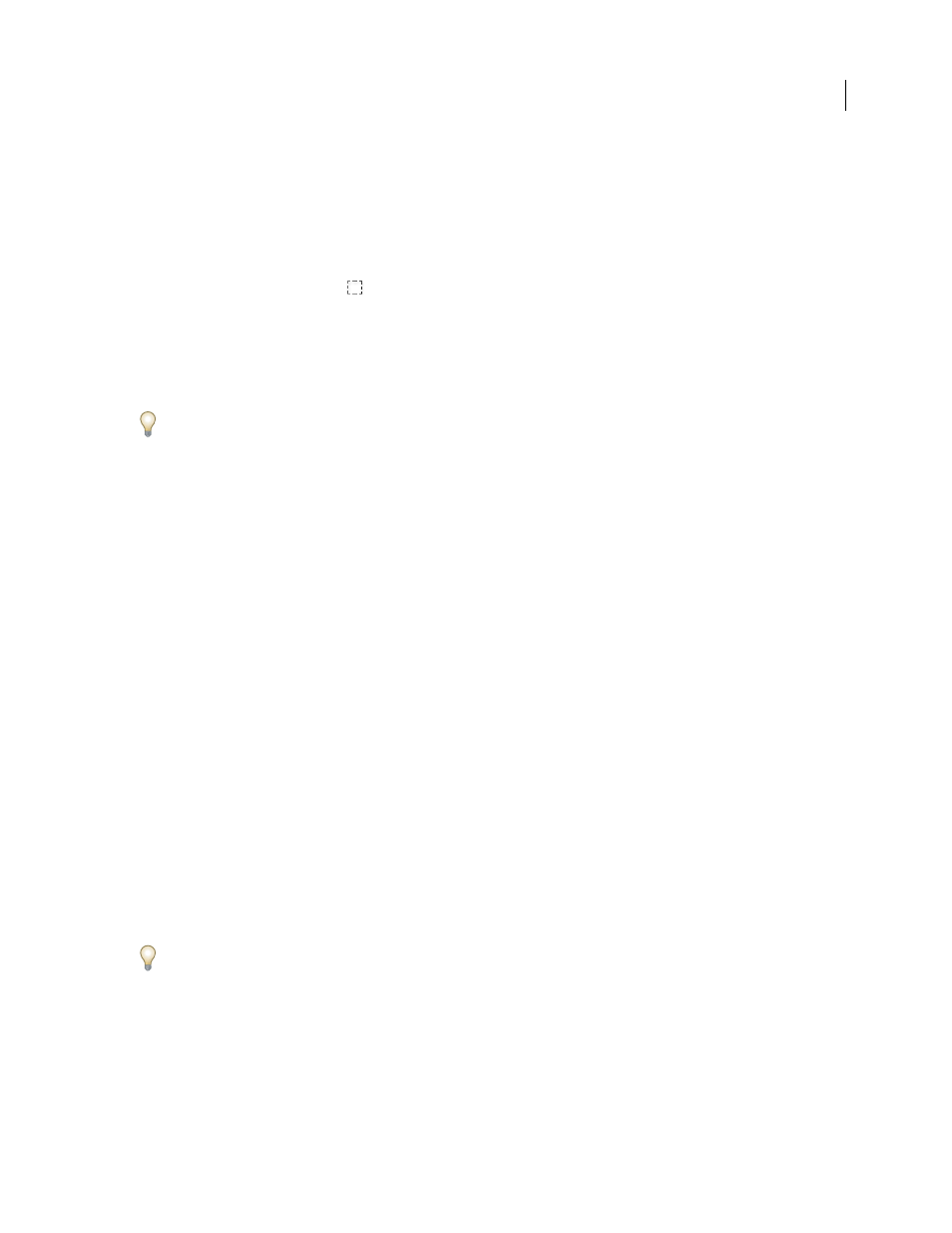
PHOTOSHOP CS3
User Guide
355
See also
“Generate a pattern using the Pattern Maker” on page 356
“Create and use tool presets” on page 31
Define an image as a preset pattern
1
Use the Rectangle Marquee tool
on any open image to select an area to use as a pattern. Feather must be set
to 0 pixels. Note that large images may become unwieldy.
2
Choose Edit > Define Pattern.
3
Enter a name for the pattern in the Pattern Name dialog box.
Note: If you are using a pattern from one image and applying it to another, Photoshop converts the color mode.
Photoshop comes with a set of Illustrator format files that you can use to define a preset pattern. Each file in the
PostScript Patterns folder contains a single pattern that you can scale and render at any resolution. Open the file,
select any rendering option, and then define the pattern.
Manage pattern libraries and presets
You can keep your patterns organized in libraries that you can load into the pattern palettes or remove and have them
out of the way.
Load a library of patterns
Choose one of the following from a Pattern pop-up palette menu:
•
Load Patterns to add a library to the current list. Select the library file you want to use, and click Load.
•
Replace Patterns to replace the current list with a different library. Select the library file you want to use, and click Load.
•
A library file (displayed at the bottom of the palette menu). Click OK to replace the current list, or click Append
to append the current list.
Save a set of preset patterns as a library
1
Choose Save Patterns from a Pattern pop-up palette menu.
2
Choose a location for the pattern library, enter a file name, and click Save.
You can save the library anywhere. However, if you place the library file in the Presets/Patterns folder in the default
location, the library name will appear at the bottom of the Pattern pop-up palette menus after you restart Photoshop.
Return to the default library of patterns
❖
Choose Reset Patterns from a Pattern pop-up palette menu. You can either replace the current list or append the
default library to the current list.
If you receive a Pattern Stamp tool preset that uses an undefined pattern, or if you erase the preset you’re using by
resetting or replacing the pattern library, choose New Pattern from the Pattern pop-up palette menu to redefine the
pattern.
Rename a preset pattern
1
Select the pattern you want to rename, and choose Rename Pattern from the palette menu.
2
Enter a new name for the pattern, and click OK.
