Group and ungroup layers, Add layers to a group, Link and unlink layers – Adobe Photoshop CS3 User Manual
Page 291: Moving, stacking, and locking layers, Change the stack order of layers and groups
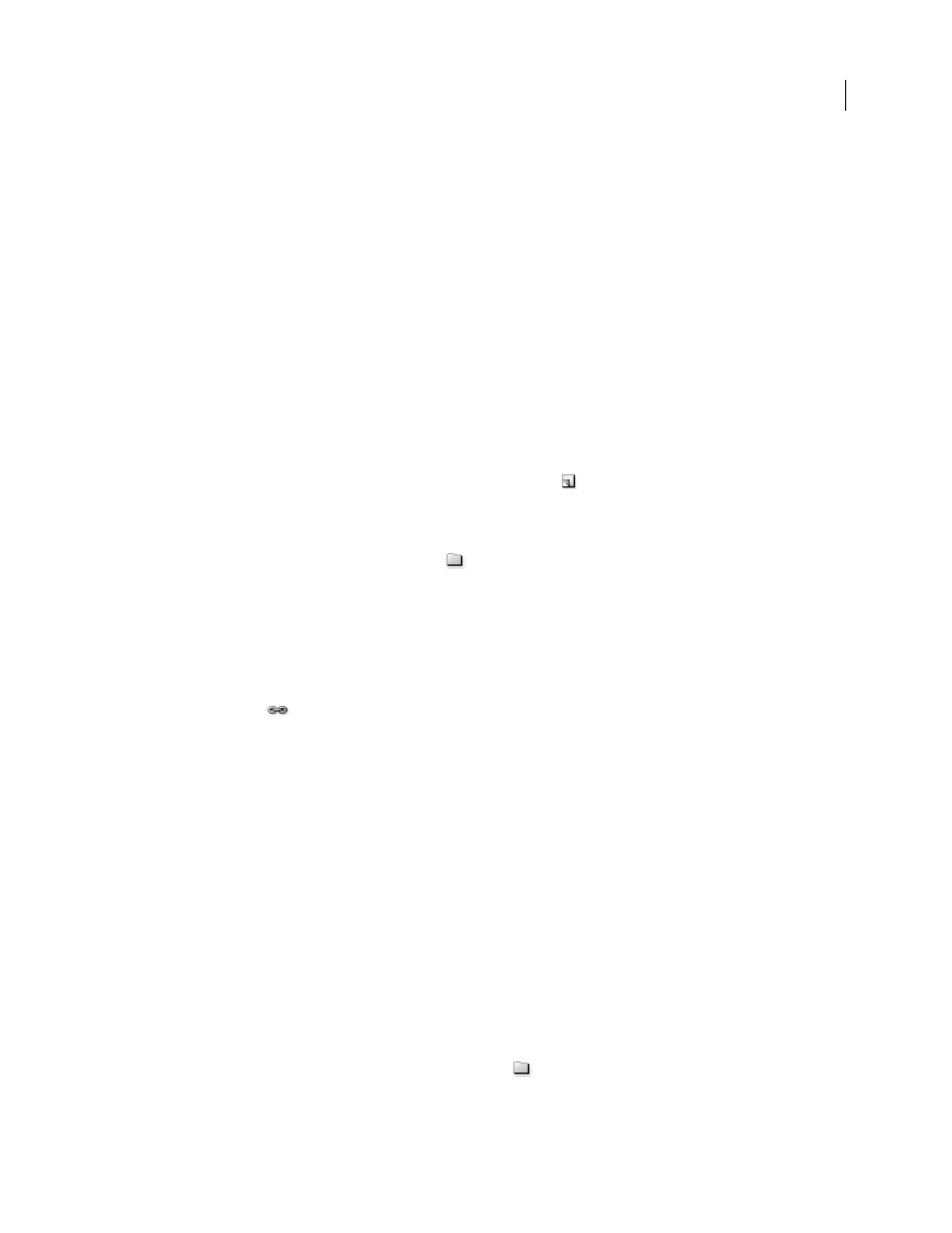
PHOTOSHOP CS3
User Guide
284
2
Click the triangle to the left of the folder icon.
3
Click the individual layer in the group.
Group and ungroup layers
1
Select multiple layers in the Layers palette.
2
Do one of the following:
•
Choose Layer > Group Layers.
•
Alt-drag (Windows) or Option-drag (Mac OS) layers to the folder icon at the bottom of the Layers palette to group
the layers.
3
To Ungroup the layers, select the group and choose Layer > Ungroup Layers.
Add layers to a group
❖
Do one of the following:
•
Select the group in the Layers palette and click the New Layer button
.
•
Drag a layer to the group folder.
•
Drag a group folder into another group folder. The group and all of its layers move.
•
Drag an existing group to the New Group button
.
Link and unlink layers
You can link two or more layers or groups. Unlike multiple layers selected at the same time, linked layers retain their
relationship until you unlink them. You can move or apply transformations to linked layers.
1
Select the layers or groups in the Layers palette.
2
Click the link icon
at the bottom of the Layers palette.
3
To unlink layers do one of the following:
•
Select a linked layer, and click the link icon.
•
To temporarily disable the linked layer, Shift-click the Link icon for the linked layer. A red X appears. Shift-click
the link icon to enable the link again.
•
Select the linked layers and click the Link icon. To select all linked layers, select one of the layers and then choose
Layer > Select Linked Layers.
Moving, stacking, and locking layers
Change the stack order of layers and groups
❖
Do one of the following:
•
Drag the layer or group up or down in the Layers palette. Release the mouse button when the highlighted line
appears where you want to place the layer or group.
•
To move a layer into a group, drag a layer to the group folder
. If the group is closed, the layer is placed at the
bottom of the group.
