About smart objects – Adobe Photoshop CS3 User Manual
Page 316
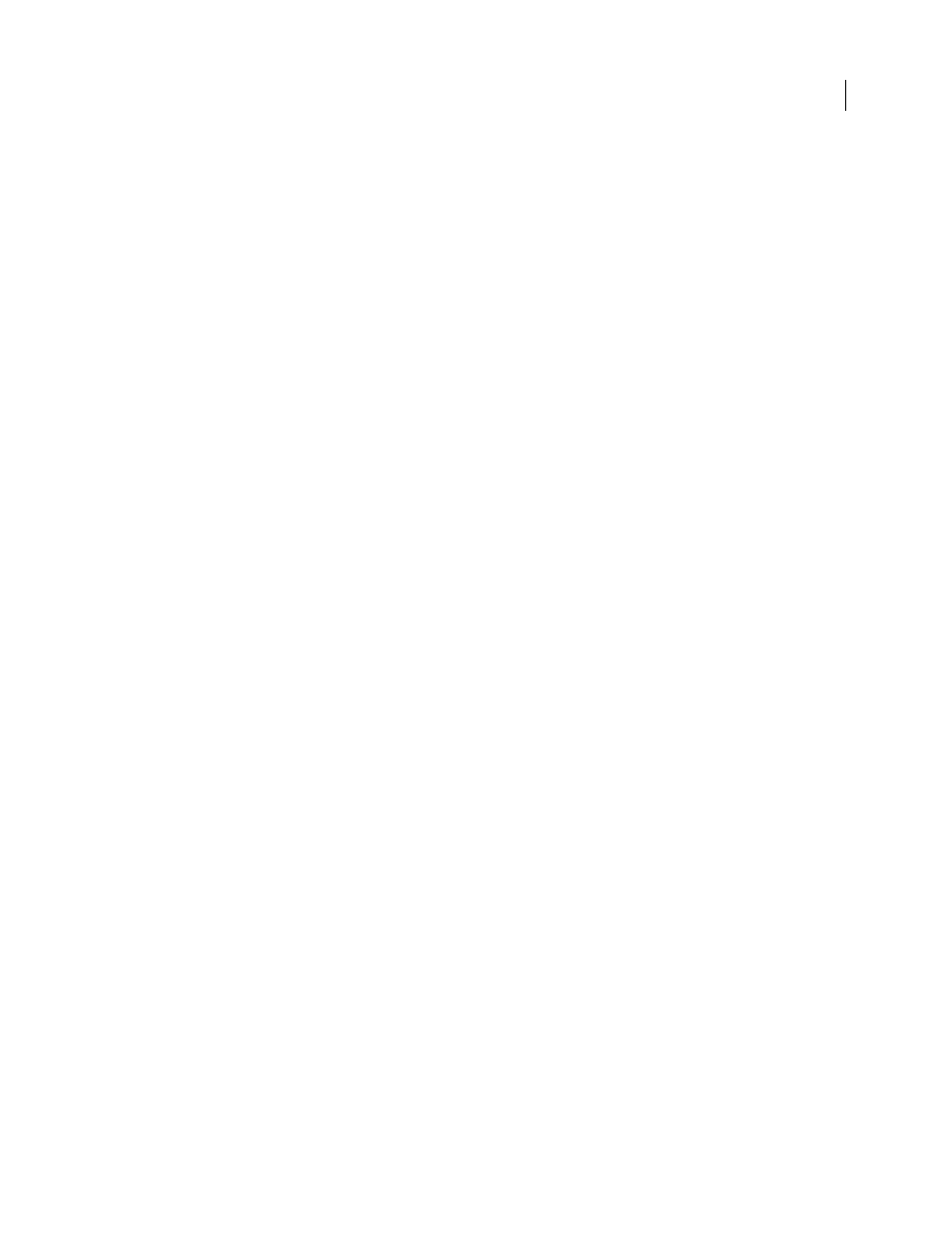
PHOTOSHOP CS3
User Guide
309
Filtering with Smart Filters
Filters applied to Smart Objects become Smart Filters and allow for nondestructive filter
effects.
Adjusting variations, shadows, and highlights with Smart Objects
Shadow/Highlight and Variations commands
can be applied to a Smart Object as Smart Filters.
Retouching on a separate layer
Clone Stamp, Healing Brush, and Spot Healing Brush tools let you retouch nonde-
structively on a separate layer. Be sure to select Sample All Layers from the options bar (select Ignore Adjustment
Layers to ensure that adjustment layers won’t affect the separate layer twice). You can discard unsatisfactory
retouching, if necessary.
Editing in Camera Raw
Adjustments to batches of raw, JPEG, or TIFF images preserve the original image data.
Camera Raw stores adjustment settings on a per-image basis separately from the original image files.
Opening Camera Raw files as Smart Objects
Before you can edit Camera Raw files in Photoshop, you must configure
settings for them with Camera Raw. Once you edit a Camera Raw file in Photoshop, you can’t reconfigure Camera
Raw settings without losing the changes. Opening Camera Raw files in Photoshop as Smart Objects enables you to
reconfigure Camera Raw settings at any time, even after you edit the file.
Cropping nondestructively
After you create a cropping rectangle with the Crop tool, select Hide from the options
bar to preserve the cropped area in a layer. Restore the cropped area anytime by choosing Image > Reveal All or by
dragging the Crop tool beyond the edge of the image. The Hide option is unavailable for images that contain only a
background layer.
Masking
Layer and vector masks are nondestructive because you can re-edit the masks without losing the pixels they
hide. Filter masks let you mask out the effects of Smart Filters on Smart Object layers.
See also
“About adjustment layers and fill layers” on page 306
“About layer and vector masks” on page 318
“Retouch with the Clone Stamp tool” on page 195
“Retouch with the Healing Brush tool” on page 198
“Retouch with the Spot Healing Brush tool” on page 199
About Smart Objects
Smart Objects are layers that contain image data from raster or vector images, such as Photoshop or Illustrator files.
Smart Objects preserve an image’s source content with all its original characteristics, enabling you to perform nonde-
structive editing to the layer.
You can create Smart objects using several methods: by using the Open As Smart Object command; placing a file,
pasting data from Illustrator; or converting one or more Photoshop layers to Smart Objects.
With Smart Objects, you can:
•
Perform nondestructive transforms. You can scale, rotate, or warp a layer without losing original image data or
quality because the transforms don’t affect the original data. (Some transform options, such as Perspective and
Distort, aren’t available.)
