Select a color in the color palette, Select a color in the swatches palette, Add, replace, and delete color swatches – Adobe Photoshop CS3 User Manual
Page 132
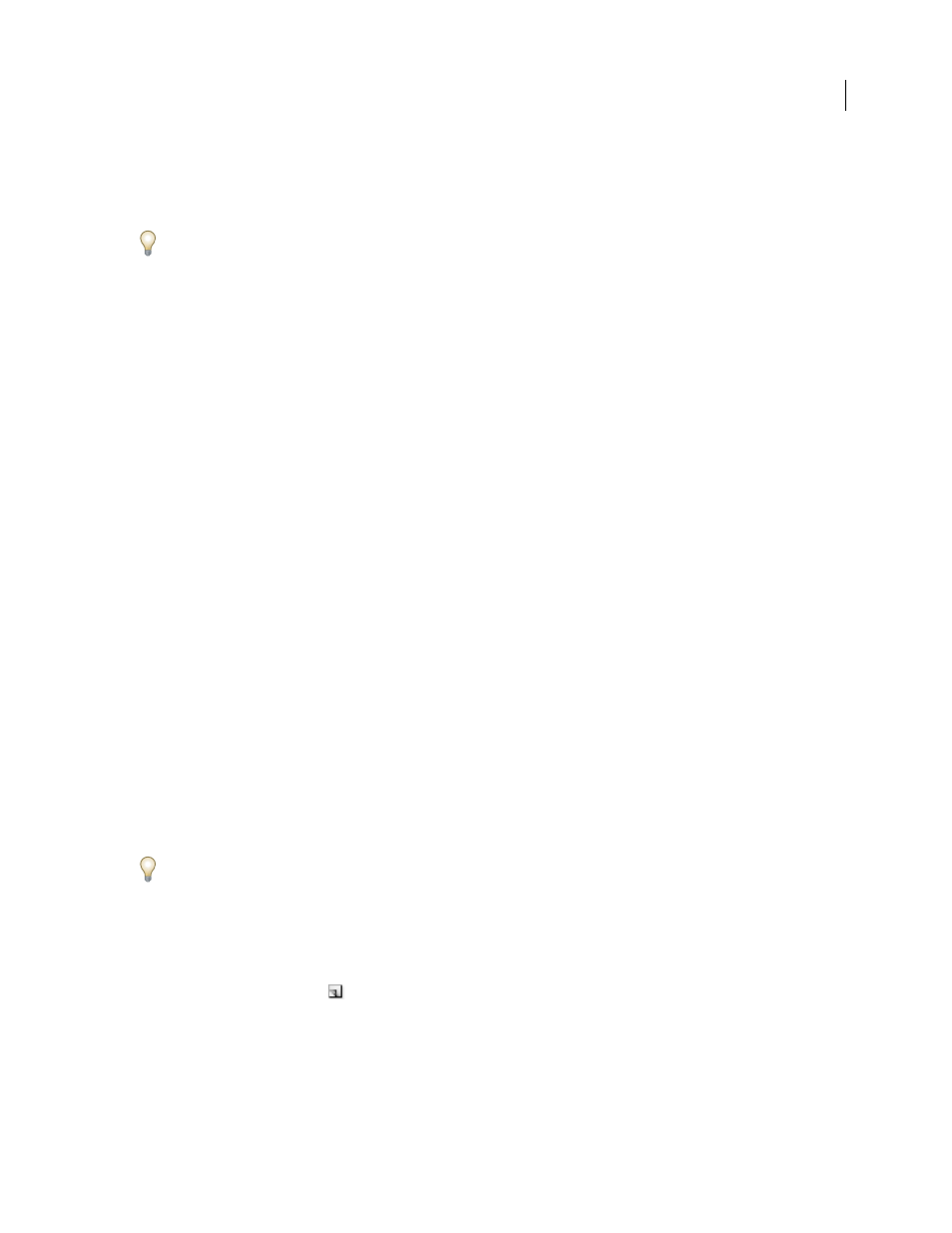
PHOTOSHOP CS3
User Guide
125
•
Current Colors to display the spectrum of colors between the current foreground color and the current
background color.
2
To display only web-safe colors, choose Make Ramp Web Safe.
To change the spectrum of the color ramp quickly, Shift-click in the color ramp until you see the spectrum you want.
Select a color in the Color palette
1
To edit the foreground or background color, make sure that its color selection box is active (outlined in black) in
the Color palette. To make the foreground or background color selection box active, click the box.
2
Do one of the following:
•
Drag the color sliders. By default, the slider colors change as you drag. You can turn off this feature to improve
performance by deselecting Dynamic Color Sliders in the General section of the Preferences dialog box.
•
Enter values next to the color sliders.
•
Click the color selection box, choose a color using the color picker and click OK.
•
Position the pointer over the color ramp (the pointer becomes the eyedropper), and click to sample a color. Alt-
click to apply the sample to the non-active color selection box.
See also
“Adobe Color Picker overview” on page 119
Select a color in the Swatches palette
The Swatches palette (Window > Swatches) stores colors that you use often. You can add or delete colors from the
palette or display different libraries of colors for different projects.
•
To choose a foreground color, click a color in the Swatches palette.
•
To choose a background color, Ctrl-click (Windows) or Command-click (Mac OS) a color in the Swatches palette.
Note: Change how swatches are displayed by choosing an option from the Swatches palette menu.
Add, replace, and delete color swatches
Color swatches can be added or deleted from the Swatches palette.
You can also add a color swatch from the color picker by clicking the Add To Swatches button.
Add a color to the Swatches palette
1
Decide which color you want to add and make it the foreground color.
2
Do one of the following:
•
Click the New Swatch button
in the Swatches palette. Alternatively, choose New Swatch from the Swatches
palette menu.
•
Position the pointer over an empty space in the bottom row of the Swatches palette (the pointer turns into the Paint
Bucket tool), and click to add the color. Enter a name for the new color and click OK.
