Specify curly or straight quotes, Apply anti-aliasing to a type layer – Adobe Photoshop CS3 User Manual
Page 414
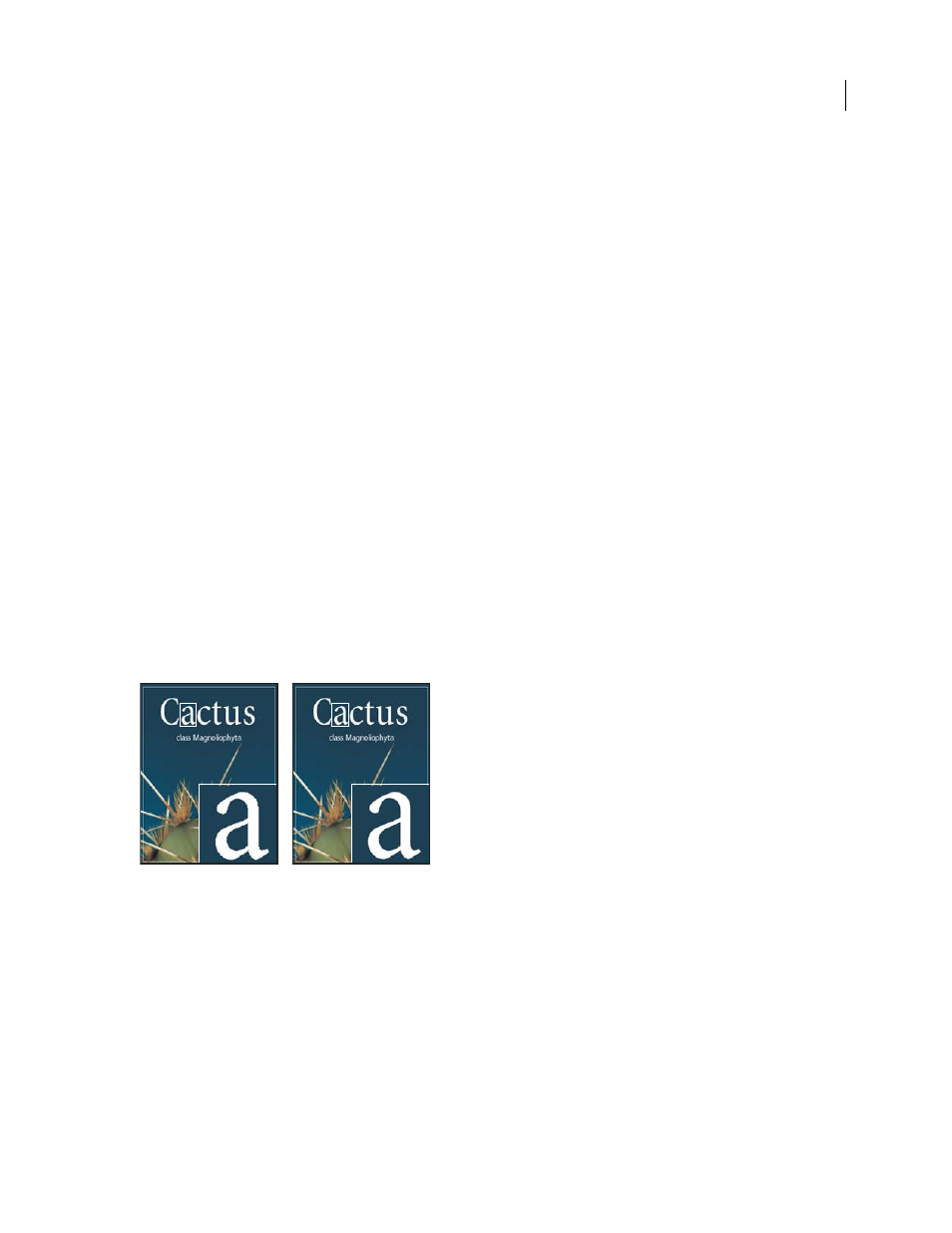
PHOTOSHOP CS3
User Guide
407
•
Select one or more characters you want to edit.
4
Enter text as desired.
5
Commit the changes to the type layer.
See also
“Formatting characters” on page 411
“Formatting paragraphs” on page 422
“Line and character spacing” on page 419
“Scaling and rotating type” on page 421
Specify curly or straight quotes
Typographer’s quotes, often called curly quotes or smart quotes, blend in with the curves of the font. Typographer’s
quotes are traditionally used for quotation marks and apostrophes. Straight quotes are traditionally used as abbrevi-
ations for feet and inches.
1
Choose Edit > Preferences > Type (Windows) or Photoshop > Preferences > Type (Mac OS).
2
Under Type Options, select or deselect Use Smart Quotes.
Apply anti-aliasing to a type layer
Anti-aliasing produces smooth-edged type by partially filling the edge pixels. As a result, the edges of the type blend
into the background.
Anti-aliasing set to None (left), and Strong (right)
When creating type for display on the web, consider that anti-aliasing greatly increases the number of colors in the
original image. This limits your ability to reduce the number of colors in the image and thus to reduce the size of the
image file. Anti-aliasing may also cause stray colors to appear along the edges of the type. When reducing file size
and limiting the number of colors are most important, it may be preferable to avoid anti-aliasing, despite the jagged
edges. Also, consider using larger type than you would use for print. Larger type is easier to view on the web and
gives you more freedom in deciding whether to apply anti-aliasing.
