Adobe Photoshop CS3 User Manual
Page 30
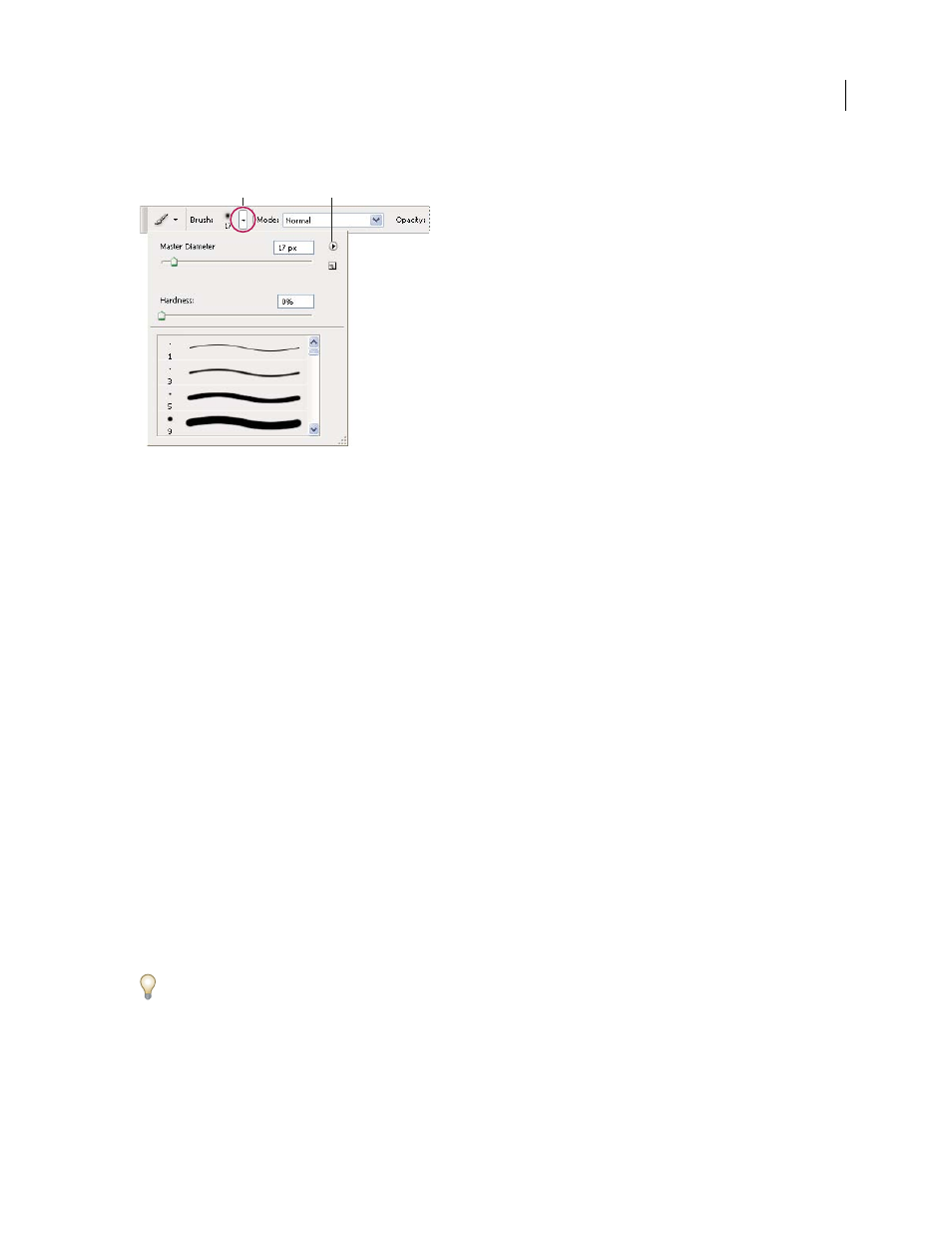
PHOTOSHOP CS3
User Guide
23
Click a tool thumbnail in the options bar to show its pop-up palette. Click an item in the pop-up palette to select it.
Viewing the Brush pop-up palette in the options bar
A. Click to show the pop-up palette. B. Click to view the pop-up palette menu.
Rename or delete an item in a pop-up palette
❖
Select an item, click the triangle in the upper right corner of the pop-up palette, and choose one of the following:
Rename
Lets you enter a new name for the item.
Delete
Deletes an item in the pop-up palette.
Note: You can also delete an item in a pop-up palette by holding down Alt (Windows) or Option (Mac OS) and clicking
the item.
Customize the list of items in a pop-up palette
1
Click the triangle in the upper right corner of the pop-up palette to view the palette menu.
2
To return to the default library, choose the Reset command. You can either replace the current list or add the
default library to the current list.
3
To load a different library, do one of the following:
•
Choose the Load command to add a library to the current list. Then select the library file you want to use, and
click Load.
•
Choose the Replace command to replace the current list with a different library. Then select the library file you
want to use, and click Load.
•
Choose a library file (displayed at the bottom of the palette menu). Then click OK to replace the current list, or
click Append to add it to the current list.
4
To save the current list as a library for later use, choose the Save command. Then enter a name for the library file,
and click Save.
(Mac OS) Include the extension of the library file name so that you can easily share the libraries across operating
systems. Select Append File Extension Always in the File Handling Preferences to append extensions to file names.
Change the display of items in a pop-up palette
1
Click the triangle in the upper right corner of the pop-up palette to view the palette menu.
2
Select a view option: Text Only, Small List, or Large List.
A
B
