Create a noise gradient, Filling and stroking selections, layers, and paths – Adobe Photoshop CS3 User Manual
Page 358
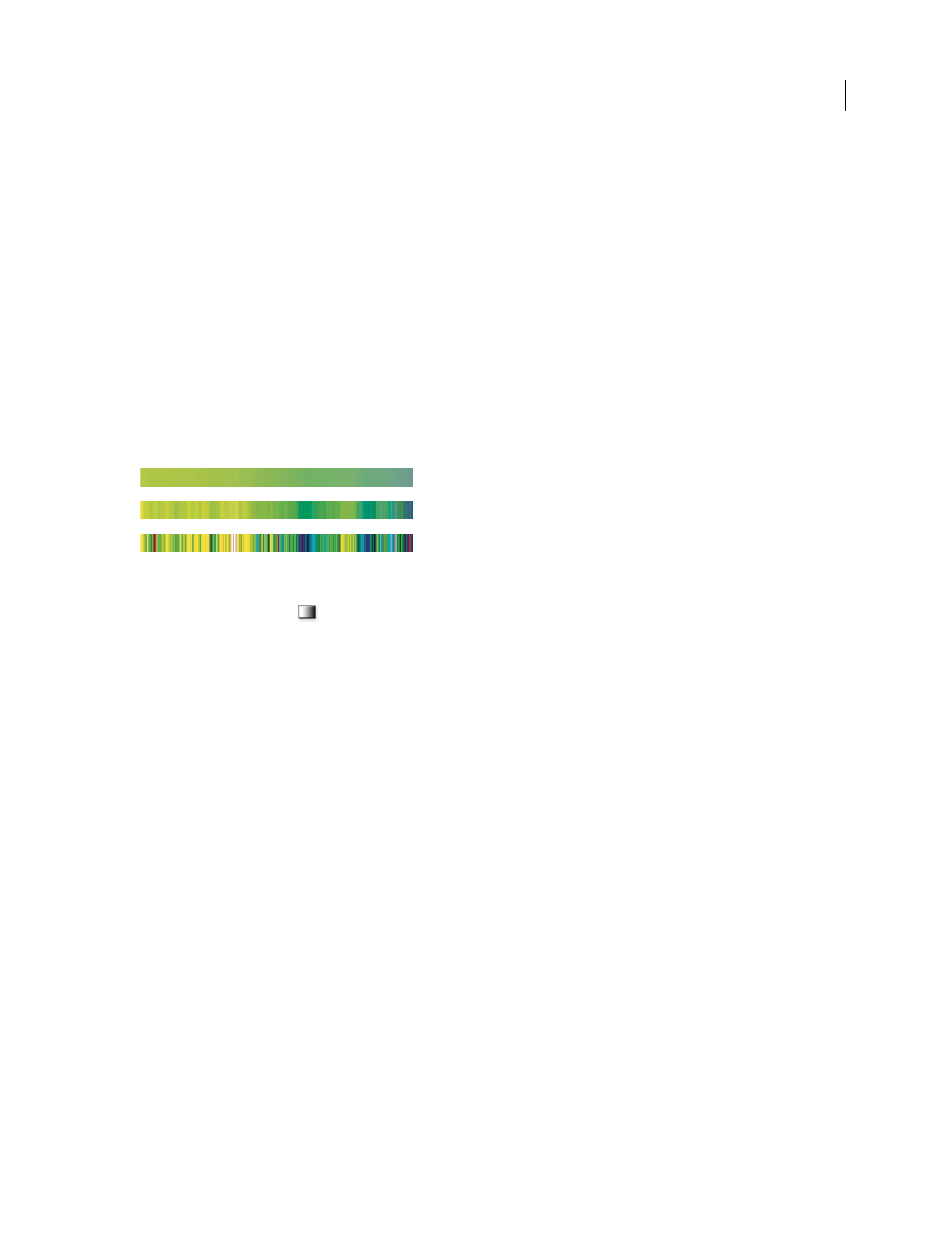
PHOTOSHOP CS3
User Guide
351
6
To adjust the location of the midpoint opacity (the point midway between the starting and ending opacities), do
one of the following:
•
Drag the diamond above the gradient bar to the left or right.
•
Select the diamond and enter a value for Location.
7
To delete the opacity stop you are editing, click Delete.
8
To add an intermediate opacity to the mask, click above the gradient bar to define a new opacity stop. You can
then adjust and move this opacity as you would for a starting or ending opacity. To remove an intermediate opacity,
drag its transparency stop up and off the gradient bar.
9
To create a preset gradient, enter a name in the Name text box, and click New. This creates a new gradient preset
with the transparency setting you specified.
Create a noise gradient
A noise gradient is a gradient that contains randomly distributed colors within the range of colors that you specify.
Noise gradient with different roughness values.
A. 10% roughness B. 50% roughness C. 90% roughness
1
Select the Gradient tool
.
2
Click in the gradient sample in the options bar to display the Gradient Editor dialog box.
3
To base the new gradient on an existing gradient, select a gradient in the Presets section of the dialog box.
4
Choose Noise from the Gradient Type pop-up menu.
5
To control how gradual the transitions are between color bands in the gradient, enter a value in the Roughness
text box, or drag the Roughness pop-up slider.
6
To define the color model, choose a color model from the Color Model list.
7
To adjust the range of colors, drag the sliders. For each color component of the color model you’ve selected, you
can drag the sliders to define the range of acceptable values. For example, if you choose the HSB model, you can
restrict the gradient to blue-green hues, high saturation, and medium brightness.
8
Set the options to restrict colors or add transparency.
9
To randomize a gradient that conforms to the settings, click the Randomize button until you find a setting you like.
10
To create a preset gradient, enter a name in the Name text box, and click New. This creates a new preset gradient
with the settings you specified.
Filling and stroking selections, layers, and paths
You can fill the inside of a selection, path, or layer with a color or pattern. You can also add color to the outline of a
selection or path, called stroking.
A
B
C
