Create hand-drawn animations (photoshop extended) – Adobe Photoshop CS3 User Manual
Page 583
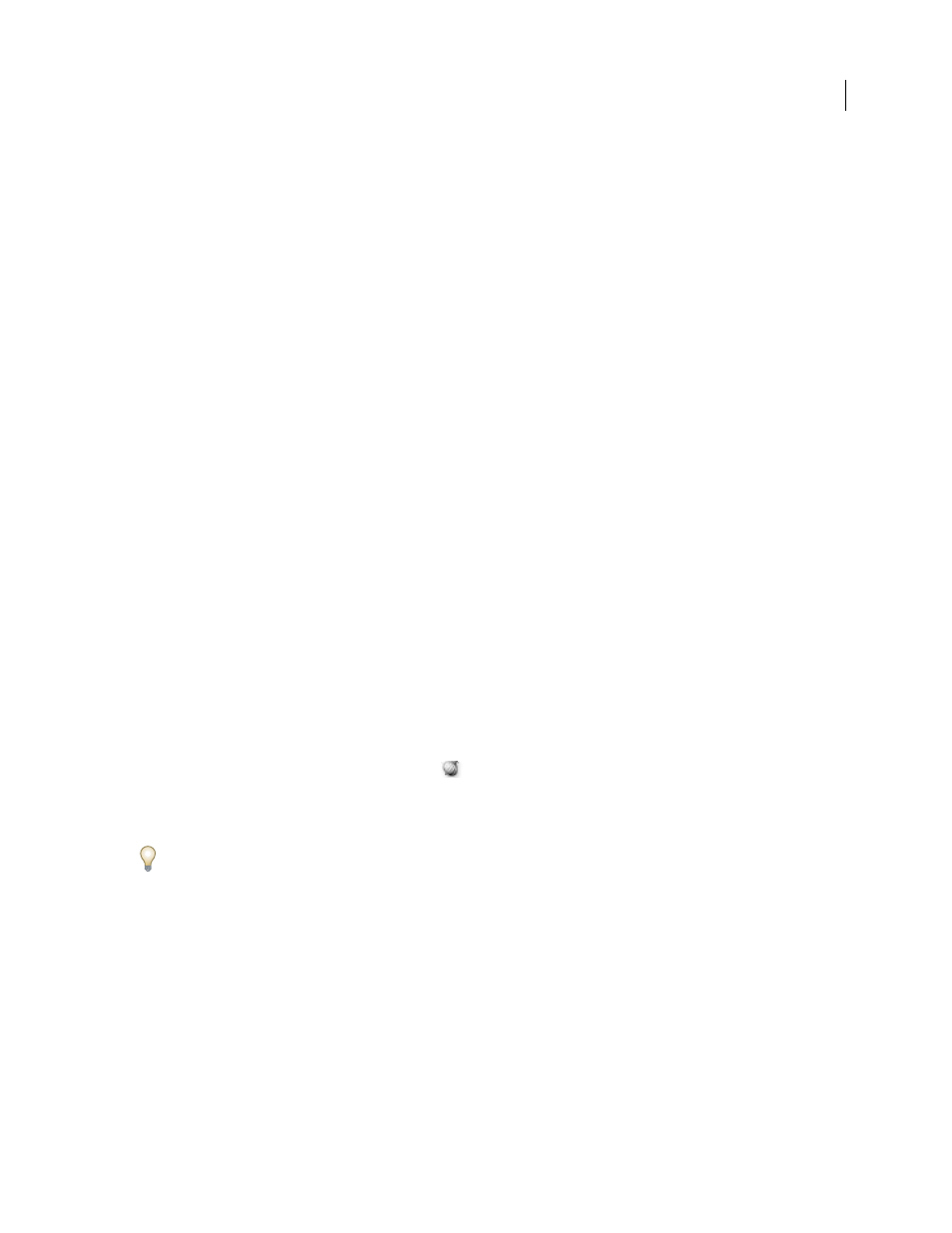
PHOTOSHOP CS3
User Guide
576
In Photoshop, the two types of interpolation are linear interpolation and hold interpolation.
Linear Interpolation
Creates an evenly-paced change from one keyframe to another. Changes created with linear
interpolation start and stop abruptly at each keyframe.
Hold Interpolation
Changes the value of a layer property over time without a gradual transition. This interpolation
method is useful for strobe effects, or when you want layers to appear or disappear suddenly.
If you apply Hold Interpolation to all keyframes of a layer property, the value of the first keyframe holds steady until
the next keyframe, when the values change immediately.
1
In the Animation palette, select one or more keyframes.
2
Do one of the following:
•
Right-click a selected keyframe and choose either Linear Interpolation or Hold Interpolation from the Context menu.
•
Open the Animation palette menu and choose either Keyframe Interpolation > Linear or Keyframe
Interpolation > Hold.
See also
“Use keyframes to animate layer properties (Photoshop Extended)” on page 574
Create hand-drawn animations (Photoshop Extended)
You can add a blank video layer to your document when you want to create frame-by-frame hand-drawn animations.
Adding a blank video layer above a video layer and then adjusting the opacity of the blank video layer, allows you to
see the contents of the video layer below. You can then rotoscope the video layer content by painting or drawing on
the blank video layer. See also “Paint frames in video layers (Photoshop Extended)” on page 557.
Note: If you’re animating several independent elements, create separate content on different blank video layers.
1
Create a new document.
2
Add a blank video layer.
3
Paint or add content to the layer.
4
(Optional) Click the Toggle Onion Skins button
to enable onion skinning.
5
Move the current-time indicator to the next frame.
6
Paint or add content to the layer in a slightly different position from the content in the previous frame.
You can add a blank video frame, duplicate a frame, or delete a frame from the blank video layer by choosing Layer >
Video Layers and then choosing the appropriate command.
As you create more hand-drawn frames, you can either drag the current time indicator or use the playback controls
in the Animation palette to preview your animation.
Insert, delete, or duplicate blank video frames (Photoshop Extended)
A blank video frame can be added to or removed from a blank video layer. You can also duplicate existing (painted)
frames in blank video layers.
1
In the Animation palette, select the blank video layer and then move the current-time indicator to the desired
frame.
