Save and reapply adjustment dialog box settings, Correcting colors in cmyk and rgb, Identify out-of-gamut colors – Adobe Photoshop CS3 User Manual
Page 166
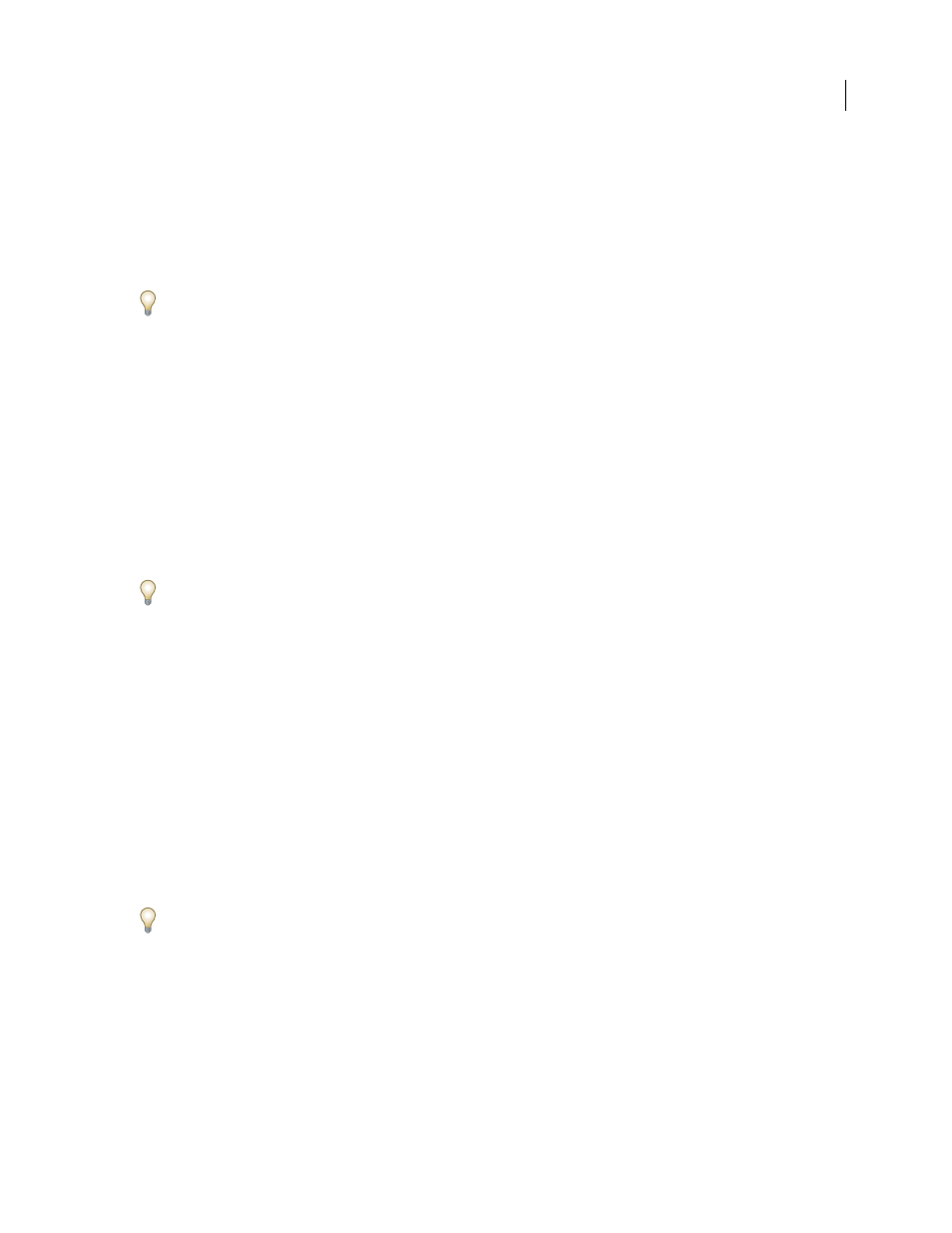
PHOTOSHOP CS3
User Guide
159
2
Do one of the following:
•
Choose Image > Adjustments, and choose a command from the submenu.
•
Create an adjustment layer. (See “Create adjustment and fill layers” on page 307.)
•
Double-click the thumbnail of an existing adjustment layer in the Layers palette.
3
To see your adjustments in the image before accepting them, select Preview in the Color Adjustment dialog box.
To cancel changes without closing a color adjustment dialog box, hold down Alt (Windows) or Option (Mac OS) to
change the Cancel button to Reset; then click Reset. This resets the dialog box to the values it had prior to your
changes.
Save and reapply adjustment dialog box settings
You can save your color adjustment settings and apply them to other images. If you are saving color adjustment
settings using the Match Color command, see “Match the color in different images” on page 176.
•
To save a setting, click Save in the adjustment dialog box you are using. In the Curves, Black & White, or Channel
Mixer dialog box, choose Save Preset from the Palette menu. Enter a name for the setting, then click Save.
•
To apply a saved setting, click Load in the adjustment dialog box you are using. Locate and load the saved
adjustment file. In the Curves, Black & White, or Channel Mixer dialog boxes, saved presets appear in the Presets
menu. Choose Load Preset from the Preset option to load a preset not shown on the Preset pop-up menu from a
different location.
If you apply the same adjustment often, consider recording and running the adjustment as an action or creating a
droplet.
Correcting Colors in CMYK and RGB
Although you can perform all color and tonal corrections in RGB mode and most adjustments in CMYK mode, you
should choose a mode carefully. Avoid multiple conversions between modes, because color values are rounded and
lost with each conversion. RGB images to be used on-screen do not need to be converted to CMYK mode. CMYK
images that will be separated and printed, do not need to have color corrections made in RGB mode.
If you must convert your image from one mode to another, perform most of your tonal and color corrections in RGB
mode and use CMYK mode for fine-tuning. The advantages of working in RGB mode are:
•
You can save memory and improve performance because there are fewer channels.
•
RGB has a wider range of colors than CMYK, and more colors are likely to be preserved after adjustments.
You can preview composite CMYK colors and separation plates using the CMYK working space in the Color Settings
dialog box. Or, you can preview colors using a custom CMYK color profile.
You can edit an image in RGB mode in one window and view the same image in CMYK colors in another window.
Choose Window > Arrange > New Window For (Filename) to open a second window. Select the Working CMYK
option for Proof Setup, then choose the Proof Color command to turn on the CMYK preview in one of the windows.
Identify out-of-gamut colors
A gamut is the range of colors that a color system can display or print. A color that can be displayed in RGB may be
out of gamut, and therefore unprintable, for your CMYK setting.
