Bit depth, Convert between bit depths – Adobe Photoshop CS3 User Manual
Page 67
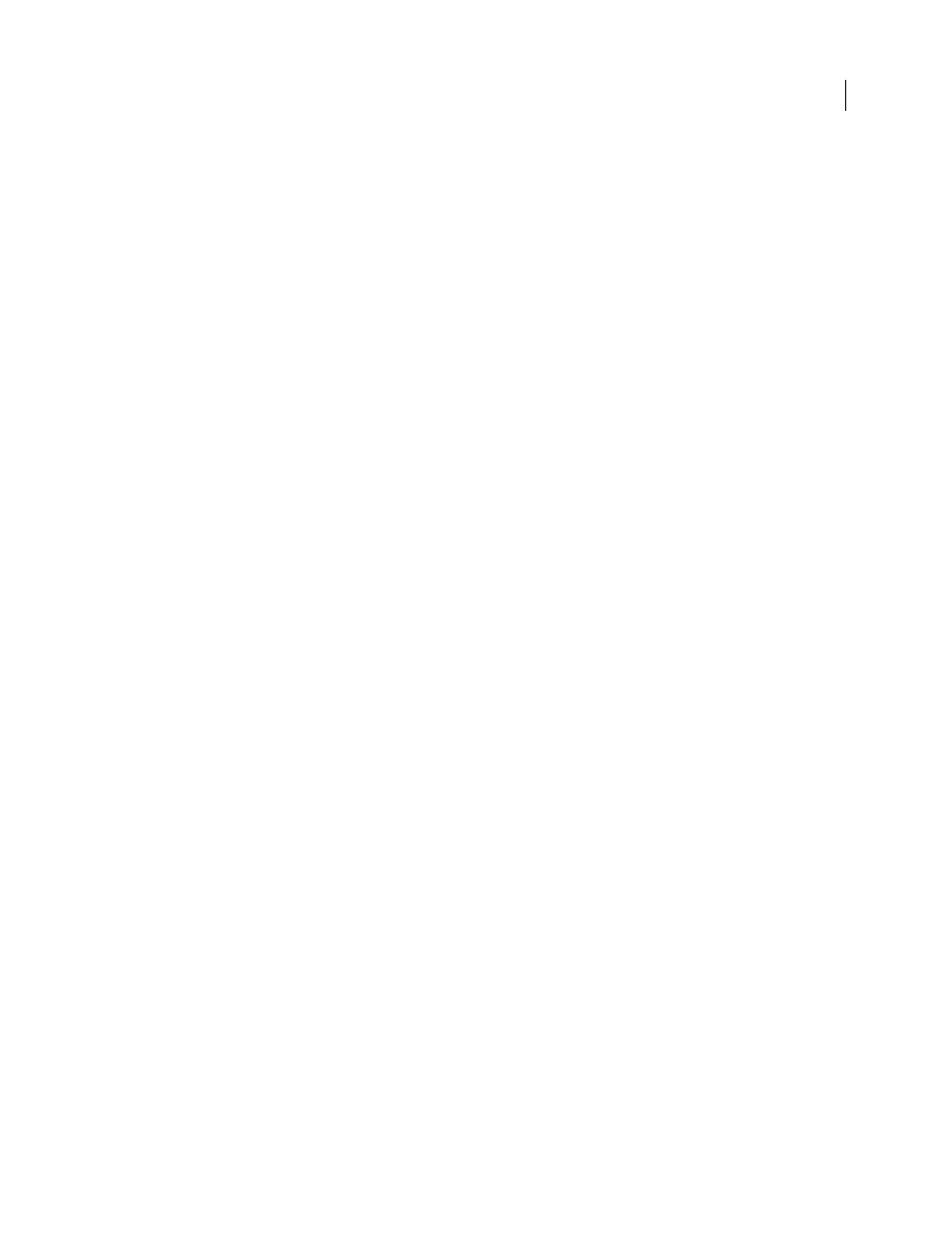
PHOTOSHOP CS3
User Guide
60
In addition to color channels, alphachannels, can be added to an image for storing and editing selections as masks,
and spot color channels can be added to add spot color plates for printing. For more information, see “Channels” on
page 264.
See also
“About masks and alpha channels” on page 269
“About spot colors” on page 501
Bit depth
Bit depth specifies how much color information is available for each pixel in an image. The more bits of information
per pixel, the more available colors and more accurate color representation. For example, an image with a bit depth
of 1 has pixels with two possible values: black and white. An image with a bit depth of 8 has 2
8
, or 256, possible values.
Grayscale mode images with a bit depth of 8 have 256 possible gray values.
RGB images are made of three color channels. An 8-bit per pixel RGB image has 256 possible values for each channel
which means it has over 16 million possible color values. RGB images with 8-bits per channel (bpc) are sometimes
called 24-bit images (8 bits x 3 channels = 24 bits of data for each pixel).
In addition to 8-bpc images, Photoshop can also work with images that contain 16-bpc or 32-bpc. Images with
32-bpc are also known as high dynamic range (HDR) images.
See also
“About high dynamic range images” on page 77
Photoshop support for 16-bit images
Photoshop provides the following support for working with 16-bpc images:
•
Working in Grayscale, RGB Color, CMYK Color, Lab Color, and Multichannel, modes.
•
All tools in the toolbox, except the Art History Brush tool, can be used with 16-bpc images.
•
All color and tonal adjustment commands, except Variations, are available.
•
You can work with layers, including adjustment layers, in 16-bpc images.
•
Some filters, including Liquify, can be used with 16-bpc images.
To take advantage of certain Photoshop features, such as Extract, Pattern Maker, and some filters, you can convert a
16-bpc image to an 8-bpc image. It’s best if you do a Save As and convert a copy of the image file so the original file
retains the full 16-bpc image data.
Convert between bit depths
❖
Do any of the following:
•
To convert between 8 bpc and 16 bpc, Choose Image > Mode > 16 Bits/Channel or 8 Bits/Channel.
•
To convert from 8 bpc or 16 bits to 32 bpc, choose Image > Mode > 32 Bits/Channel.
See also
