Align asian characters, Specify left and right underlining with asian type, Set asian opentype font attributes – Adobe Photoshop CS3 User Manual
Page 442
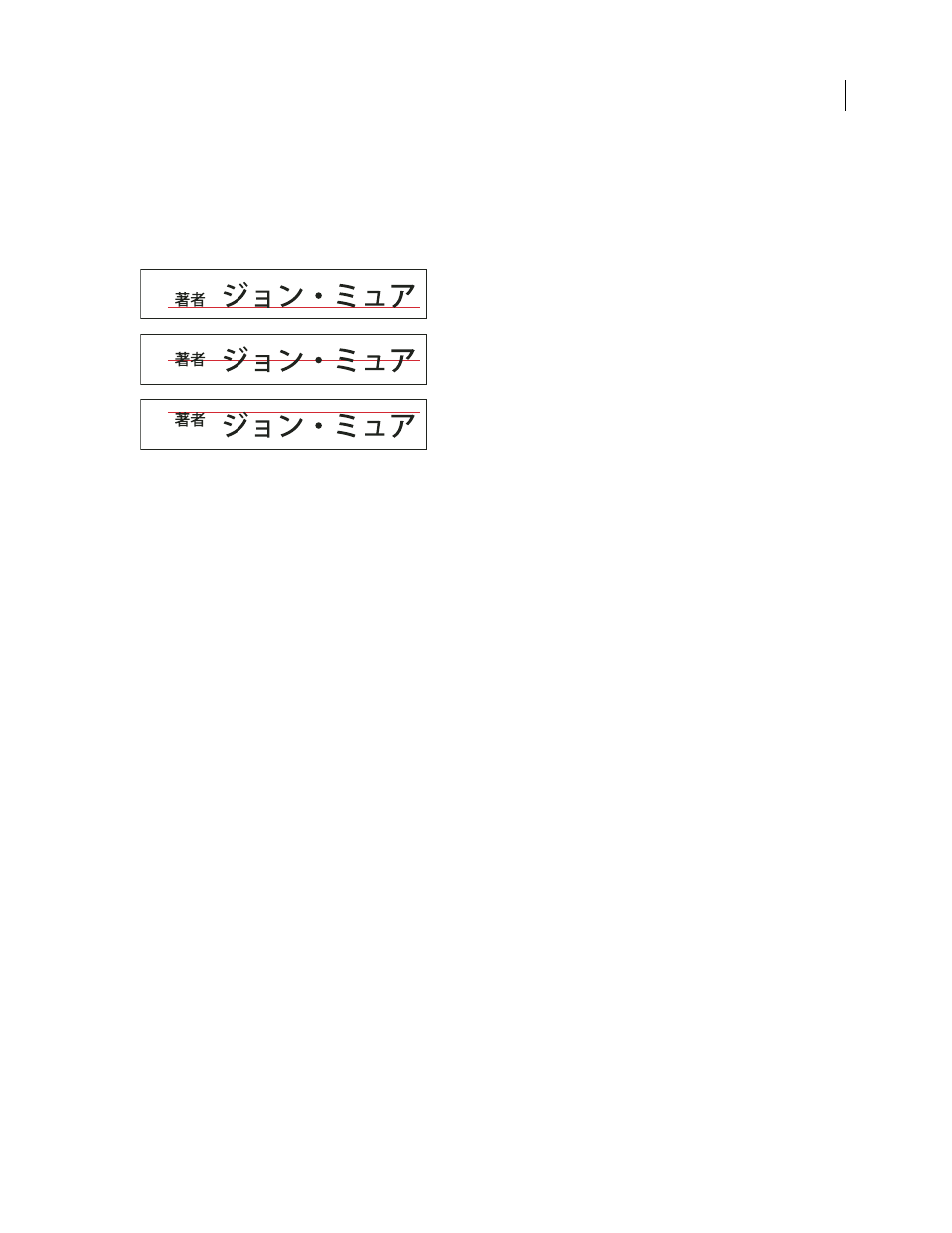
PHOTOSHOP CS3
User Guide
435
Align Asian characters
Mojisoroe is the alignment of characters in Asian type. When a line of text contains different sizes of characters, you
can specify how to align text to the largest characters in the line: to the top, center, or bottom of the embox (right,
center, and left for vertical frames), to the roman baseline, or to the top or bottom of the ICF box (right or left for
vertical frames). The ICF is the space where characters can be placed.
Character alignment options
A. Small characters aligned to the bottom B. Small characters aligned to the center C. Small characters aligned to the top
❖
In the Character panel menu, choose an option from the Character Alignment submenu:
Roman Baseline
Aligns the small characters in a line to the large character.
Embox Top/Right, Embox Center, or Embox Bottom/Left
Aligns the small characters in a line to the specified
position of the large character’s embox. In vertical text frames, Embox Top/Right aligns the text to the right of the
embox, and Embox Bottom/Left aligns the text to the left of the embox.
ICF Top/Right and ICF Bottom/Left
Aligns the small characters in a line to the ICF specified by the large characters.
In vertical text frames, ICF Top/Right aligns the text to the right of the ICF, and ICF Bottom/Left aligns the text to
the left of the ICF.
Specify left and right underlining with Asian type
1
Select vertical type.
2
Choose either Underline Left or Underline Right from the Character palette menu.
Set Asian OpenType font attributes
Asian OpenType fonts may include a number of features that aren’t available in current PostScript and TrueType
fonts. It is usually best to use any weights of KozMinPro and KozGoPro OpenType fonts. These fonts have the largest
collection of glyphs of the Asian fonts produced by Adobe.
1
With the Type tool selected, do one of the following:
•
On an existing type layer, select the characters or type objects to which you want to apply the setting.
•
Click on the image to create a new type layer.
2
In the Character palette, make sure that an Asian OpenType Pro font is selected.
3
From the Character palette menu, choose an OpenType option.
4
Turn on the MSIME (Windows) or Kotoeri (Mac OS) input method. Do one of the following:
•
(Windows) From the Windows Start menu, choose Programs > Accessories > System Tools > Character Map.
•
(Mac OS) Select the Kotoeri input method by choosing Show Character Palette from the Kotoeri menu.
A
B
C
