Chapter 10: layers, Layer basics, About layers – Adobe Photoshop CS3 User Manual
Page 285
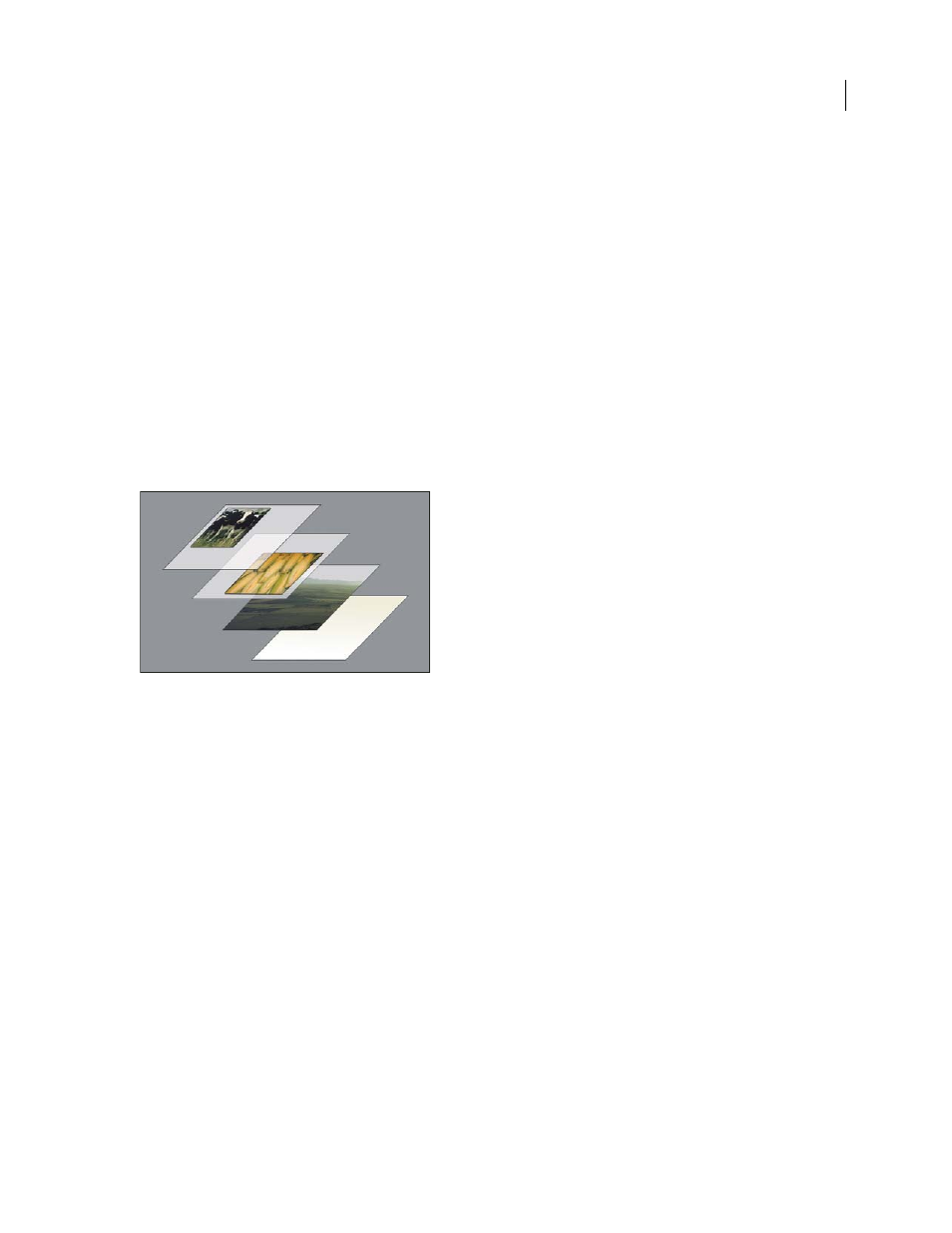
278
Chapter 10: Layers
Layers are the building blocks of many image creation workflows. You may not need to work with layers if you are
doing simple image adjustments, but layers help you work efficiently and are essential to most nondestructive image
editing.
Layer Basics
About layers
Photoshop layers are like sheets of stacked acetate. You can see through transparent areas of a layer to the layers
below. You move a layer to position the content on the layer, like sliding a sheet of acetate in a stack. You can also
change the opacity of a layer to make content partially transparent.
Transparent areas on a layer let you see layers below.
You use layers to perform tasks such as compositing multiple images, adding text to an image, or adding vector
graphic shapes. You can apply a layer style to add a special effect such as a drop shadow or a glow.
Work nondestructively
Sometimes layers don’t contain any apparent content. For example, an adjustment layer holds color or tonal adjust-
ments that affect the layers below it. Rather than edit image pixels directly, you can edit an adjustment layer and leave
the underlying pixels unchanged.
A special type of layer, called a Smart Object, contains one or more layers of content. You can transform (scale, skew,
or reshape) a Smart Object without directly editing image pixels. Or, you can edit the Smart Object as a separate
image even after placing it in a Photoshop image. Smart Objects can also contain smart filter effects, which allow you
to apply filters nondestructively to images so that you can later tweak or remove the filter effect. See “Nondestructive
editing” on page 308.
Organize layers
A new image has a single layer. The number of additional layers, layer effects, and layer sets you can add to an image
is limited only by your computer’s memory.
