Dicom metadata (photoshop extended), Animate dicom files (photoshop extended), Image stacks (photoshop extended) – Adobe Photoshop CS3 User Manual
Page 601: About image stacks (photoshop extended)
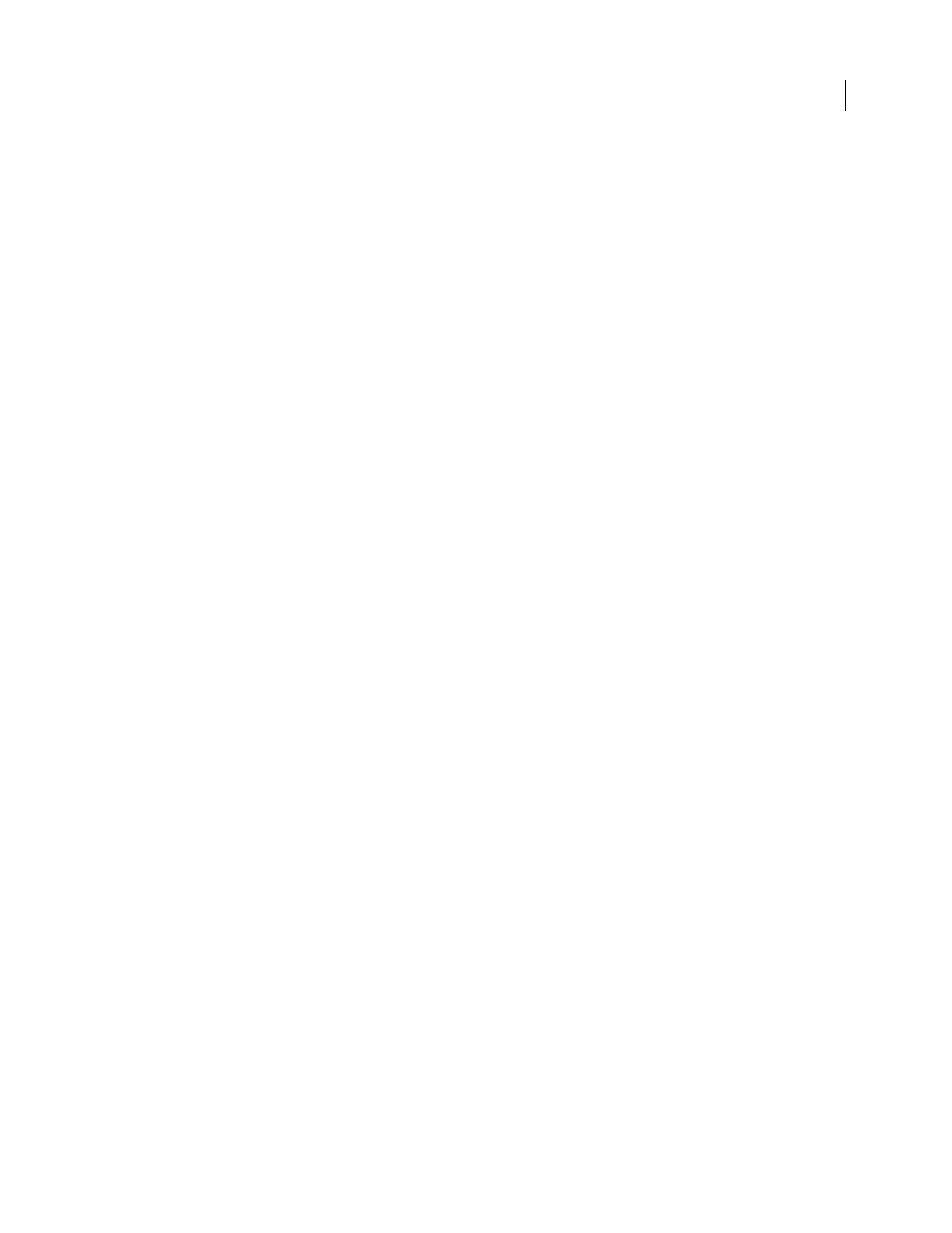
PHOTOSHOP CS3
User Guide
594
DICOM metadata (Photoshop Extended)
You can view and edit several categories of DICOM metadata in the Photoshop File Info dialog box.
Patient data
Includes patient name, ID, sex, and date of birth.
Study data
Includes study ID, referring physician, study date and time, and study description.
Series data
Includes series number, modality, series date and time, and series description.
Equipment data
Includes the equipment institution and manufacturer.
Image data
Includes the transfer syntax, photometric interpretation, image width and height, bits per pixel, and
frames. (These fields are not editable.)
See also
Animate DICOM files (Photoshop Extended)
To animate DICOM slices or frames, select all DICOM layers and choose Make Frames From Layers from the
Animation (Timeline) palette menu.
After creating frames in the (Animation) Timeline palette, you can save DICOM files as QuickTime movies (change
grayscale DICOM files to RGB, and then render to video). You can also save frames as animated GIF files (choose
File > Save for Web and Devices).
See also
“Creating frame animations” on page 564
“Create a PDF presentation” on page 472
“Timeline animation workflow (Photoshop Extended)” on page 572
Image Stacks (Photoshop Extended)
About image stacks (Photoshop Extended)
An image stack combines a group of images with a similar frame of reference, but differences of quality or content
across the set. Once combined in a stack, you can process the multiple images to produce a composite view that
eliminates unwanted content or noise.
You can use image stacks to enhance images in number of ways:
•
To reduce image noise and distortion in forensic, medical, or astrophotographic images.
•
To remove unwanted or accidental objects from a series of stationary photos or a series of video frames. For
example, you want to remove a figure walking through an image, or remove a car passing in front of the main
subject matter.
