Png-24 optimization options, Wbmp optimization options – Adobe Photoshop CS3 User Manual
Page 545
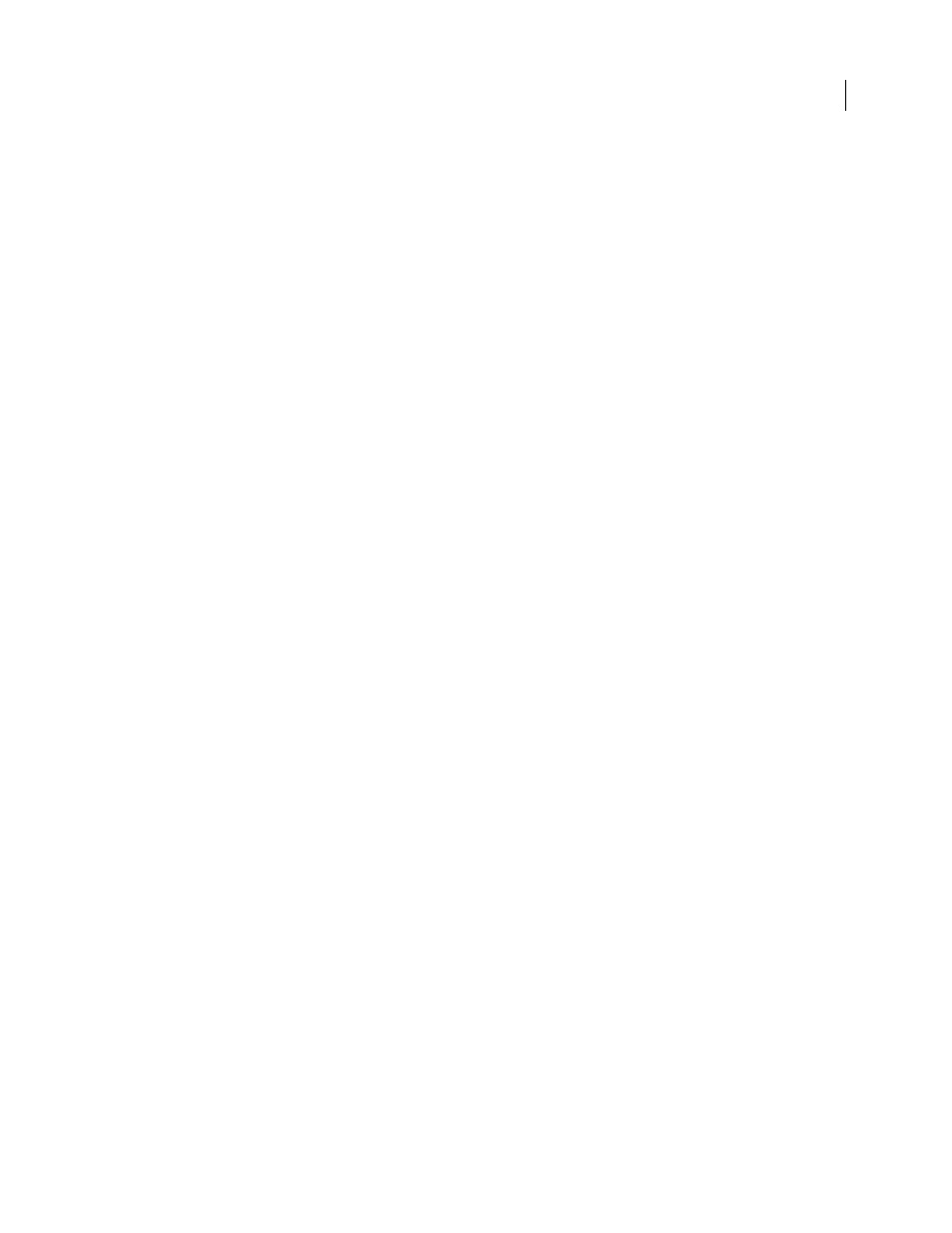
PHOTOSHOP CS3
User Guide
538
3
Click Save.
Important: When you reload the table, all shifted colors will appear as full swatches and will be unlocked.
Load a color table
1
Select Load Color Table from the Color Table palette menu.
2
Navigate to a file containing the color table you want to load—either an Adobe Color Table (.act) file, an Adobe
Color Swatch (.aco) file, or a GIF file (to load the file’s embedded color table).
3
Click Open.
PNG-24 optimization options
PNG-24 is suitable for compressing continuous-tone images; however, it produces much larger files than JPEG
format. The advantage of using PNG-24 is that it can preserve up to 256 levels of transparency in an image.
Transparency and Matte
Determine how transparent pixels in the image are optimized. See “Optimize transparency
in GIF and PNG images” on page 534.
Interlace
Displays a low-resolution version of the image in a browser while the full image file is downloading. Inter-
lacing can make downloading time seem shorter and can assure viewers that downloading is in progress. However,
interlacing also increases file size.
See also
“Optimize an image for the web” on page 525
WBMP optimization options
WBMP format is the standard format for optimizing images for mobile devices, such as cell phones. WBMP supports
1-bit color, which means that WBMP images contain only black and white pixels.
The Dithering Method and Dither options determine the method and amount of application dithering. For optimal
compression, use the lowest percentage of dither that provides the detail you require.
You can select one of the following dithering methods:
No Dither
Applies no dithering at all, rendering the image in purely black and purely white pixels.
Diffusion
Applies a random pattern that is usually less noticeable than Pattern dither. The dither effects are diffused
across adjacent pixels. If you select this algorithm, specify a Dither percentage to control the amount of dithering
applied to the image.
Note: Diffusion dither may cause detectable seams to appear across slice boundaries. Linking slices diffuses the dither
pattern across all linked slices, and eliminates the seams.
Pattern
Applies a halftone-like square pattern to determine the value of pixels.
Noise
Applies a random pattern similar to the Diffusion dithering, but without diffusing the pattern across adjacent
pixels. No seams appear with the Noise algorithm.
See also
