Camera raw dialog box overview – Adobe Photoshop CS3 User Manual
Page 96
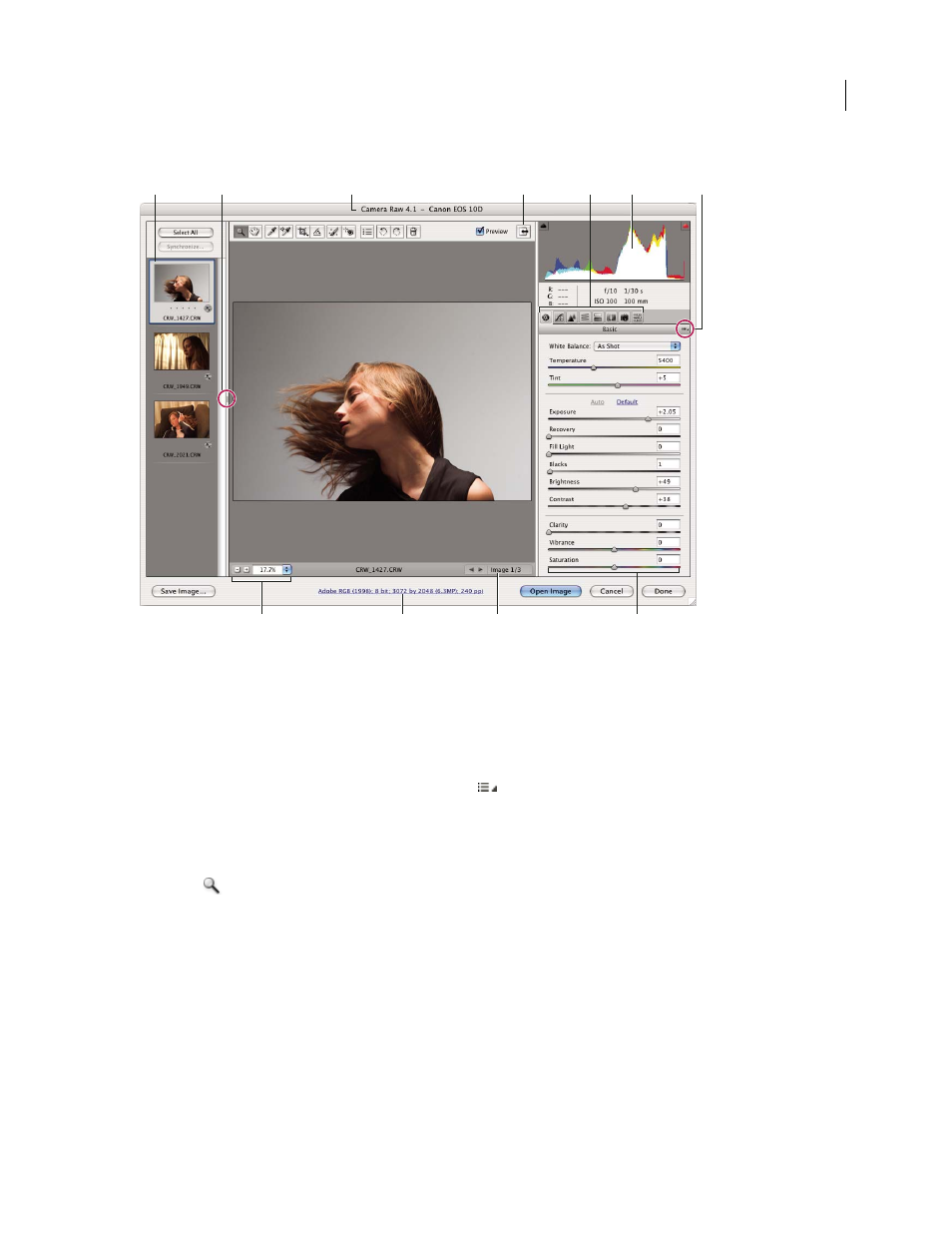
PHOTOSHOP CS3
User Guide
89
Camera Raw dialog box overview
Camera Raw dialog box
A. Filmstrip B. Toggle Filmstrip C. Camera, file name, and Exif information D. Toggle full screen mode E. Image adjustment tabs
F. Histogram G. Camera Raw Settings menu H. Zoom levels I. Click to display workflow options J. Navigation arrows K. Adjustment sliders
Note: Some controls, such as the Workflow Options link, that are available when you open the Camera Raw dialog box
from Bridge or Photoshop are not available when you open the Camera Raw dialog box from After Effects.
Camera Raw Settings menu
To open the Camera Raw Settings menu, click the button
in the upper-right corner of any of the image
adjustment tabs. Several of the commands in this menu are also available from the Edit > Develop Settings menu in
Bridge.
Camera Raw view controls
Zoom tool
Sets the preview zoom to the next higher preset value when you click the preview image. Alt-click
(Windows) or Option-click (Mac OS) to use the next lower zoom value. Drag the Zoom tool in the preview image
to zoom in on a selected area. To return to 100%, double-click the Zoom tool.
Hand tool
Moves the image in the preview window if the preview image is set at a zoom level higher than 100%.
Hold down the spacebar to temporarily activate the Hand tool while using another tool. Double-click the Hand tool
to fit the preview image to the window.
Select Zoom Level
Choose a magnification setting from the menu or click the Select Zoom Level buttons.
Preview
Displays a preview of the image adjustments made in the current tab, combined with the settings in the
other tabs. Deselect to show the image with the original settings of the current tab combined with the settings in the
other tabs.
A
F
G
D
C
B
E
H
J
I
K
