Placing photoshop images in other applications, Using photoshop images in other applications – Adobe Photoshop CS3 User Manual
Page 485
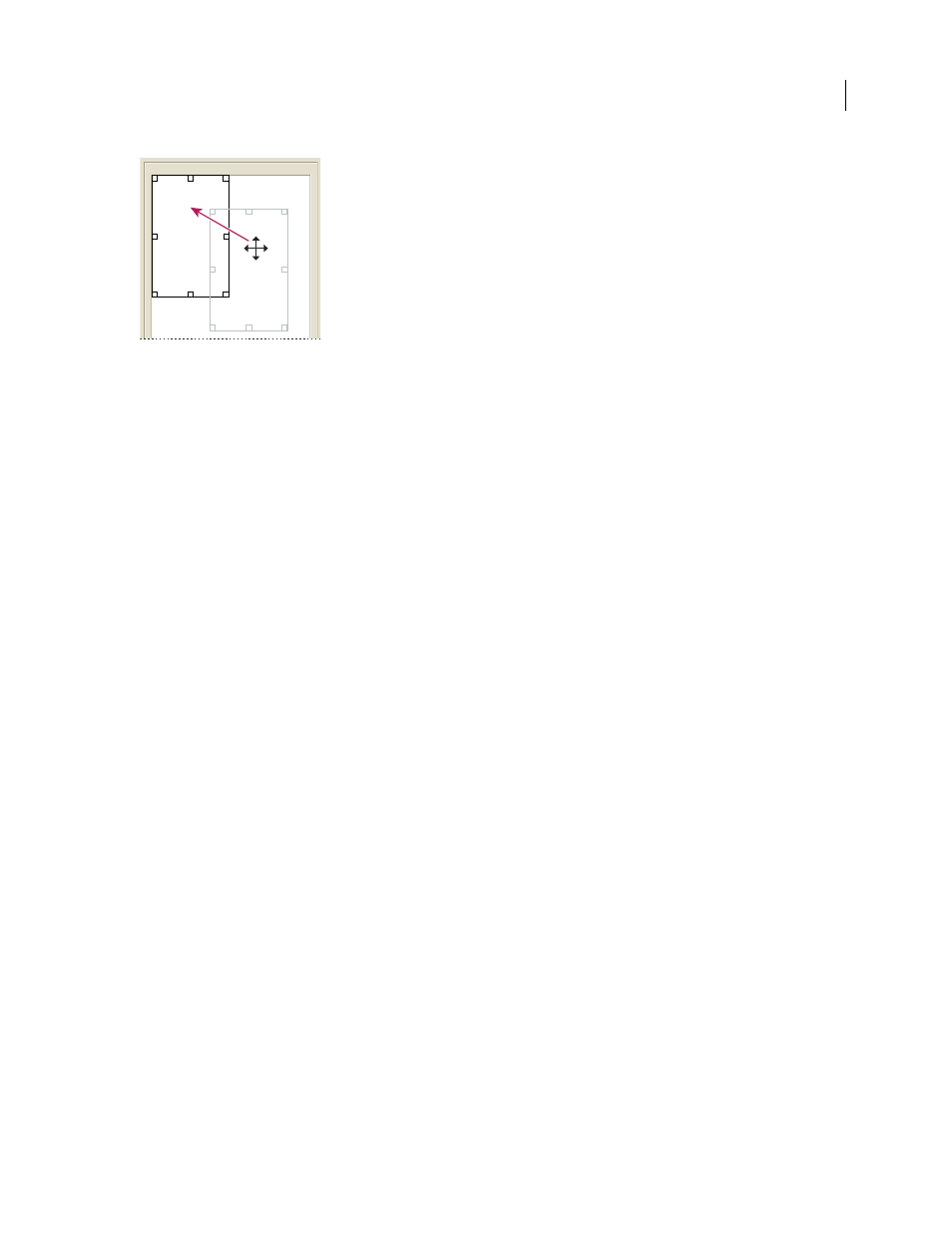
PHOTOSHOP CS3
User Guide
478
Dragging a placeholder to a new location in the Picture Package layout
6
In the Grid area of the Picture Package Edit Layout dialog box, select the Snap To option to display a grid to help
you position the elements in the custom layout. Enter a value in the Size text box to change the appearance of the grid.
7
To add or delete a placeholder, do one of the following:
•
Click Add Zone to add a placeholder to the layout.
•
Select a placeholder and click Delete Zone to delete it from the layout.
8
To modify a placeholder, select a placeholder and do one of the following:
•
Enter values in the Width and Height text boxes to resize a placeholder.
•
Click and drag a handle to resize a placeholder. If you resize a rectangle placeholder with an image in it, Picture
Package will snap the image within the vertical or horizontal placeholder, depending on the way the zone is being
resized.
•
Enter values in the X and Y text boxes to move a placeholder.
•
Enter values in the Position and Size text boxes to position and size a placeholder.
•
Click and drag a placeholder to the location you want in the layout.
9
Click Save.
Placing Photoshop images in other applications
Using Photoshop images in other applications
Photoshop provides a number of features to help you use images in other applications. Because of the tight
integration between Adobe products, many Adobe applications can directly import Photoshop (PSD) format files
and use Photoshop features like layers, layer styles, masks, transparency, and effects.
Prepare images for page-layout programs
How you prepare an image for a page-layout program depends upon the file formats the program recognizes:
•
Adobe InDesign 2.0 and later can place Photoshop PSD files. You do not need to save or export your Photoshop
image to a different file format. Transparent areas are displayed and printed as expected.
•
Most other page-layout programs require you to save the image as a TIFF or EPS file. However, if the image
contains fully transparent areas, you must first define those areas using a clipping path. Check the documentation
for your page-layout program to determine the best format for importing Photoshop images.
