Apply filters from the filter gallery – Adobe Photoshop CS3 User Manual
Page 392
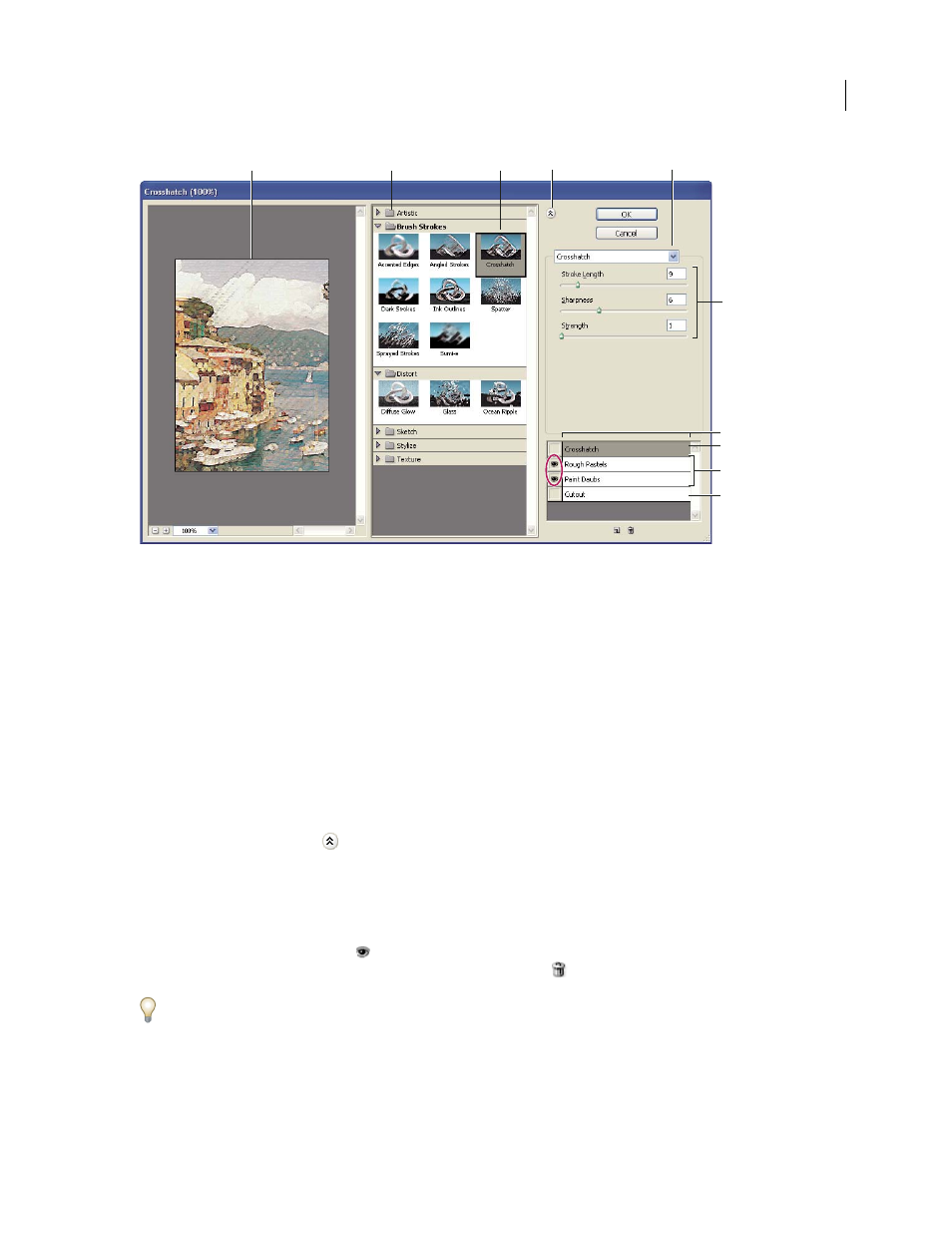
PHOTOSHOP CS3
User Guide
385
Filter Gallery dialog box
A. Preview B. Filter category C. Thumbnail of selected filter D. Show/Hide filter thumbnails E. Filters pop-up menu F. Options for selected
filter G. List of filter effects to apply or arrange H. Filter effect selected but not applied I. Filter effects applied cumulatively but not selected
J. Hidden filter effect
Display the Filter Gallery
❖
Choose Filter > Filter Gallery. Clicking a filter category name displays thumbnails of available filter effects.
Zoom in or out of the preview
❖
Click the + or – button under the preview area, or choose a zoom percentage.
View another area of the preview
❖
Drag in the preview area with the Hand tool
Hide filter thumbnails
❖
Click the Show/Hide button
at the top of the gallery
Apply filters from the Filter Gallery
Filter effects are applied in the order you select them. You can rearrange filters after you apply them by dragging a
filter name to another position in the list of applied filters. Rearranging filter effects can dramatically change the way
your image looks. Click the eye icon
next to a filter to hide the effect in the preview image. You can also delete
applied filters by selecting the filter and clicking the Delete Layer icon
.
To save time when trying various filters, experiment by selecting a small, representative part of your image.
1
Do one of the following:
•
To apply a filter to an entire layer, make sure that the layer is active or selected.
A B
C
D
E
F
H
I
J
G
