Adobe Photoshop CS3 User Manual
Page 591
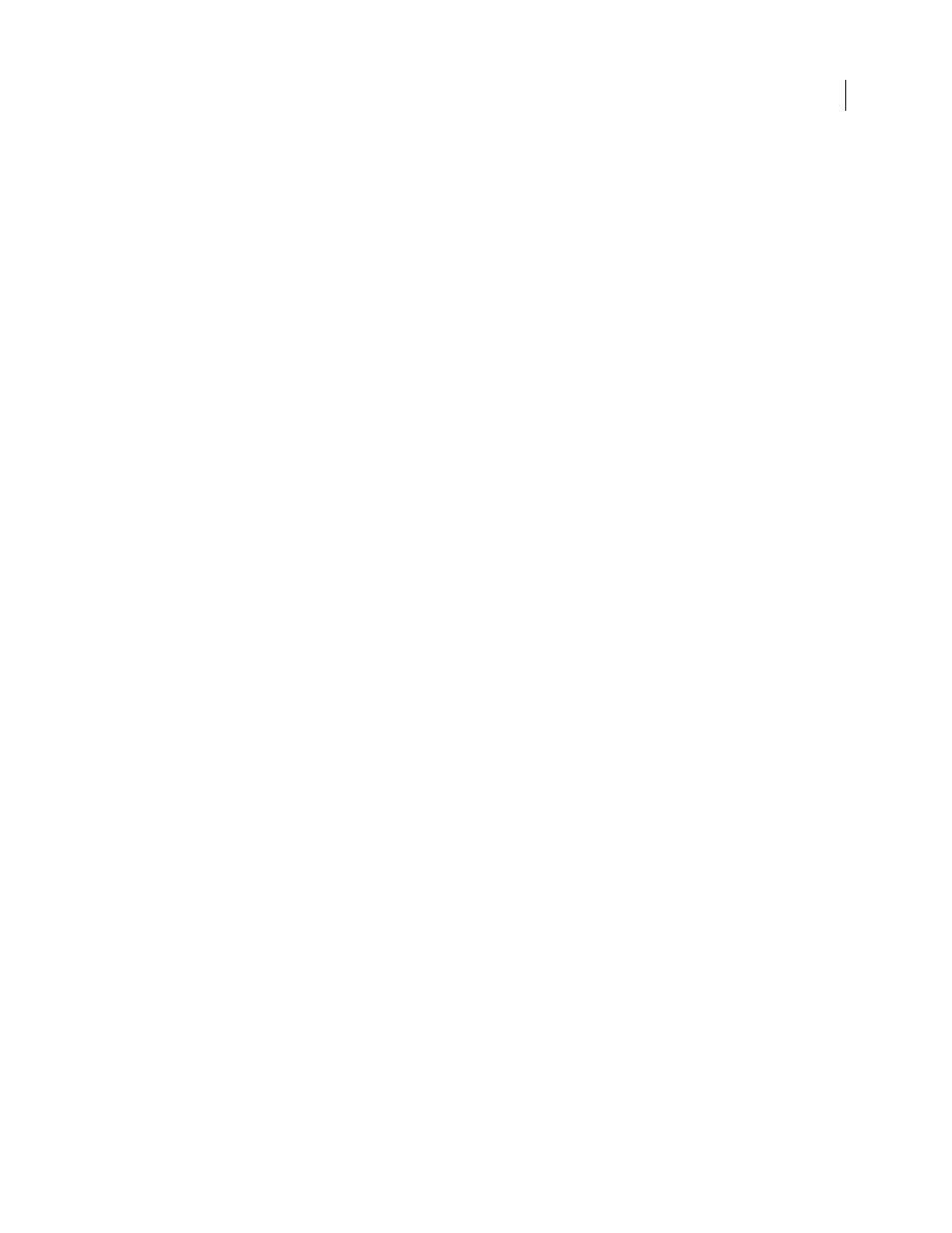
PHOTOSHOP CS3
User Guide
584
MPEG-4
A multimedia standard for delivering audio and video streams over a range of bandwidths.
Note: Photoshop also supports other third-party formats such as Avid AVR Codecs; however, the necessary QuickTime
Codecs must be installed.
3G export settings
For more information on 3G settings, search for 3G on the Apple Computer web site.
File Format
3GPP and 3GPP2 are standards for the creation, delivery, and playback of multimedia over third-gener-
ation high-speed wireless networks. 3GPP is for GSM networks and 3GPP2 is for CDMA 2000 networks. 3GPP
(Mobile MP4), 3GPP2 (EZmovie), and AMC (EZmovie) are for specific networks. 3GPP (Mobile MP4) is for NTT
DoCoMo’s i-motion 3G service. 3GPP2 (EZmovie) is for KDDI’s 3G network service. AMC (EZmovie) is for KDDI
subscribers with AMC-capable phones.
Video
Choose Video from the pop-up menu below the File Format menu and specify the following:
•
Video Format
Selects the Codec used during video export. If your source movie has only one video track and it is
already compressed, you can choose Pass Through so that the video doesn't get compressed again.
•
Data Rate
Specifies the kilobits per second (kbps) during playback. A higher kbps rate usually improves movie
playback quality; however, don't choose a data rate higher than the available bandwidth.
•
Optimized For
Specifies the intended delivery method if you choose H.264 from the Video Format menu. This
setting tells the Codec how much the data rate can vary above and below the data rate you choose.
•
Image Size
Specifies a standard for sending the file to a mobile phone. Current maintains the source material size;
the resulting file may not play on a mobile phone. Choose Custom to specify a size not listed in the menu.
•
Preserve Aspect Ratio Using
Specifies an option when you’re changing the image size and the movie needs to be
scaled to the new dimensions. Letterbox scales the source proportionally to fit into the clean aperture, adding black
bars to the top and bottom or sides as necessary. Crop centers, scales, and trims to the clean aperture. Fit Within Size
adjusts to the destination size by fitting to the longest side, scaling if necessary.
•
Frame Rate
Specifies the frames per second (fps) during playback. In most cases, your video will look better if you
choose a number that is exactly divisible by the fps of your source. For example, if your source is captured at 30 fps,
choose a frame rate of 10 or 15. Don't choose a rate larger than that of your source material.
•
Key Frame
Specifies how frequently keyframes are created in the exported video. A higher keyframe rate (lower
number) improves video quality, but increases the file size.
•
Video Options
If available, click the Video Options button to open the 3G Advanced Video Settings dialog box.
Depending on the video, you can specify whether to add re-sync markers inside the video frames to help with packet
loss recovery when streaming. With H.264 video, you can also speed up the compression process (for preview
purposes, for example) by choosing Faster Encode (Single-pass). The default option, Best Quality (Multi-pass),
allows the Codec to determine how many passes are needed to compress the data for the best quality.
Audio
Although the Audio option is available in the pop-up menu below the File Format menu, Photoshop
Extended CS3 does not support audio tracks.
Text
Choose Text from the pop-up menu below the File Format menu and specify the following:
•
Text Format
Specify formatting or no formatting for displaying the text on mobile devices.
•
Text Encoding
Selects UTF8, UTF16, or (if available) STML Native encoding.
•
Require Text Capability On Handset
Allows the movie to play only if the text can be displayed on the receiving
device. Deselect this option to allow the audio and video to play even if the text can't be displayed on the device.
