Set file saving preferences, Save large documents – Adobe Photoshop CS3 User Manual
Page 449
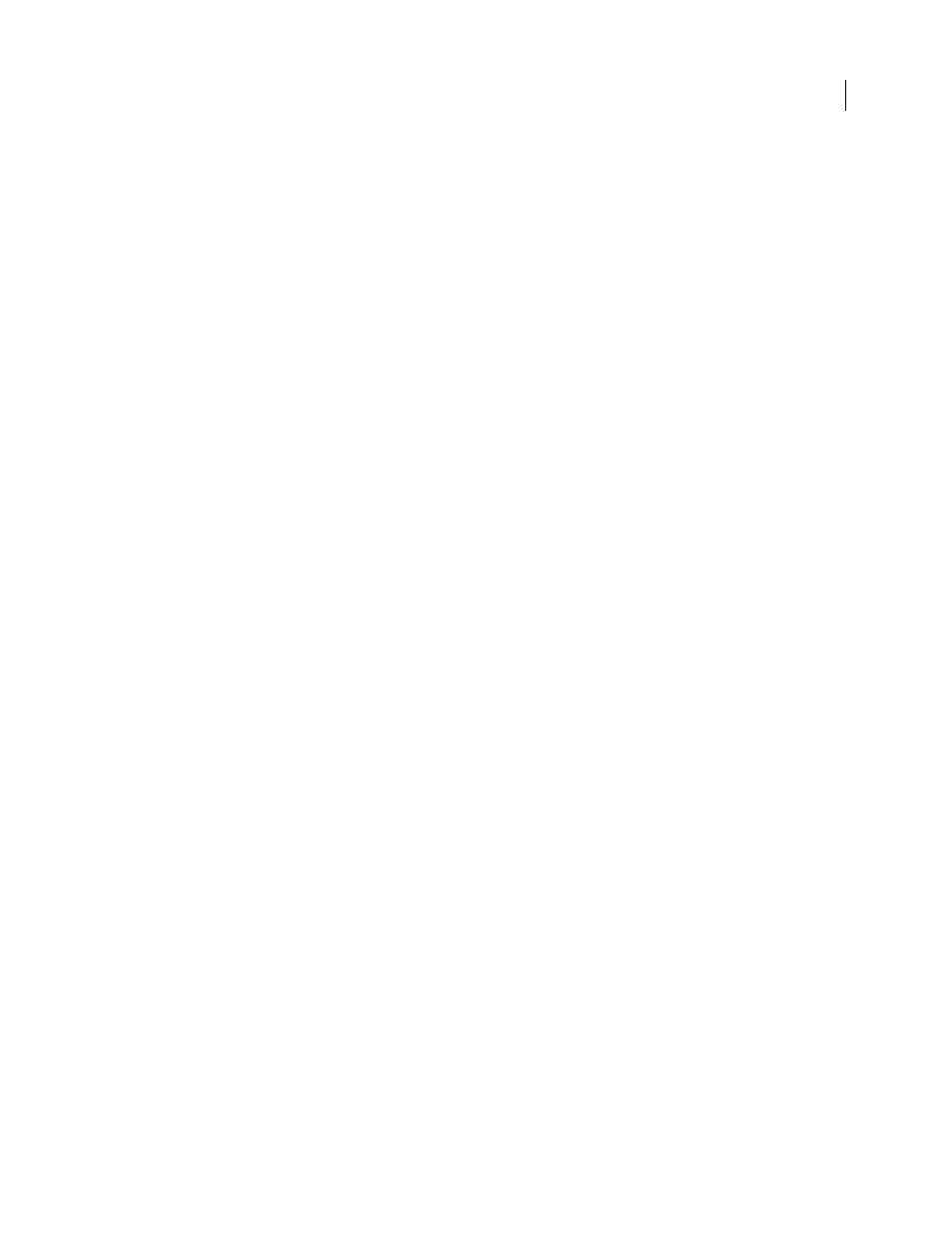
PHOTOSHOP CS3
User Guide
442
Use Lower Case Extension
Makes the file extension lowercase.
File Extension options (Mac OS)
Specifies the format for file extensions. Select Append to add the format’s extension
to a filename and Use Lower Case to make the extension lowercase.
Set file saving preferences
1
Do one of the following:
•
(Windows) Choose Edit > Preferences > File Handling.
•
(Mac OS) Choose Photoshop > Preferences > File Handling.
2
Set the following options:
Image Previews
Choose an option for saving image previews: Never Save to save files without previews, Always Save
to save files with specified previews, or Ask When Saving to assign previews on a file-by-file basis. In Mac OS, you
can select one or more preview types. See “Mac OS image preview options,” below.
File Extension (Windows)
Choose an option for the three-character file extensions that indicate a file’s format: Use
Upper Case to append file extensions using uppercase characters, or Use Lower Case to append file extensions using
lowercase characters.
Append File Extension (Mac OS)
File extensions are necessary for files that you want to use on or transfer to a
Windows system. Choose an option for appending extensions to filenames: Never to save files without file exten-
sions, Always to append file extensions to filenames, or Ask When Saving to append file extensions on a file-by-file
basis. Select Use Lower Case to append file extensions using lowercase characters.
Mac OS image preview options
In Mac OS, you can select one or more of the following preview types (to speed the saving of files and minimize file
size, select only the previews you need).
Icon
Uses the preview as a file icon on the desktop.
Full Size
Saves a 72-ppi version of the file for use in applications that can open only low-resolution Photoshop
images. For non-EPS files, this is a PICT preview.
Macintosh Thumbnail
Displays the preview in the Open dialog box.
Windows Thumbnail
Saves a preview that Windows systems can display.
Save large documents
Photoshop supports documents up to 300,000 pixels in either dimension and offers three file formats for saving
documents with images having more than 30,000 pixels in either dimension. Keep in mind that most other applica-
tions, including versions of Photoshop earlier than Photoshop CS, cannot handle files larger than 2 GB or images
exceeding 30,000 pixels in either dimension.
❖
Choose File > Save As, and choose one of the following file formats:
Large Document Format (PSB)
Supports documents of any file size. All Photoshop features are preserved in PSB
files. Currently, PSB files are supported only by Photoshop CS and later.
Photoshop Raw
Supports documents of any pixel dimension or file size, but does not support layers. Large
documents saved in the Photoshop Raw format are flattened.
TIFF
Supports files up to 4 GB in size. Documents larger than 4 GB cannot be saved in TIFF format.
