Svg optimization options (illustrator) – Adobe Photoshop CS3 User Manual
Page 547
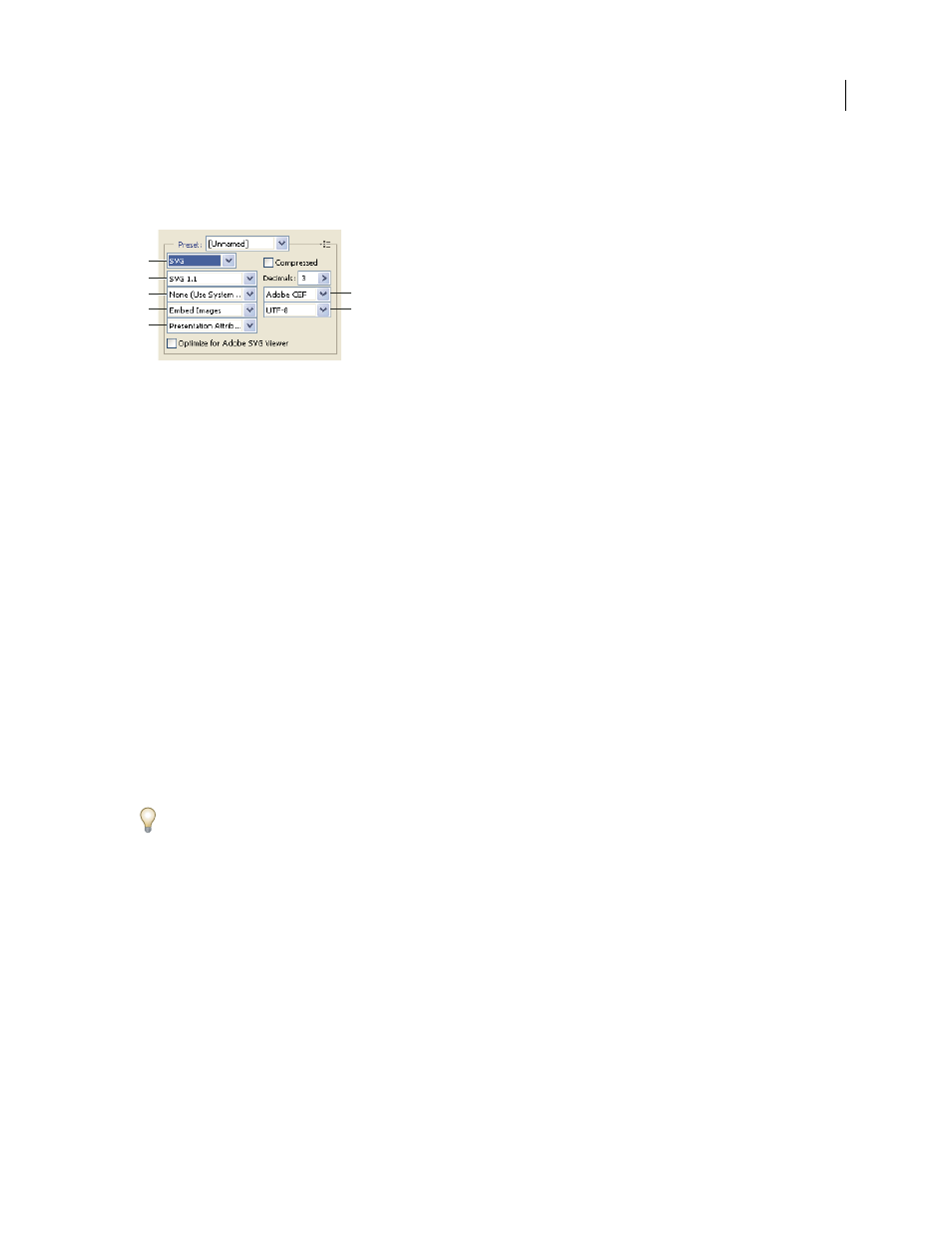
PHOTOSHOP CS3
User Guide
540
SVG optimization options (Illustrator)
SVG is a vector format that describes images as shapes, paths, text, and filter effects. The resulting files are compact
and provide high-quality graphics on the web, in print, and even on resource-constrained handheld devices.
Optimization settings for SVG
A. File format menu B. SVG Profiles menu C. Font Subsetting menu D. Image Location menu E. CSS Properties menu F. Font Type menu
G. Encoding menu
Compressed
Creates a Compressed SVG (SVGZ) file.
SVG Profiles
Specifies the SVG XML Document Type Definition for the exported file.
•
SVG 1.0 and SVG 1.1
Suitable for SVG files to be viewed on a desktop computer. SVG 1.1 is the full version of the
SVG specification, of which SVG Tiny 1.1, SVG Tiny 1.1 Plus, SVG Tiny 1.2, and SVG Basic 1.1 are subsets.
•
SVG Basic 1.1
Suitable for SVG files to be viewed on medium powered devices, such as handhelds. Keep in mind
that not all handhelds support the SVG Basic profile. As a result, selecting this option doesn’t guarantee that the SVG
file will be viewable on all handhelds. SVG Basic doesn’t support nonrectangular clipping and some SVG filter
effects.
•
SVG Tiny 1.1 and SVG Tiny 1.1+
Suitable for SVG files to be viewed on small devices, such as mobile phones. Keep
in mind that not all mobile phones support the SVG Tiny and SVG Tiny Plus profiles. As a result, selecting either of
these options doesn’t guarantee that the SVG file will be viewable on all small devices.
•
SVG Tiny 1.2
Suitable for SVG files to be viewed on a variety of devices ranging from PDAs and cellphones to
laptops and desktop computers.
SVG Tiny doesn’t support gradients, transparency, clipping, masks, symbols, or SVG filter effects. SVG Tiny Plus
includes the ability to display gradients and transparency, but it doesn’t support clipping, masks, symbols, or SVG
filter effects.
For additional information on SVG profiles, see the SVG specification on the World Wide Web Consortium (W3C)
websit
Decimals
Determines the precision of vector data in the SVG file. You can set a value of 1 to 7 decimal places. A high
value results in a larger file size and increased image quality.
Font Subsetting
Controls which glyphs are embedded from the SVG file. Select None from the Subsetting menu if
you can rely on the necessary fonts being installed on end-user systems. Select Only Glyphs Used to only include
glyphs for text that exists in the current artwork. The other values (Common English, Common English + Glyphs
Used, Common Roman, Common Roman + Glyphs Used, All Glyphs) are useful when the textual content of the
SVG file is dynamic (such as server-generated text or user-interactive text).
Font Type
Specifies how fonts are exported.
•
Adobe CEF
Uses font hinting for better rendering of small fonts. This font type is supported by the Adobe SVG
Viewer but may not be supported by other SVG viewers.
•
SVG
Doesn’t use font hinting. This font type is supported by all SVG viewers.
A
B
C
D
E
F
G
