Choose interpolation method (photoshop extended) – Adobe Photoshop CS3 User Manual
Page 582
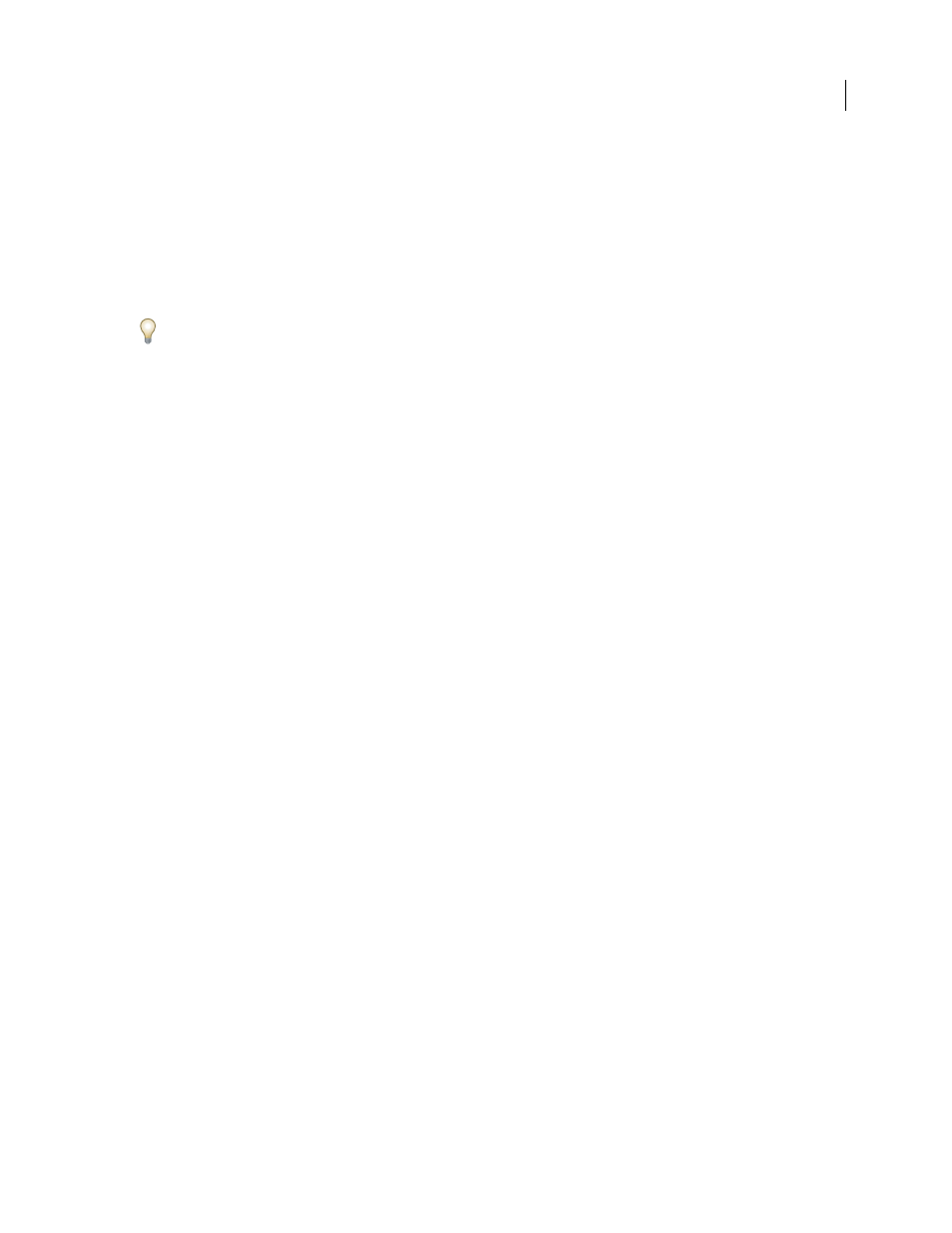
PHOTOSHOP CS3
User Guide
575
•
To select multiple keyframes, Shift-click the keyframes or drag a marquee around the keyframes.
•
To select all keyframes for a layer property, click the layer property name next to the Stopwatch icon.
Move keyframes (Photoshop Extended)
1
Select one or more keyframes.
2
Drag any of the selected keyframe icons to the desired time. If you selected multiple keyframes, then all of the
selected keyframes maintain their absolute distance to each other.
Option-drag moves the keyframes, maintaining their relative distance to each other.
Copy and paste keyframes (Photoshop Extended)
You can copy keyframes in the same layer or between layers for the same property (such as Position). Copied
keyframes are pasted at the proportional distance from the current-time indicator.
You can copy keyframes from only one layer at a time. When you paste keyframes into another layer, they appear in
the corresponding property in the destination layer. The earliest keyframe appears at the current time, and the other
keyframes follow in relative order. The keyframes remain selected after pasting, so you can immediately move them
in the timeline.
Note: You can copy and paste keyframes between more than one property at a time.
1
In the Animation palette, display the layer property containing the keyframes you want to copy.
2
Select one or more keyframes.
3
Open the Animation palette menu and choose Copy Keyframes.
4
In the Animation palette containing the destination layer, move the current-time indicator to the point in time
where you want the keyframes to appear.
5
Select the destination layer.
6
Open the Animation palette menu and choose Paste Keyframes.
Delete keyframes (Photoshop Extended)
Deleting keyframes can be useful when (for example), you make a mistake while setting keyframes, or if you decide
a keyframe is no longer needed.
❖
Select one or more keyframes and do one of the following:
•
Open the Animation palette menu and choose Delete Keyframes.
•
Right-click (Windows) or Control-click (Mac OS) and choose Delete from the Context menu.
Choose interpolation method (Photoshop Extended)
Interpolation is the process of filling in the unknown data between two known values. In digital video and film, this
usually means generating new values between two keyframes. For example, if you want a graphic element to move
fifty pixels across the screen to the left in 15 frames, you’d set the position of the graphic in the first and 15th frames,
and mark them both as keyframes. Photoshop interpolates the frames between the two keyframes. (Interpolation is
sometimes called tweening.) Interpolation between keyframes can be used to animate movement, opacity, styles, and
global lighting.
