Adobe Photoshop CS3 User Manual
Page 464
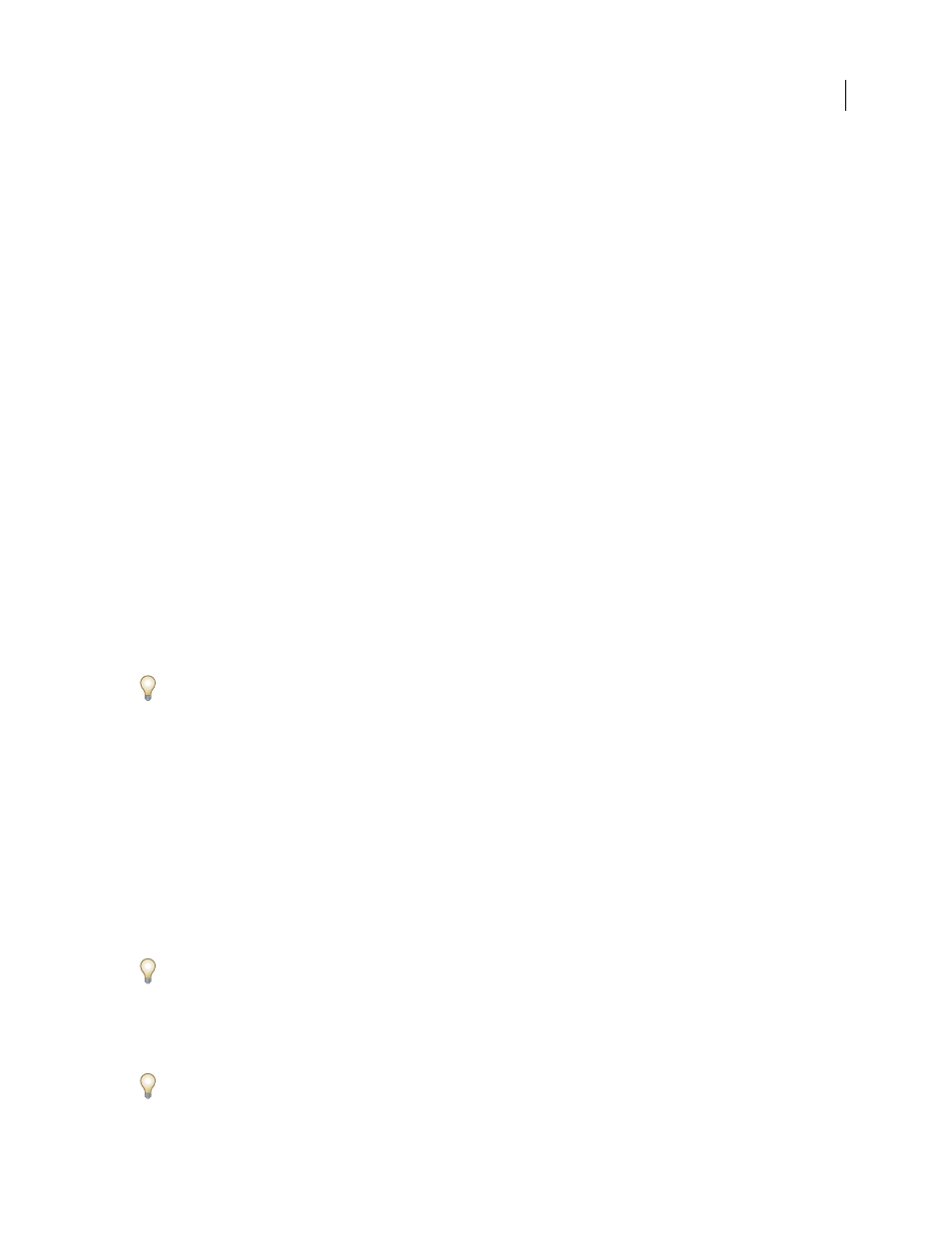
PHOTOSHOP CS3
User Guide
457
Note: You can’t save Duotone, Multichannel, or Bitmap mode images in JPEG 2000 format. To save these files in JPEG
2000 format, first convert them to RGB Color mode.
1
Choose File > Save As, and choose JPEG 2000 from the Format menu.
2
Specify a filename and location, select saving options, and click Save. The JPEG 2000 dialog box opens.
Note: If you want to save a JP2-compatible file, you must select the ICC Profile option (Windows) or the Embed Color
Profile option (Mac OS) in the Save As dialog box. Otherwise, the JP2 Compatible option will be unavailable in the JPEG
2000 dialog box. The JP2-compatible option slightly increases the JPF file size. Keep in mind that JP2 viewers are not
required to support ICC profiles and metadata present in JPF files, so color fidelity and other features may not work as
expected.
3
(Optional) Enter a value in the File Size text box to set a target size for the saved file. The value in the Quality text
box changes to reflect the best quality for the file size you enter.
4
Select any of the following options:
Lossless
Compresses the image without losing image quality. Selecting this option creates a larger file. Deselect
Lossless to create a smaller file. Then drag the Quality pop-up slider or enter a value in the Quality text box to specify
the image quality. A higher value results in better image quality and a larger file size.
If you specify an image quality that conflicts with a target file size you entered previously, Photoshop automatically
changes the value in the File Size text box.
Fast Mode
Allows faster previewing or encoding of the image. Fast Mode does not support file-size control,
progressive optimization, or lossy encoding with an integer wavelet filter.
Include Metadata
Includes file information. If your image file contains paths and you wish to store the paths infor-
mation in the JPEG 2000 file, you must select the Metadata option.
Include Color Settings
Includes the color profile embedded in an image.
Deselect the Include Metadata and Include Color Settings options to decrease the size of the image file.
Include Transparency
Preserves transparency in the original image. The Include Transparency option is dimmed if
the image does not contain transparency.
JP2 Compatible
Creates a file that can be displayed in viewing software that supports standard JPEG 2000 (JP2)
format but does not support extended JPEG 2000 (JPF) format.
5
Click the Advanced Options button to set the following options:
Compliance
Specifies the devices with which the file is compliant. Currently, only general devices (such as web
browsers) are supported.
Wavelet Filter
Specifies the type of numbers (coefficients) used to encode the file. Float is more accurate but cannot
be used for Lossless compression. Selecting the Lossless compression option automatically sets the Wavelet Filter
option to Integer.
Choose Float or Integer depending on your image and the result you want. Integer is usually the best option for an
overall consistent appearance in the image. Float may sharpen the image but could cause it to lose some quality
around the edges.
Tile Size
Specifies the size of the tiles used in the image. When you use low quality values to optimize images smaller
than 1024 x 1024 pixels, using the largest tile size produces better results.
A tile size of 1024 is best for most images. When creating files with small dimensions (for cell phones, and so forth),
use a smaller tile size.
