Output settings for web graphics, Set output options – Adobe Photoshop CS3 User Manual
Page 548
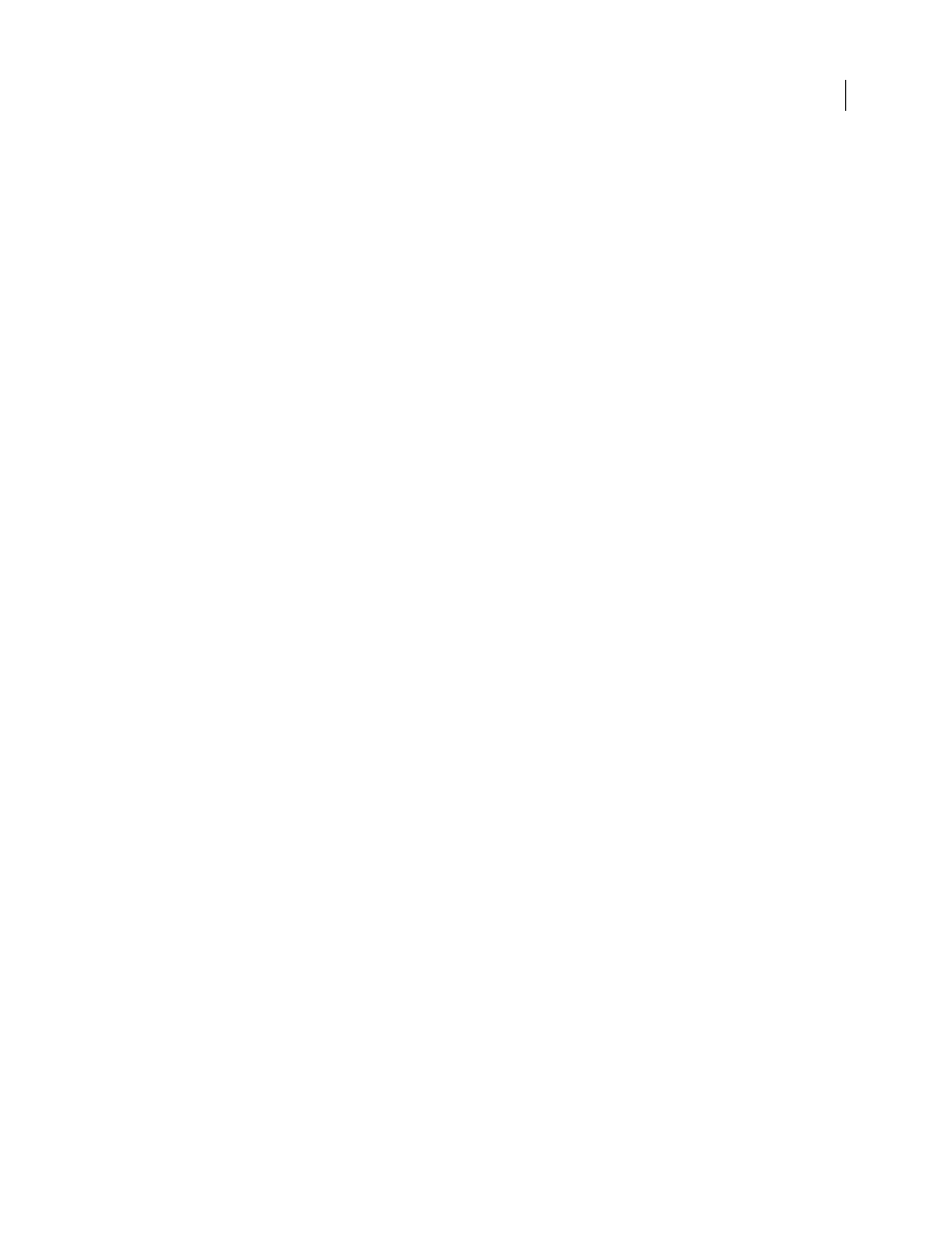
PHOTOSHOP CS3
User Guide
541
•
Convert To Outlines
Converts type to vector paths. Use this option to preserve the visual appearance of type in all
SVG Viewers.
Image Location
Specifies whether to embed or link to images. Embedding images increases file size but ensures that
rasterized images are always available.
CSS Properties
Determines how CSS style attributes are saved in the SVG code. The default method, Presentation
Attributes, applies properties at the highest point in the hierarchy, allowing the most flexibility for specific edits and
transformations. The Style Attributes method creates the most readable files but may increase file size. Choose this
method if the SVG code will be used in transformations—for example, transformations using XSLT (Extensible
Stylesheet Language Transformation). The Entity References method results in faster rendering times and reduced
SVG file size. The Style Element method is used when sharing files with HTML documents. By selecting Style
Element, you can then modify the SVG file to move a style element into an external stylesheet file that is also refer-
enced by the HTML file—however, the Style Element option also results in slower rendering speeds.
Encoding
Determines how characters are encoded in the SVG file. UTF (Unicode Transformation Format)
encoding is supported by all XML processors. (UTF-8 is an 8-bit format; UTF-16 is a 16-bit format.) ISO 8859-1 and
UTF-16 encoding don’t preserve file metadata.
Optimize For Adobe SVG Viewer
Optimizes images for Adobe SVG Viewer.
Output settings for web graphics
Set output options
Output settings control how HTML files are formatted, how files and slices are named, and how background images
are handled when you save an optimized image. You set these options in the Output Settings dialog box.
You can save your output settings and apply them to other files.
1
To display the Output Settings dialog box, do one of the following:
•
When you save an optimized image, choose Other from the Settings pop-up menu in the Save Optimized or Save
Optimized As dialog box.
•
Choose Edit Output Settings from the Optimize pop-up menu in the Save For Web & Devices dialog box.
2
(Optional) To display predefined output options, choose an option from the Settings pop-up menu.
3
Edit each set of options as needed. To switch to a different set of options, choose an options set from the pop-up
menu below the Settings menu. Alternatively, click Next to display the next set in the menu list; click Prev to display
the previous set.
4
(Optional) To save output settings, set the options as desired, and click Save. Type a file name, choose a location
for the saved file, and click Save.
You can save the output settings anywhere. However, if you place the file in the Optimized Output Settings folder
inside the Photoshop folder or in the Save For Web Settings/Output Settings folder inside the Illustrator folder, the
file will appear in the Settings pop-up menu.
5
(Optional) To load output settings, click Load, select a file, and click Open.
