Create and manage preset styles – Adobe Photoshop CS3 User Manual
Page 310
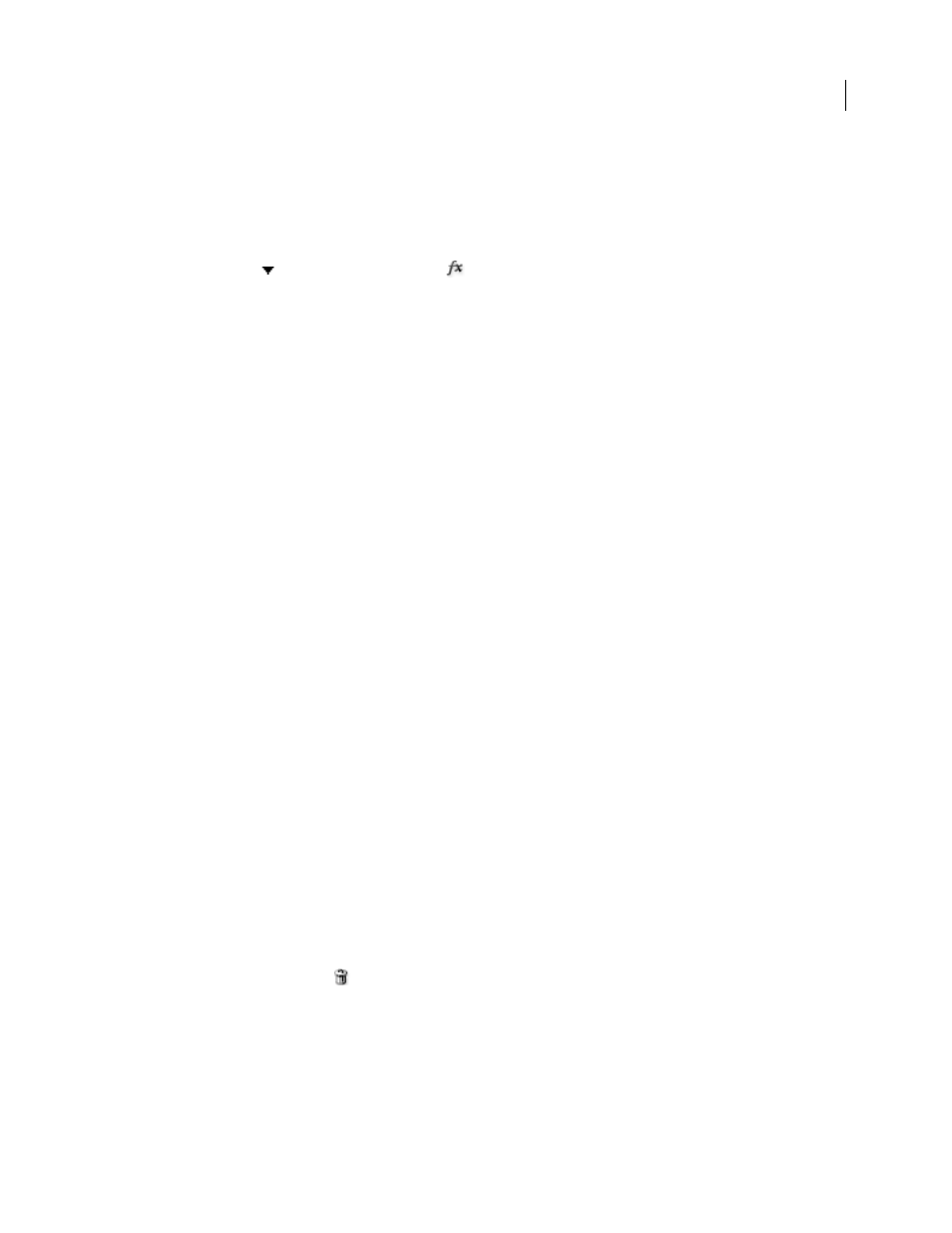
PHOTOSHOP CS3
User Guide
303
Hide or show all layer styles in an image
❖
Choose Layer > Layer Style > Hide All Effects or Show All Effects.
Expand or collapse layer styles in the Layers palette
❖
Do one of the following:
•
Click the triangle
next to the layer styles icon
to expand the list of layer effects applied to that layer.
•
Click the triangle to collapse the layer effects.
•
To expand or collapse all of the layer styles applied within a group, hold down Alt (Windows) or Option (Mac OS),
and click the triangle or inverted triangle for the group. The layer styles applied to all layers within the group
expand or collapse correspondingly.
Create and manage preset styles
You can create a custom style and save it as a preset, which is then available from the Styles palette. You can save
preset styles in a library and load or remove them from the Styles palette as you need them.
Create a new preset style
1
From the Layers palette, select the layer containing the style that you want to save as a preset.
2
Do one of the following:
•
Click an empty area of the Styles palette.
•
Press Alt (Windows) or Option (Mac OS), and click the New Item button at the bottom of the Styles palette.
•
Choose New Style from the Styles palette menu.
•
Choose Layer > Layer Style > Blending Options, and click New Style in the Layer Style dialog box.
3
Enter a name for the preset style, set style options, and click OK.
Rename a preset style
❖
Do one of the following:
•
Double-click a style in the Styles palette. If the Styles palette is set to display styles as thumbnails, enter a new name
in the dialog box, and click OK. Otherwise, type a new name directly in the Styles palette, and press Enter
(Windows) or Return (Mac OS).
•
Select a style in the Styles area of the Layer Styles dialog box. Then choose Rename Style from the pop-up menu,
enter a new name, and click OK.
•
When using a shape or pen tool, select a style from the Layer Style pop-up palette in the options bar. Then choose
Rename Style from the pop-up palette menu.
Delete a preset style
❖
Do one of the following:
•
Drag a style to the Delete icon
at the bottom of the Styles palette.
•
Press Alt (Windows) or Option (Mac OS), and click the layer style in the Styles palette.
•
Select a style in the Styles area of the Layer Styles dialog box. (See “Apply preset styles” on page 298.) Then choose
Delete Style from the pop-up menu.
•
When using a shape or pen tool, select a style from the Layer Style pop-up palette in the options bar. Then choose
Delete Style from the pop-up palette menu.
