Color management and pdf/x options for adobe pdf, Adding security to pdf files, Save an adobe pdf preset – Adobe Photoshop CS3 User Manual
Page 457
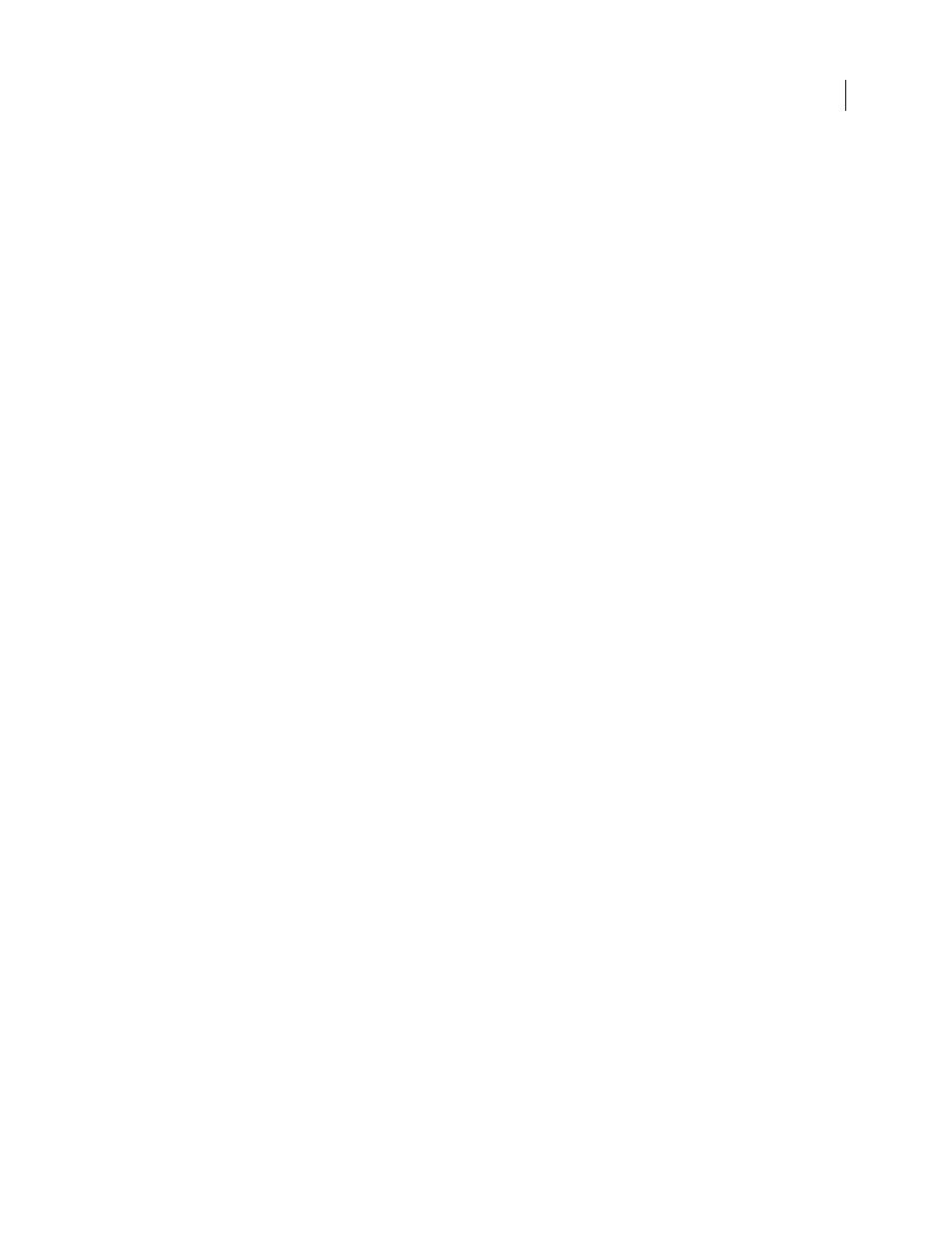
PHOTOSHOP CS3
User Guide
450
Color management and PDF/X options for Adobe PDF
You can set the following options in the Output section of the Adobe PDF Options dialog box. Interactions between
Output options change depending on whether Color Management is on or off and which PDF standard is selected.
Color Conversion
Specifies how to represent color information in the Adobe PDF file. When you convert color
objects to RGB or CMYK, also select a destination profile from the pop-up menu. All spot color information is
preserved during color conversion; only the process color equivalents convert to the designated color space.
•
No Conversion
Preserves color data as is.
•
Convert To Destination
Converts all colors to the profile selected for Destination. Whether the profile is included
or not is determined by the Profile Inclusion Policy.
Destination
Describes the gamut of the final RGB or CMYK output device, such as your monitor or a SWOP
standard. Using this profile, Photoshop converts the document’s color information (defined by the source profile in
the Working Spaces section of the Color Settings dialog box) to the color space of the target output device.
Profile Inclusion Policy
Determines whether a color profile is included in the file.
Output Intent Profile Name
Specifies the characterized printing condition for the document. An output intent
profile is required for creating PDF/X-compliant files. This menu is available only if a PDF/X standard (or preset) is
selected in the Adobe PDF Options dialog box.
Output Condition
Describes the intended printing condition. This entry can be useful for the intended receiver of
the PDF document.
Output Condition Identifier
A pointer to more information on the intended printing condition. The identifier is
automatically entered for printing conditions that are included in the ICC registry.
Registry Name
Indicates the web address for more information on the registry. The URL is automatically entered for
ICC registry names.
Adding security to PDF files
When saving as PDF, you can add password protection and security restrictions, limiting not only who can open the
file, but also who can copy or extract contents, print the document, and more.
A PDF file can require passwords to open a document (document open password) and to change security settings
(permissions password). If you set any security restrictions in your file, you should set both passwords; otherwise,
anyone who opens the file could remove the restrictions. If a file is opened with a permissions password, the security
restrictions are temporarily disabled.
The RC4 method of security from RSA Corporation is used to password-protect PDF files. Depending on the
Compatibility setting (in the General category), the encryption level will be high or low.
Note: Adobe PDF presets don’t support passwords and security settings. If you select passwords and security settings in
the Export Adobe PDF dialog box, and then click Save Preset, the passwords and security settings won’t be preserved.
Save an Adobe PDF preset
Although the default PDF presets are based on best practices, you may discover that your workflow requires
specialized PDF settings that aren’t available using any of the built-in presets. In this case, you can create and save
your own custom presets for reuse in Photoshop or any product in the Adobe Creative Suite.
