Save a file in bmp format, Save a 16-bits-per-channel file in cineon format, Save a file in targa format – Adobe Photoshop CS3 User Manual
Page 463
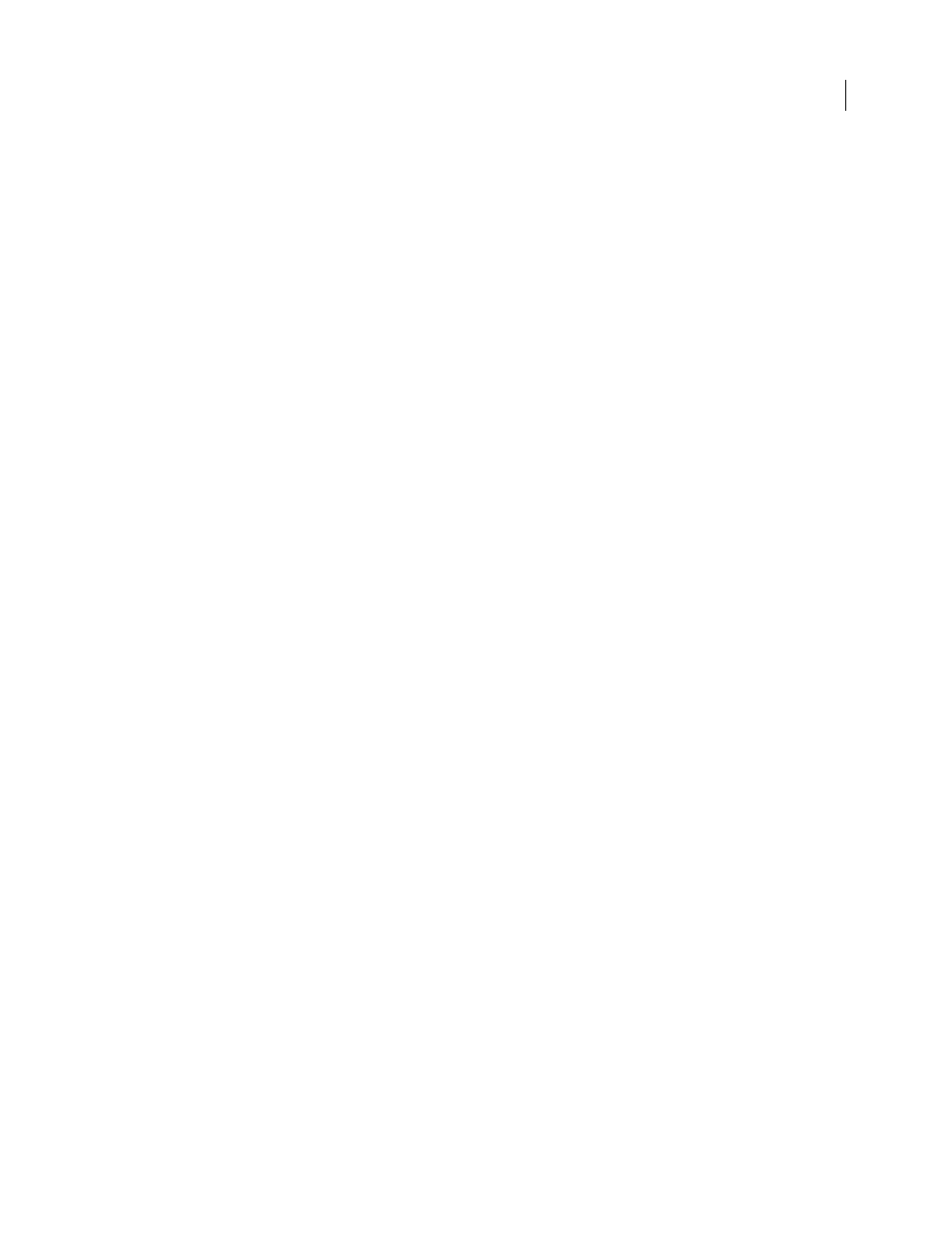
PHOTOSHOP CS3
User Guide
456
See also
“Photoshop Raw format” on page 461
Save a file in BMP format
The BMP format is an image format for the Windows operating system. The images can range from black-and-white
(1 byte per pixel) up to 24-bit color (16.7 million colors).
1
Choose File > Save As, and choose BMP from the Format menu.
2
Specify a filename and location, and click Save.
3
In the BMP Options dialog box, select a file format, specify the bit depth and, if necessary, select Flip Row Order.
For more options, click Advanced Modes and specify the BMP options.
4
Click Save.
See also
Save a 16-bits-per-channel file in Cineon format
RGB images that are 16 bits per channel can be saved in Cineon format for use in the Kodak Cineon Film System.
❖
Choose File > Save As and choose Cineon from the Format menu.
See also
Save a file in Targa format
The Targa (TGA) format supports images of any dimensions with between 1 and 32 bits of color. It is designed for
Truevision hardware, but it is also used in other applications.
1
Choose File > Save As, and choose Targa from the Format menu.
2
Specify a filename and location, and click Save.
3
In the Targa Options dialog box, select a resolution, select the Compress (RLE) option if you want to compress the
file, and then click OK.
See also
Save a file in JPEG 2000 format (optional Photoshop plug-in)
To save files in the JPEG 2000 format, you must get the optional JPEG 2000 plug-in and install it in this location:
Adobe Photoshop CS3/Plug-Ins/File Formats. This plug-in is available from the Photoshop CS3 installation CD in
Goodies/Optional Plug-Ins/File Formats. Extended JPEG 2000 (JPF) format provides an expanded set of options
compared to the standard JPEG 2000 (JP2) format. However, you can make files JP2 compatible by selecting the
appropriate option in the JPEG 2000 dialog box.
