Import a data set, Saving templates for use with other adobe products – Adobe Photoshop CS3 User Manual
Page 635
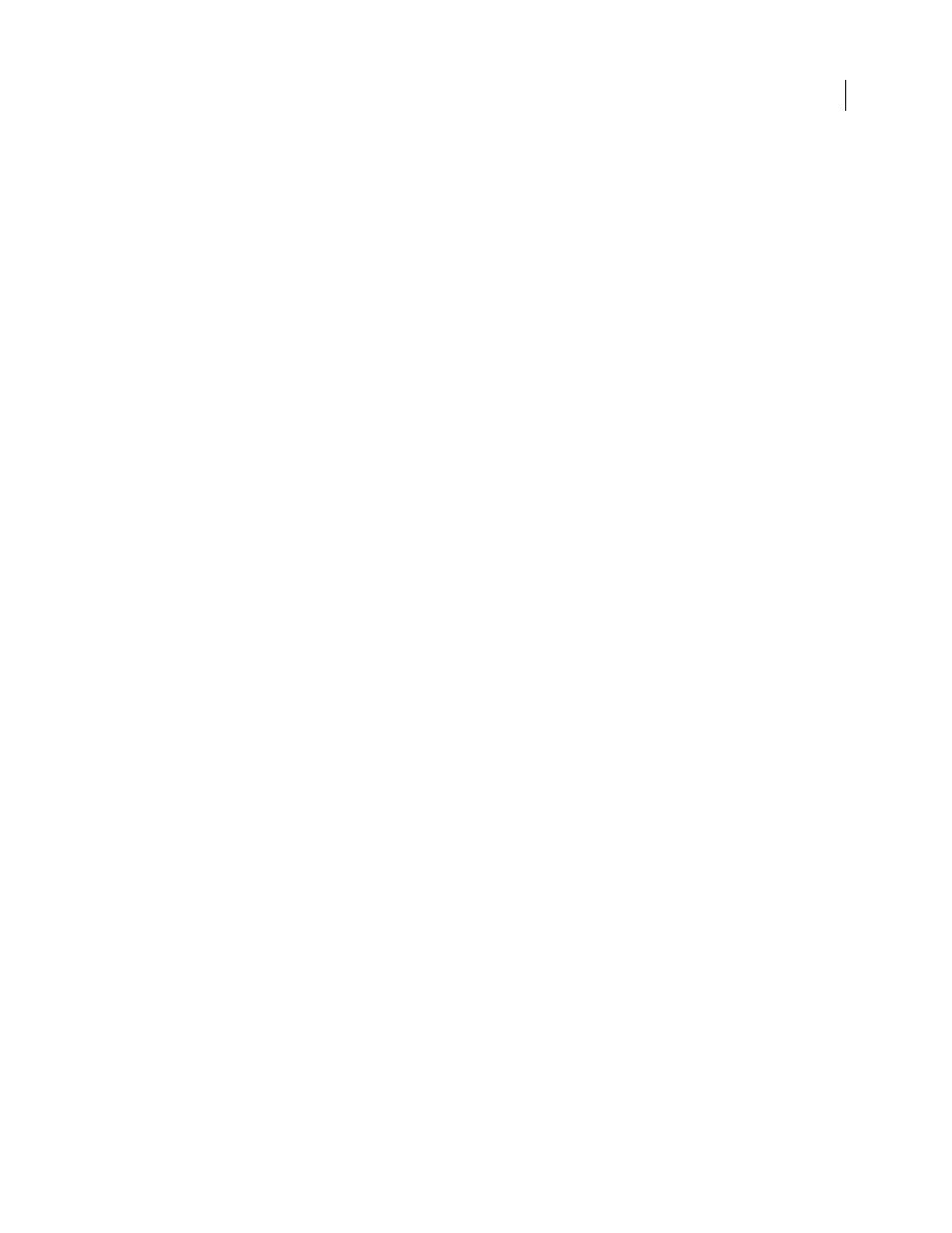
PHOTOSHOP CS3
User Guide
628
All variables defined in the PSD document must be defined in the text file. An error is displayed if the number of
variables in the text file does not match the number in the document.
Example data set:
Using a template for flowers that holds variables for tulip and sunflower, you can set up a text file that looks like this:
Note: You can use a relative path for the image location if the text file is in the same folder as the image file. For example,
the last item in the example can be: true, VIOLET, violet.jpg.
Import a data set
1
Do one of the following:
•
Choose File > Import > Variable Data Sets.
•
Choose Image > Variables > Data Sets and click the Import button.
2
Navigate to the text file to import.
3
Set up your import options.
Use First Column For Data Set Names
Names each data set using the content of the first column of the text file (the
values for the first variable listed). Otherwise, the data sets are named “Data Set 1, Data Set 2, and so on.”
Replace Existing Data Sets
Deletes any existing data sets before importing.
4
Set the encoding of the text file or leave the setting Automatic.
5
Click OK.
Saving templates for use with other Adobe products
You can save a template in PSD format for use with other Adobe products, such as Adobe Graphics Server (available
only in English) and Adobe GoLive. For example, a GoLive user can place a PSD template in a page layout, bind its
variables to a database using dynamic links, and then use Graphics Server to generate iterations of the artwork.
Likewise, a developer working with Graphics Server can bind the variables in the PSD file directly to a database or
another data source.
For more information on using PSD templates to create data-driven graphics, see Adobe GoLive Help and the Adobe
Graphics Server Developer Guide.
{contents of FlowerShow.txt}
Variable 1, Variable 2, Variable 3
true, TULIP, c:\My Documents\tulip.jpg
false, SUNFLOWER, c:\My Documents\sunflower.jpg
false, CALLA LILY, c:\My Documents\calla.jpg
true, VIOLET, c:\My Documents\violet.jpg
