Asian type, About asian type, Display and set asian type options – Adobe Photoshop CS3 User Manual
Page 440
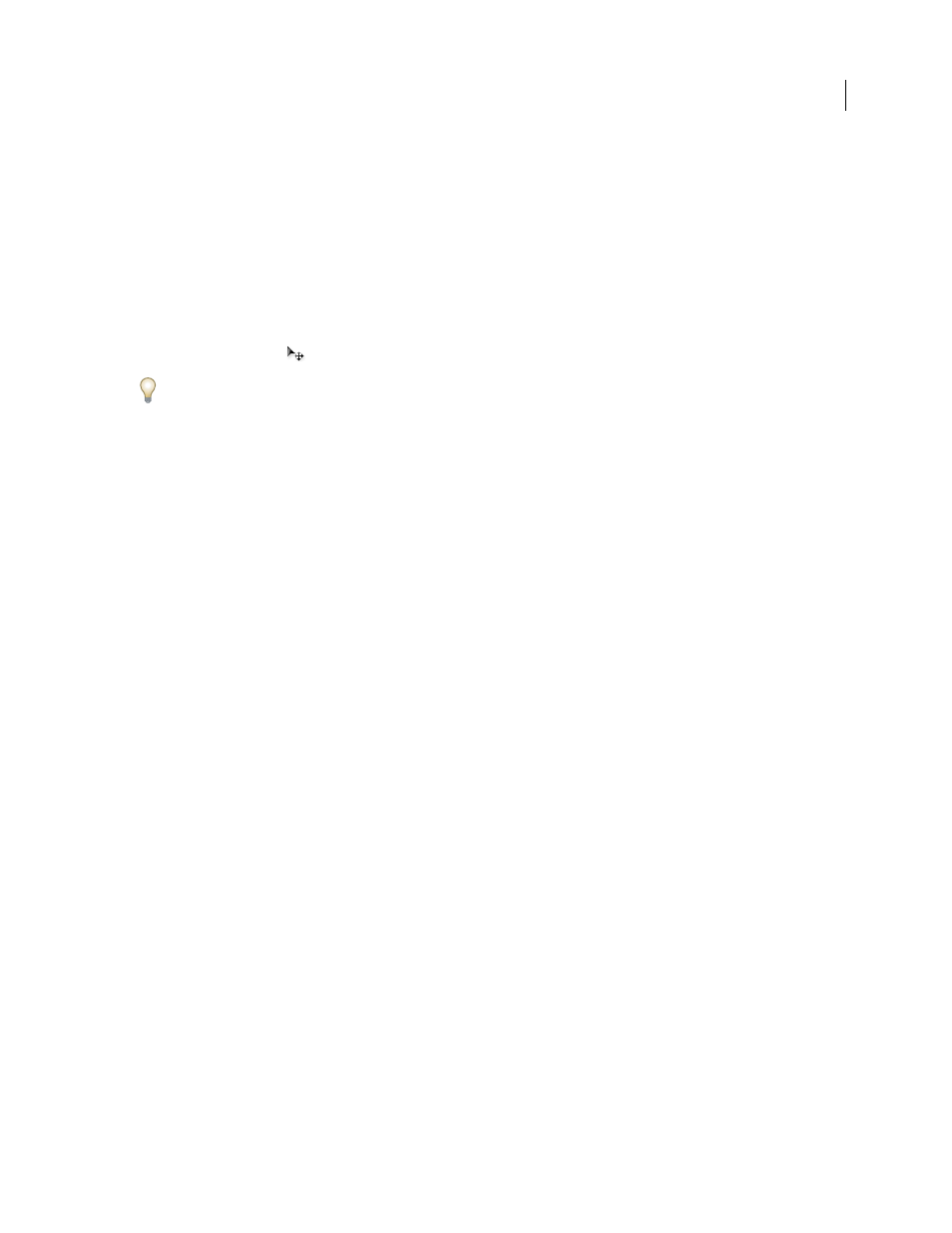
PHOTOSHOP CS3
User Guide
433
7
(Optional) If the image layer is the background layer, double-click the image layer in the Layers palette to convert
it from a background layer into a regular layer.
Note: Background layers are locked and prevent you from moving them in the Layers palette. It’s necessary to convert
background layers to regular layers to unlock them.
8
(Optional) In the New Layer dialog box, you can rename the layer. Click OK to close the dialog box and convert
the image layer.
9
In the Layers palette, drag the image layer so that it is immediately above the text layer.
10
With the image layer selected, choose Layer > Create Clipping Mask. The image appears inside the text.
11
Select the Move tool
, and then drag the image to adjust its placement within the text.
To move the text instead of the image, select the text layer in the Layers palette and then use the Move tool to move
the text.
See also
“Mask layers with clipping masks” on page 323
“About character formatting” on page 411
Asian type
About Asian type
Photoshop provides several options for working with Chinese, Japanese, and Korean type. Characters in Asian fonts
are often referred to as double-byte characters.
Note: Your operating system must support the languages in which you wish to work. Consult your system software
manufacturer for more information.
Display and set Asian type options
By default, non-Chinese, Japanese, or Korean versions of Photoshop hide options for Asian type that appear in the
Character palette and Paragraph palette. To view and set options for working with Chinese, Japanese, and Korean
type in these versions of Photoshop, you must select Show Asian Text Options in the Preferences dialog box. You can
also control how font names are displayed—in English or in the native language.
1
Choose Edit > Preferences > Type (Windows) or Photoshop > Preferences > Type (Mac OS).
2
Select from the following options:
Show Asian Text Options
Displays Asian type options in the Character and Paragraph palettes.
Show Font Names In English
Displays Asian font names in English.
