Replace the color of objects in an image, E “replace the color of – Adobe Photoshop CS3 User Manual
Page 185
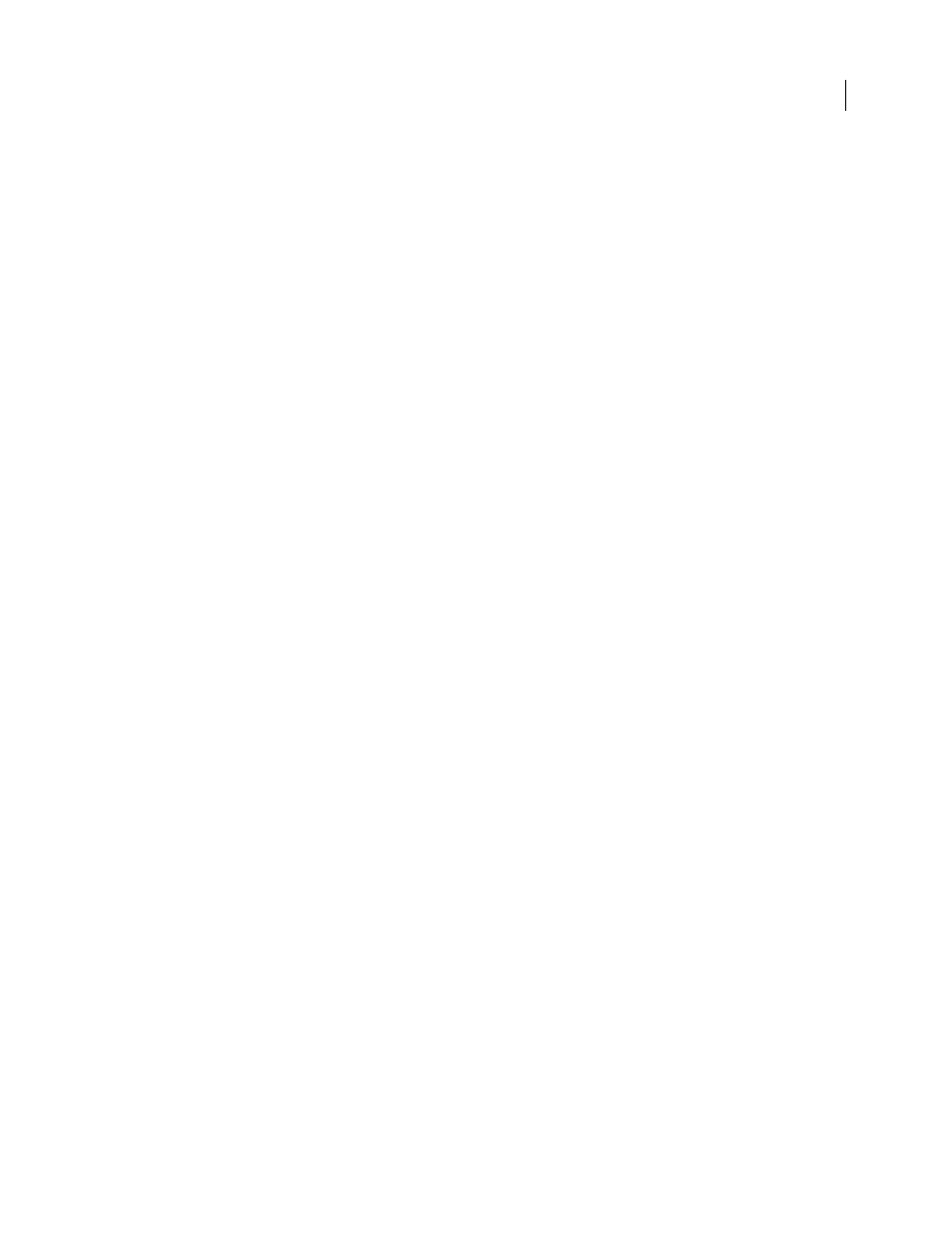
PHOTOSHOP CS3
User Guide
178
8
To adjust the range of color pixel values in the target layer, adjust the Color Intensity slider. Alternatively, enter a
value in the Color Intensity text box. The maximum value is 200, the minimum is 1 (which produces a grayscale
image), and the default is 100.
9
To control the amount of adjustment applied to the image, adjust the Fade slider. Moving the slider to the right
reduces the amount of adjustment.
10
Click OK.
Remove a color cast with Match Color
The Match Color command can adjust the brightness, color saturation, and color balance in an image. The advanced
algorithms in the Match Color command give you better control over luminance and color components of the image.
Because you are adjusting the color in a single image rather than matching the colors between two images, the image
you’re correcting is both the source and the target image.
1
Choose Image > Adjustments > Match Color.
2
In the Image Statistics area, make sure None is chosen in the Source menu. The option specifies that the source
and the target are the same image.
3
To automatically remove a color cast, select the Neutralize option. Make sure the Preview option is selected so that
your image is updated as you make adjustments.
4
To increase or decrease the brightness in the image, adjust the Luminance slider. Moving the Luminance slider to
the left darkens the image, and moving the slider to the right brightens the image. The luminance control tries not
to clip pixels (change them to pure black/no detail or pure white/no detail) in either the shadows or highlights.
However, it may clip pixels because an image can have only either 8-bit or 16-bit values.
5
To expand or reduce the color pixel values in the image, adjust the Color Intensity slider. Moving the Color
Intensity slider to the left reduces the color range, and the image becomes monochromatic. Moving the Color
Intensity to the right increases the color range and intensifies the colors.
6
To control the amount of adjustment applied to the image, adjust the Fade slider. Moving the slider to the right
reduces the amount of adjustment.
Note: You can use the Match Color controls separately to apply a single correction to the image. For example, you can
adjust only the Luminance slider to brighten/darken an image without affecting the color. Or you can use the controls
in different combinations, depending on the color correction you’re making.
7
Click OK.
Save and apply settings in the Match Color command
•
In the Image Statistics area of the Match Color dialog box, click the Save Statistics button. Name and save the
settings.
•
In the Image Statistics area of the Match Color dialog box, click the Load Statistics button. Locate and load the
saved settings file.
Replace the color of objects in an image
The Replace Color command lets you create a mask to select specific colors in an image and then replace those
colors. You can set the hue, saturation, and lightness of the selected areas. Or you can use the Color Picker to select
the replacement color. The mask created by the Replace Color command is temporary.
1
Choose Image > Adjustments > Replace Color.
