Change the scratch disk assignment, Specify history and cache settings, Free memory – Adobe Photoshop CS3 User Manual
Page 64
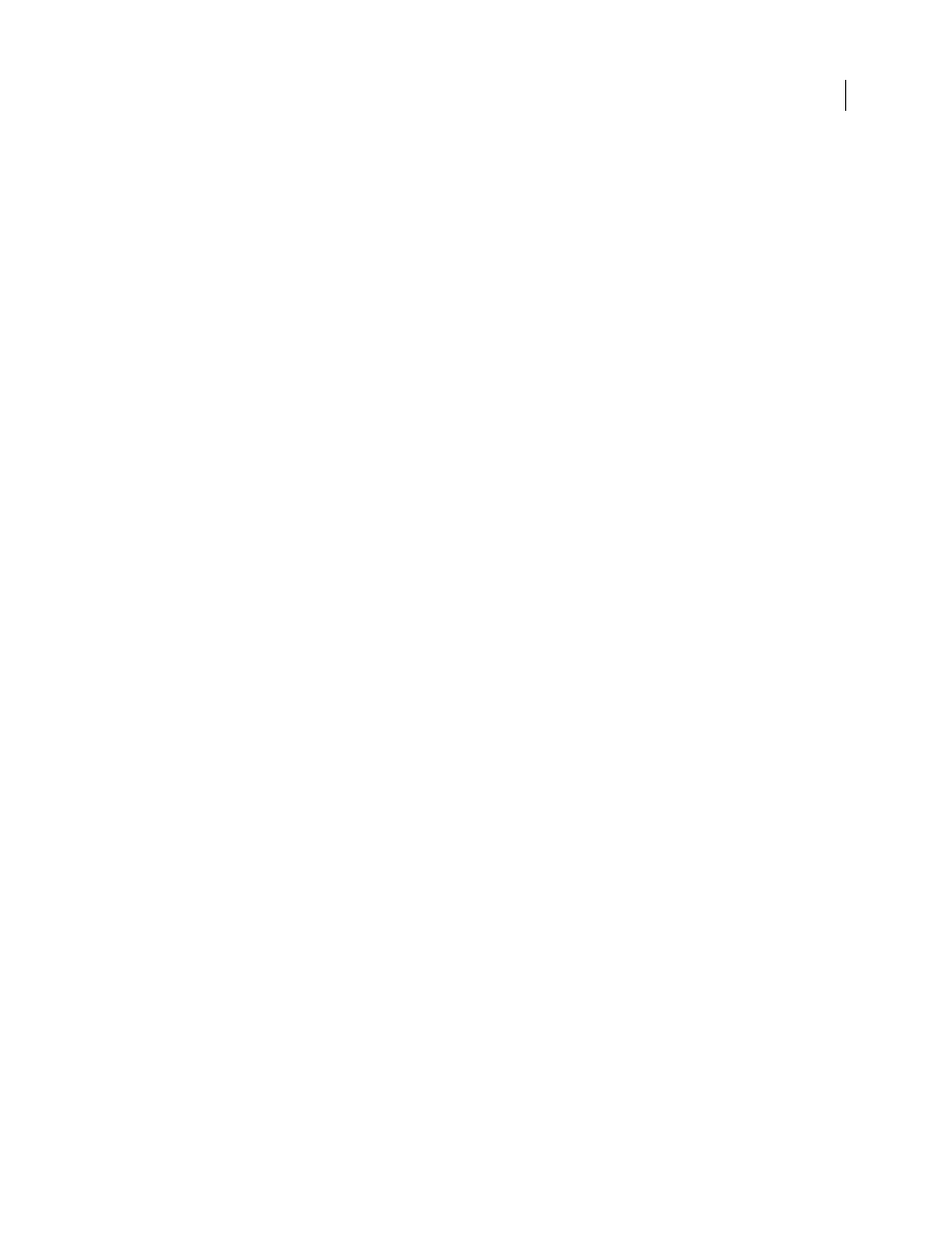
PHOTOSHOP CS3
User Guide
57
Change the scratch disk assignment
1
Do any of the following in the Scratch Disks area of Performance preferences:
•
To change the scratch disk order, click the arrow buttons.
•
To enable or disable a scratch disk, select or deselect the Active checkbox.
2
Click OK.
3
For the changes to take effect, you will need to restart Photoshop.
Enable 3D Acceleration (Adobe® Photoshop® CS3 Extended)
Enabling 3D acceleration lets you override software rendering of 3D layers.
❖
In Performance preferences, select Enable 3D Acceleration.
Specify history and cache settings
❖
In Performance preferences, do any of the following:
•
To specify how many states the History palette displays by default, click the triangle on the History States menu
and drag the slider.
•
To specify the cache level Photoshop uses, drag the Cache Level slider. You must restart Photoshop to have the
cache settings take effect.
Free memory
The Purge command lets you free memory used by the Undo command, the History palette, or the clipboard.
❖
Choose Edit > Purge, and choose the item type or buffer you want to clear. If it is already empty, the item type or
buffer is dimmed.
Note: The Purge command permanently clears from memory the operation stored by the command or buffer; Purge
cannot be undone. For example, choosing Edit > Purge > Histories deletes all history states from the History palette. Use
the Purge command when the amount of information in memory is so large that Photoshop performance is noticeably
affected.
