Other brush options – Adobe Photoshop CS3 User Manual
Page 349
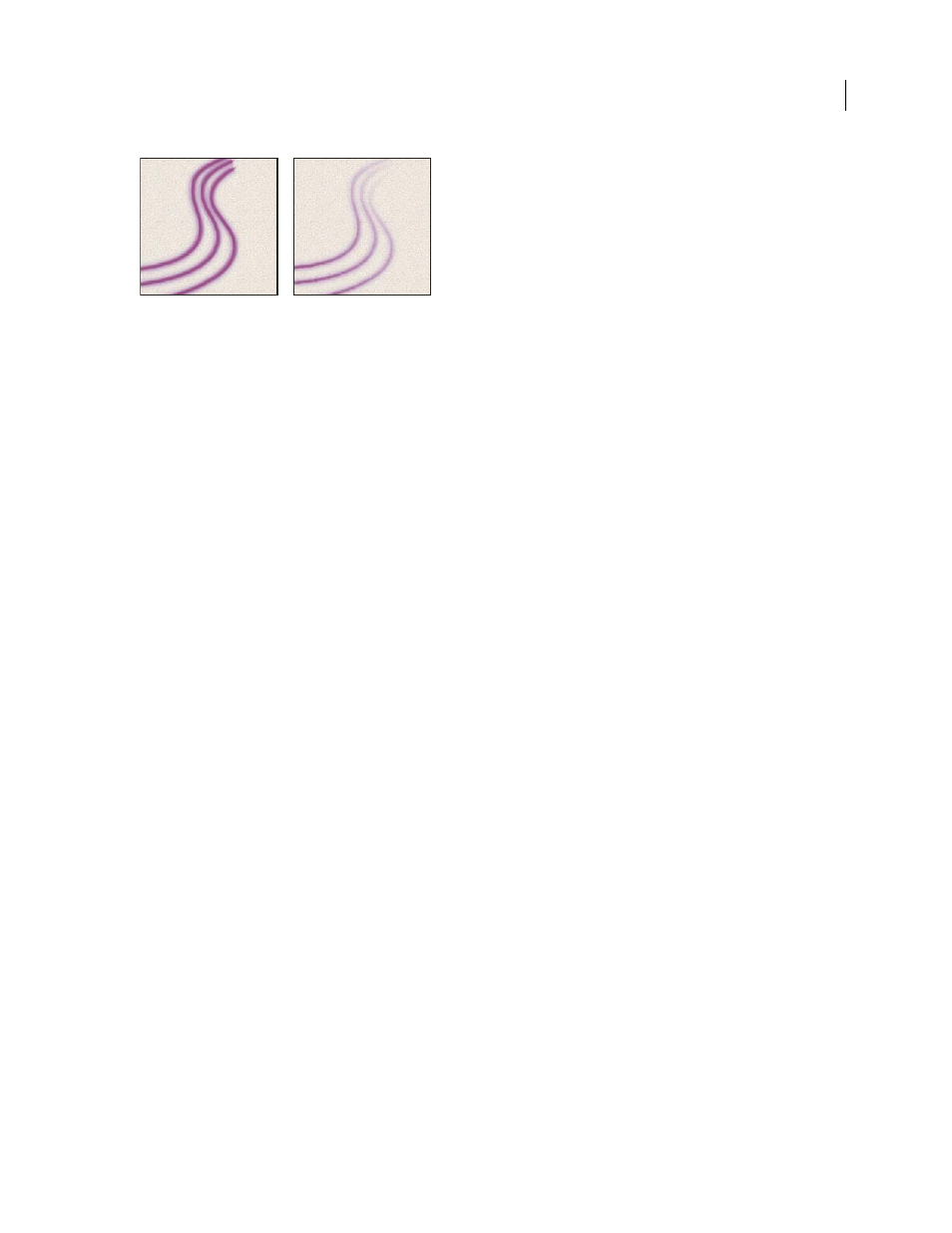
PHOTOSHOP CS3
User Guide
342
Brush strokes without paint dynamics (left) and with paint dynamics (right)
Opacity Jitter and Control
Specifies how the opacity of paint varies in a brush stroke, up to (but not exceeding) the
opacity value specified in the options bar. To specify a percentage by which the opacity of the paint can vary, type a
number or use the slider to enter a value. To specify how you want to control the opacity variance of brush marks,
choose an option from the Control pop-up menu:
•
Off
Specifies no control over the opacity variance of brush marks.
•
Fade
Fades the opacity of paint from the opacity value in the options bar to 0, in the specified number of steps.
•
Pen Pressure, Pen Tilt, Stylus Wheel
Varies the opacity of paint based on the pen pressure, pen tilt, or the position
of the pen thumbwheel.
Flow Jitter and Control
Specifies how the flow of paint varies in a brush stroke, up to (but not exceeding) the flow
value specified in the options bar.
To specify a percentage by which the flow of the paint can vary, type a number or use the slider to enter a value. To
specify how you want to control the flow variance of brush marks, choose an option from the Control pop-up menu:
•
Off
Specifies no control over the flow variance of brush marks.
•
Fade
Fades the flow of paint from the flow value in the options bar to 0 in the specified number of steps.
•
Pen Pressure, Pen Tilt, Stylus Wheel
Varies the flow of paint based on the pen pressure, pen tilt, or position of the
pen thumbwheel.
See also
“Adding brush dynamics” on page 336
“Create a brush and set painting options” on page 334
Other Brush options
Noise
Adds additional randomness to individual brush tips. This option is most effective when applied to soft brush
tips (brush tips that contain gray values).
Wet Edges
Causes paint to build up along the edges of the brush stroke, creating a watercolor effect.
Airbrush
Applies gradual tones to an image, simulating traditional airbrush techniques. The Airbrush option in the
Brushes palette corresponds to the Airbrush option in the options bar.
Smoothing
Produces smoother curves in brush strokes. This option is most effective when you are painting quickly
with a stylus; however, it may produce a slight lag time in stroke rendering.
Protect Texture
Applies the same pattern and scale to all brush presets that have a texture. Select this option to
simulate a consistent canvas texture when painting with multiple, textured brush tips.
