Adobe Photoshop CS3 User Manual
Page 554
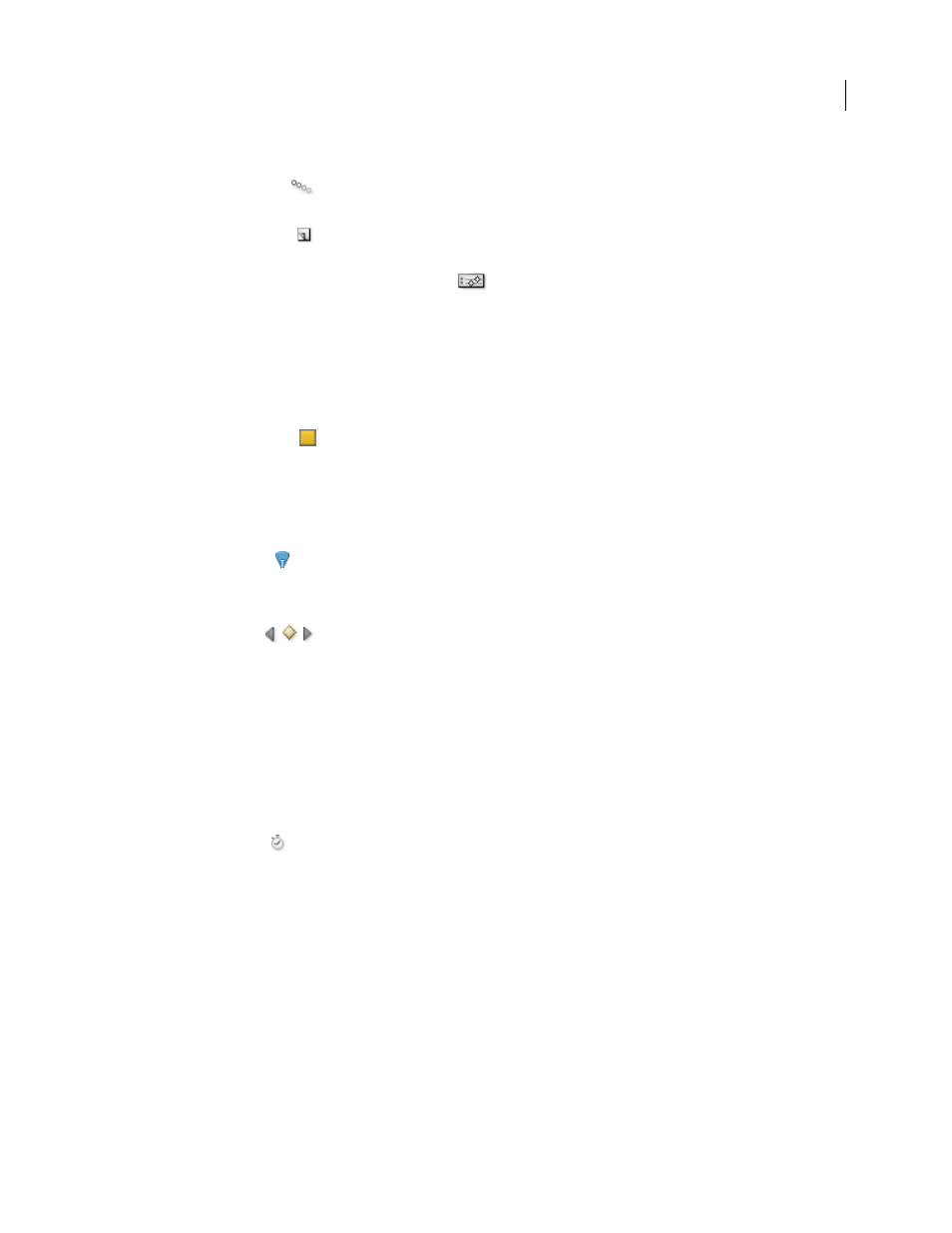
PHOTOSHOP CS3
User Guide
547
Frame Delay Time
Sets the duration of a frame during playback.
Tween Animation Frames
Adds a series of frames between two existing frames, varying the layer properties
evenly between the new frames.
Duplicate Selected Frames
Adds a frame to the animation by duplicating the selected frame in the Animation
palette.
Convert To Timeline Animation (Photoshop Extended)
Converts a frame animation to timeline animation
using keyframes to animate layer properties.
Timeline mode controls (Photoshop Extended)
In timeline mode, the Animation palette includes the following features and controls:
Cached Frames Indicator
Displays a green bar to indicate the frames that are cached for playback.
Comments Track
Choose Edit Timeline Comment from the Palette menu to insert a comment at the current time.
Comments appear as icons
in the comments track, and are displayed as tool tips when the pointer is moved over
the icon.
Convert To Frame Animation
Converts a timeline animation using keyframes to frame animation.
Timecode Or Frame Number Display
Shows the timecode or frame number (depending on palette options) for the
current frame.
Current-Time Indicator
Drag the current-time indicator to navigate frames or change the current time or frame.
Global Lighting Track
Displays keyframes where you set and change the master lighting angle for layer effects such
as Drop Shadow, Inner Shadow, and Bevel and Emboss.
Keyframe Navigators
Arrow buttons to the left of a track label move the current-time indicator to the previous
or next keyframe from its current position. Click the center button to add or delete a keyframe at the current time.
Layer Duration Bar
Specifies a layer’s place in time within a video or animation. To move the layer to another place
in time, drag the bar. To trim (adjust the duration of) a layer, drag either end of the bar.
Altered Video Track
For video layers, displays a keyframe icon for each frame that has been altered. To jump to
altered frames, use keyframe navigators to the left of the track label.
Time Ruler
Measures duration (or frame count) horizontally, according to the document’s duration and frame rate.
(Choose Document Settings from the Palette menu to change duration or frame rate.) Tick marks and numbers
appear along the ruler and change in spacing with the zoom setting of the timeline.
Time-Vary Stop Watch
Enables or disables keyframing for a layer property. Select this option to insert a keyframe
and enable keyframing for a layer property. Deselect to remove all keyframes and disable keyframing for a layer
property.
Animation Palette Options
Opens the Animation palette menu, which includes functions affecting keyframes,
layers, panel appearance, onion skinning, and document settings.
Work Area Indicators
Drag the blue tab at either end of the topmost track to mark the specific portion of the
animation or video that you want to preview or export.
Change thumbnail size
In the Animation palette, you can change the size of the thumbnails that represent each frame or layer.
1
Choose Palette Options from the Animation palette menu.
