Adobe Photoshop CS3 User Manual
Page 160
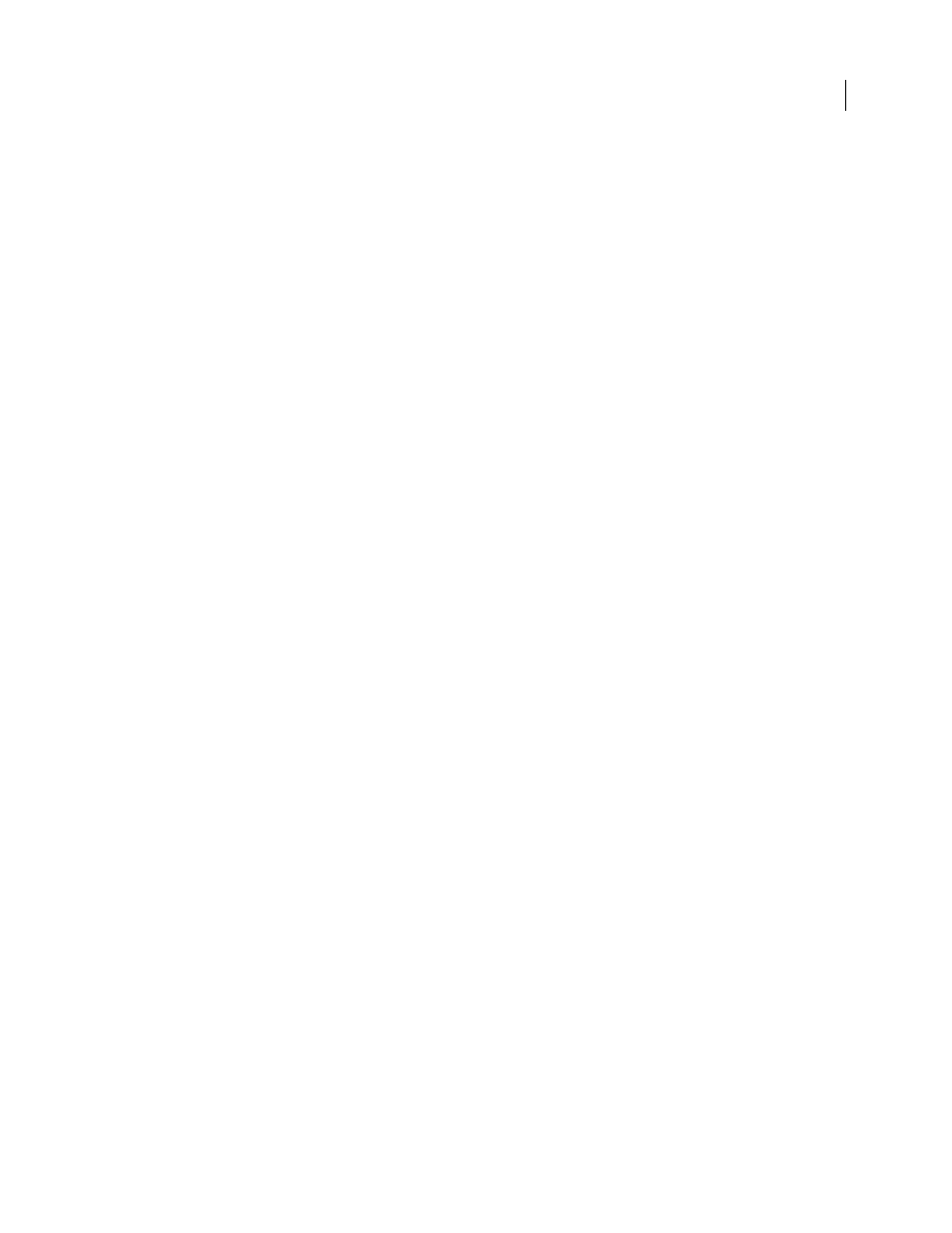
PHOTOSHOP CS3
User Guide
153
View a specific channel in the histogram
If you chose the Expanded View or All Channels View of the Histogram palette, you can choose a setting from the
Channel menu. Photoshop remembers the channel setting if you switch from either Expanded View or All Channels
View back to Compact View.
•
Choose an individual channel to display a histogram of the document’s individual channels, including color
channels, alpha channels, and spot channels.
•
Depending on the image’s color mode, choose RGB, CMYK, or Composite to view a composite histogram of all
the channels. This is the default view when you first choose Expanded View or All Channels View.
•
If the image is RGB or CMYK, choose Luminosity to display a histogram representing the luminance or intensity
values of the composite channel.
•
If the image is RGB or CMYK, choose Colors to display a composite histogram of the individual color channels
in color.
In the All Channels View, choosing from the Channels menu affects only the topmost histogram in the palette.
View channel histograms in color
❖
From the Histogram palette, do one of the following:
•
In the All Channels View, choose Show Channels In Color from the Palette menu.
•
In Expanded View or All Channels View, choose an individual channel from the Channel menu and choose Show
Channels In Color from the Palette menu. If you switch to Compact View, the channel continues to be shown in
color.
•
In Expanded View or All Channels View, choose Colors from the Channel menu to show a composite histogram
of the channels in color. If you switch to Compact View, the composite histogram continues to be shown in color.
View histogram statistics
By default, the Histogram palette displays statistics in the Expanded View and All Channels View.
1
Choose Show Statistics from the Histogram palette menu.
2
Do one of the following:
•
To view information about a specific pixel value, place the pointer in the histogram.
•
To view information about a range of values, drag in the histogram to highlight the range.
The palette displays the following statistical information below the histogram:
Mean
Represents the average intensity value.
Std Dev (Standard deviation)
Represents how widely intensity values vary.
Median
Shows the middle value in the range of intensity values.
Pixels
Represents the total number of pixels used to calculate the histogram.
Level
Displays the intensity level of the area underneath the pointer.
Count
Shows the total number of pixels corresponding to the intensity level underneath the pointer.
Percentile
Displays the cumulative number of pixels at or below the level underneath the pointer. This value is
expressed as a percentage of all the pixels in the image, from 0% at the far left to 100% at the far right.
Cache Level
Shows the current image cache used to create the histogram. When the cache level is higher than 1, the
histogram is displayed faster because it is derived from a representative sampling of pixels in the image (based on the
