Underline or strike through text, Apply all caps or small caps – Adobe Photoshop CS3 User Manual
Page 421
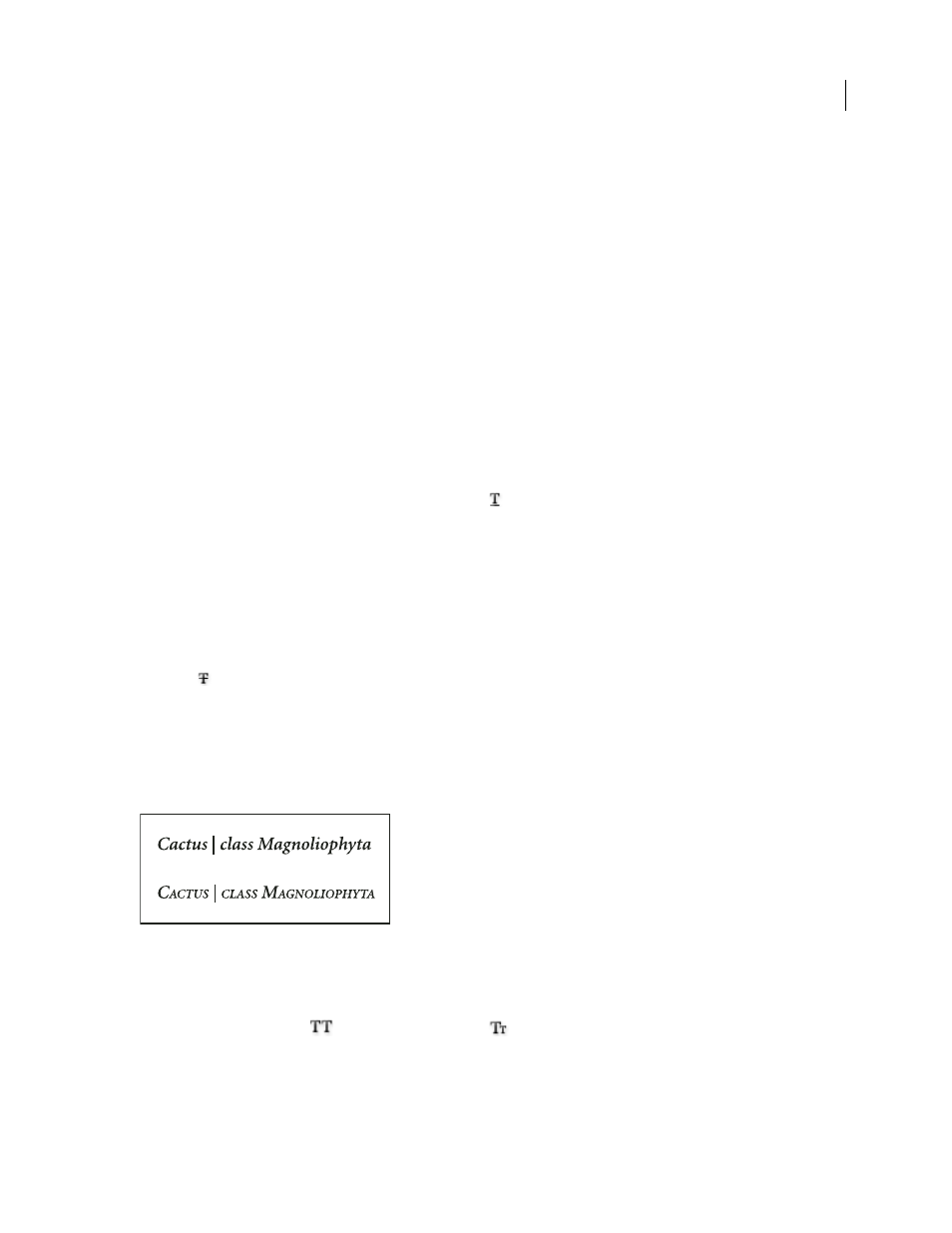
PHOTOSHOP CS3
User Guide
414
5
In the Adobe Color Picker, locate the color range you want using the triangle sliders on the color spectrum bar,
and then click the desired color in the color field. The color you select appears in the top half of the color swatch in
the Adobe Color Picker. The original color remains in the bottom half.
6
Click OK. The new color replaces the original color in the options bar and in the selected characters.
Note: You won’t see the new color in the characters until you deselect them or select something else.
See also
“About character formatting” on page 411
Underline or strike through text
You can place a line under horizontal type, or to the left or right of vertical type. You can also place a line through
horizontal or vertical type. The line is always the same color as the type color.
❖
Select the type you want to underline or strike through.
•
To underline horizontal type, click the Underline button
in the Character palette.
•
To apply an underline to the left or right of vertical type, choose Underline Left or Underline Right from the
Character palette menu. You can apply an underline to the left or right, but not to both sides. A check mark
indicates that an option is selected.
Note: The Underline Left and Underline Right options appear in the Character palette menu only when a type layer
containing vertical type is selected. When working with vertical Asian type, you can add an underline on either side of
the type line.
•
To apply a horizontal line through horizontal type or a vertical line through vertical type, click the Strikethrough
button
in the Character palette. You can also choose Strikethrough from the Character palette menu.
Apply all caps or small caps
You can enter or format type as uppercase characters, either all caps or small caps. When you format text as small
caps, Photoshop automatically uses the small-cap characters designed as part of the font, if available. If the font does
not include small caps, Photoshop generates faux small caps.
Regular capital letters (top) compared to small-cap letters (bottom)
1
Select the type you want to change.
2
Do one of the following:
•
Click the All Caps button
or the Small Caps button
in the Character palette.
•
Choose All Caps or Small Caps from the Character palette menu. A check mark indicates that the option is
selected.
