Batch and droplet processing options, E “batch and – Adobe Photoshop CS3 User Manual
Page 628
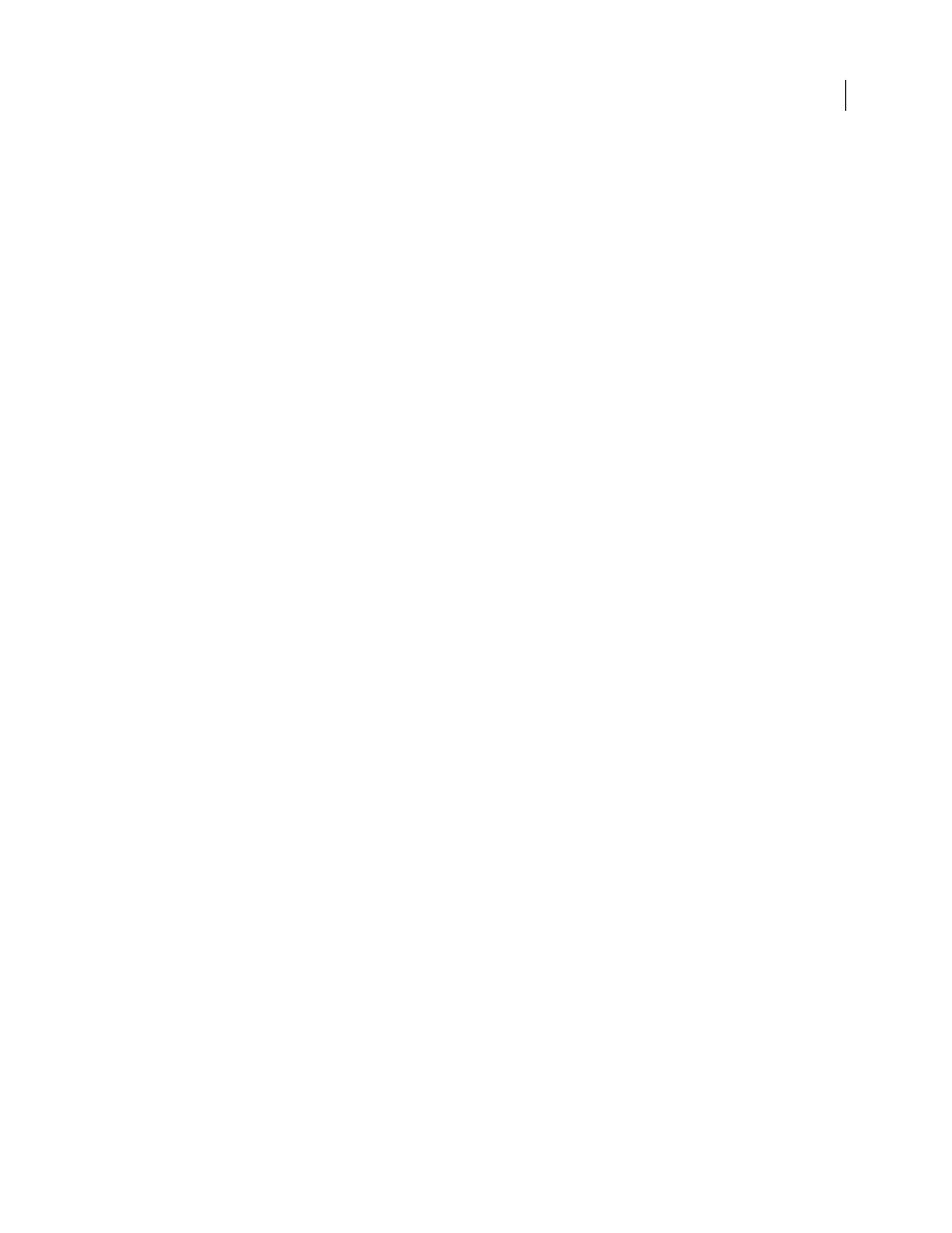
PHOTOSHOP CS3
User Guide
621
Tips for cross-platform droplets
When creating droplets for both Windows and Mac OS, keep the following compatibility issues in mind:
•
After moving a droplet created in Windows to Mac OS, you must drag the droplet onto the Photoshop icon on
your desktop. Photoshop updates the droplet for use in Mac OS.
•
When creating a droplet in Mac OS, use the .exe extension to make droplets compatible with both Windows and
Mac OS.
•
References to file names are not supported between operating systems. If an action step references a file or folder
name (such as an Open command, Save As command, or adjustment command that loads its settings from a file),
execution pauses and the user is prompted for a file name.
Process a file with a droplet
❖
Drag a file or folder onto the droplet icon. Photoshop starts if it is not already running.
Batch and droplet processing options
Specify these options in the Batch and Droplet dialog boxes.
Override Action “Open” Commands
Ensures that the files you selected in the Batch command are processed, without
opening the file you may have specified in the action's Open command. If the action contains an Open command
that opens a saved file and you don't select this option, the Batch command opens and processes only the file you
used to record the Open command (This occurs because the Batch command opens the file specified by the action
after each of the files in the Batch source folder is opened. Because the most recently opened file is the one named in
the action, the Batch command performs the action on that file, and none of the files in the Batch source folder are
processed.)
To use this option, the action must contain an Open command. Otherwise, the Batch command won't open the files
you've selected for batch processing. Selecting this option doesn't disregard everything in an Open command—only
the choice of files to open.
Deselect this option if the action was recorded to operate on an open file, or if the action contains Open commands
for specific files that are required by the action.
Include All Subfolders
Processes files in subdirectories of the specified folder.
Suppress Color Profile Warnings
Turns off display of color policy messages.
Suppress File Open Options Dialogs
Hides File Open Options dialog boxes. This is useful when batching actions on
camera raw image files. The default or previously specified settings will be used.
Destination menu
Sets where to save the processed files
•
None
Leaves the files open without saving changes (unless the action includes a Save command).
•
Save And Close
Saves the files in their current location, overwriting the original files.
•
Folder
Saves the processed files to another location. Click Choose to specify the destination folder.
Override Action “Save As” Commands
Ensures that processed files are saved to the destination folder specified in the
Batch command (or to their original folder if you chose Save and Close), with their original names or the names you
specified in the File Naming section of the Batch dialog box.
If you don't select this option and your action includes a Save As command, your files will be saved into the folder
specified by the Save As command in the action, instead of the folder specified in the Batch command. In addition,
