Recovery and undo, Use the undo or redo commands, Revert to the last saved version – Adobe Photoshop CS3 User Manual
Page 58: Cancel an operation
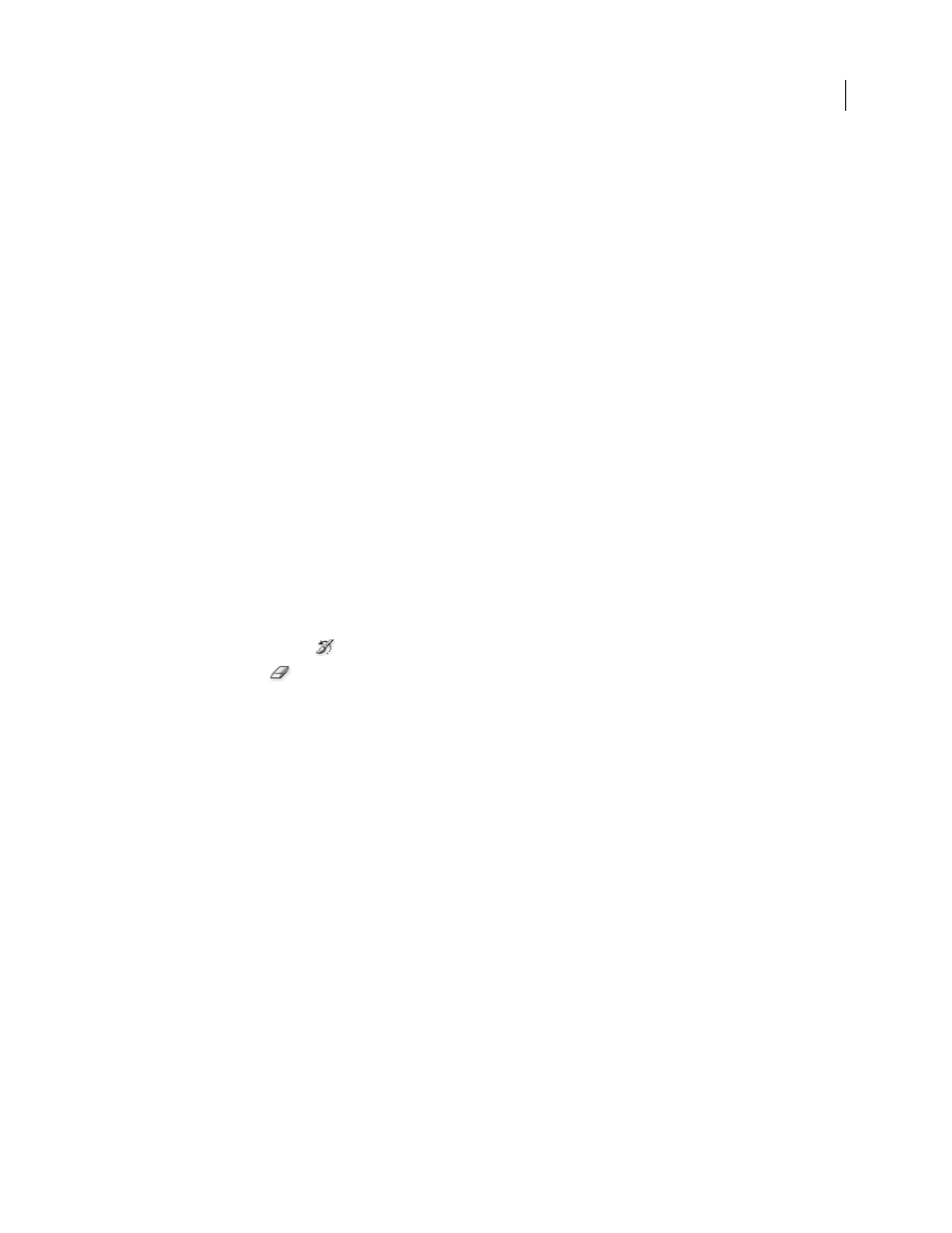
PHOTOSHOP CS3
User Guide
51
•
(Mac OS) Choose Photoshop > About Plug-in, and then choose a plug-in from the submenu.
Recovery and undo
Use the Undo or Redo commands
The Undo and Redo commands let you undo or redo operations. You can also use the History palette to undo or
redo operations.
❖
Choose Edit > Undo or Edit > Redo.
If an operation can’t be undone, the command is dimmed and changes to Can’t Undo.
See also
“Work with the History palette” on page 52
Revert to the last saved version
❖
Choose File > Revert.
Note: Revert is added as a history state in the History palette and can be undone.
Restore part of an image to its previously saved version
❖
Do one of the following:
•
Use the History Brush tool
to paint with the selected state or snapshot on the History palette.
•
Use the Eraser tool
with the Erase To History option selected.
•
Select the area you want to restore, and choose Edit > Fill. For Use, choose History, and click OK.
Note: To restore the image with a snapshot of the initial state of the document, choose History Options from the Palette
menu and make sure that the Automatically Create First Snapshot option is selected.
See also
“Erase with the Eraser tool” on page 328
Cancel an operation
❖
Hold down Esc until the operation in progress has stopped. In Mac OS, you can also press Command+period.
Receive notification when an operation is completed
A progress bar indicates that an operation is being performed. You can interrupt the operation or have the program
notify you when it has finished the operation.
1
Do one of the following:
•
(Windows) choose Edit > Preferences > General.
•
(Mac OS) choose Photoshop > Preferences > General.
2
Select Beep When Done.
