Web graphics optimization options, Web graphic formats, Jpeg optimization options – Adobe Photoshop CS3 User Manual
Page 537
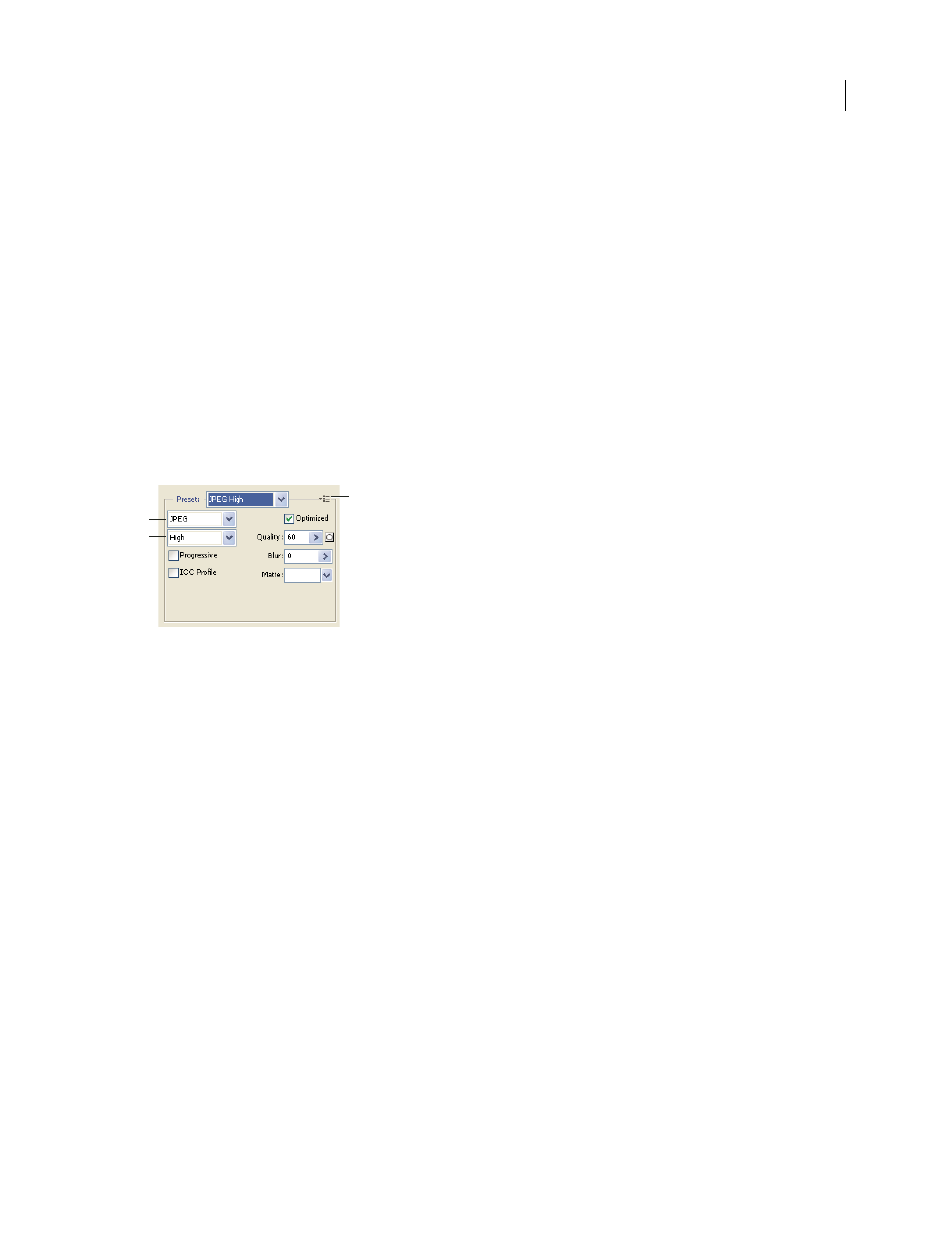
PHOTOSHOP CS3
User Guide
530
Web graphics optimization options
Web graphic formats
Web graphics formats can be either bitmap (raster) or vector. The bitmap formats—GIF, JPEG, PNG, and WBMP—
are resolution-dependent, meaning that a bitmap image’s dimensions, and possibly image quality, will change at
different monitor resolutions. The vector formats—SVG and SWF—are resolution-independent and can be scaled up
or down without losing any image quality. The vector formats can also include raster data. You can export from Save
For Web & Devices to SVG and SWF in Adobe Illustrator only.
JPEG optimization options
JPEG is the standard format for compressing continuous-tone images such as photographs. Optimizing an image as
a JPEG format relies on lossy compression, which selectively discards data.
Note: Since image data is lost when saving a file in JPEG format, it’s a good idea to save the source file in its original
format (for example, Photoshop .PSD) if you plan to edit the file further or create additional JPEG versions.
Optimization settings for JPEG
A. File Format menu B. Compression Quality menu C. Optimize menu
Quality
Determines the level of compression. The higher the Quality setting, the more detail the compression
algorithm preserves. However, using a high Quality setting results in a larger file size than using a low Quality setting.
View the optimized image at several quality settings to determine the best balance of quality and file size.
Optimized
Creates an enhanced JPEG with a slightly smaller file size. The Optimized JPEG format is recommended
for maximum file compression; however, some older browsers do not support this feature.
Progressive
Displays the image progressively in a web browser. The image appears as a series of overlays, enabling
viewers to see a low-resolution version of the image before it downloads completely. The Progressive option requires
use of the Optimized JPEG format.
Note: Progressive JPEGs require more RAM for viewing and are not supported by some browsers.
Blur
Specifies the amount of blur to apply to the image. This option applies an effect identical to that of the Gaussian
Blur filter and allows the file to be compressed more, resulting in a smaller file size. A setting of 0.1 to 0.5 is recom-
mended.
ICC Profile
Preserves the ICC profile of the artwork with the file. Some browsers use ICC profiles for color
correction. This option is available only after you saved an image with an ICC profile—it is not available for unsaved
images.
Matte
Specifies a fill color for pixels that were transparent in the original image. Click the Matte color swatch to
select a color in the color picker, or select an option from the Matte menu: Eyedropper (to use the color in the
eyedropper sample box), Foreground Color, Background Color, White, Black, or Other (to use the color picker).
C
A
B
