Chapter 19: technical imaging, Photoshop and matlab (photoshop extended), About photoshop and matlab (photoshop extended) – Adobe Photoshop CS3 User Manual
Page 597: Set up matlab and photoshop (photoshop extended)
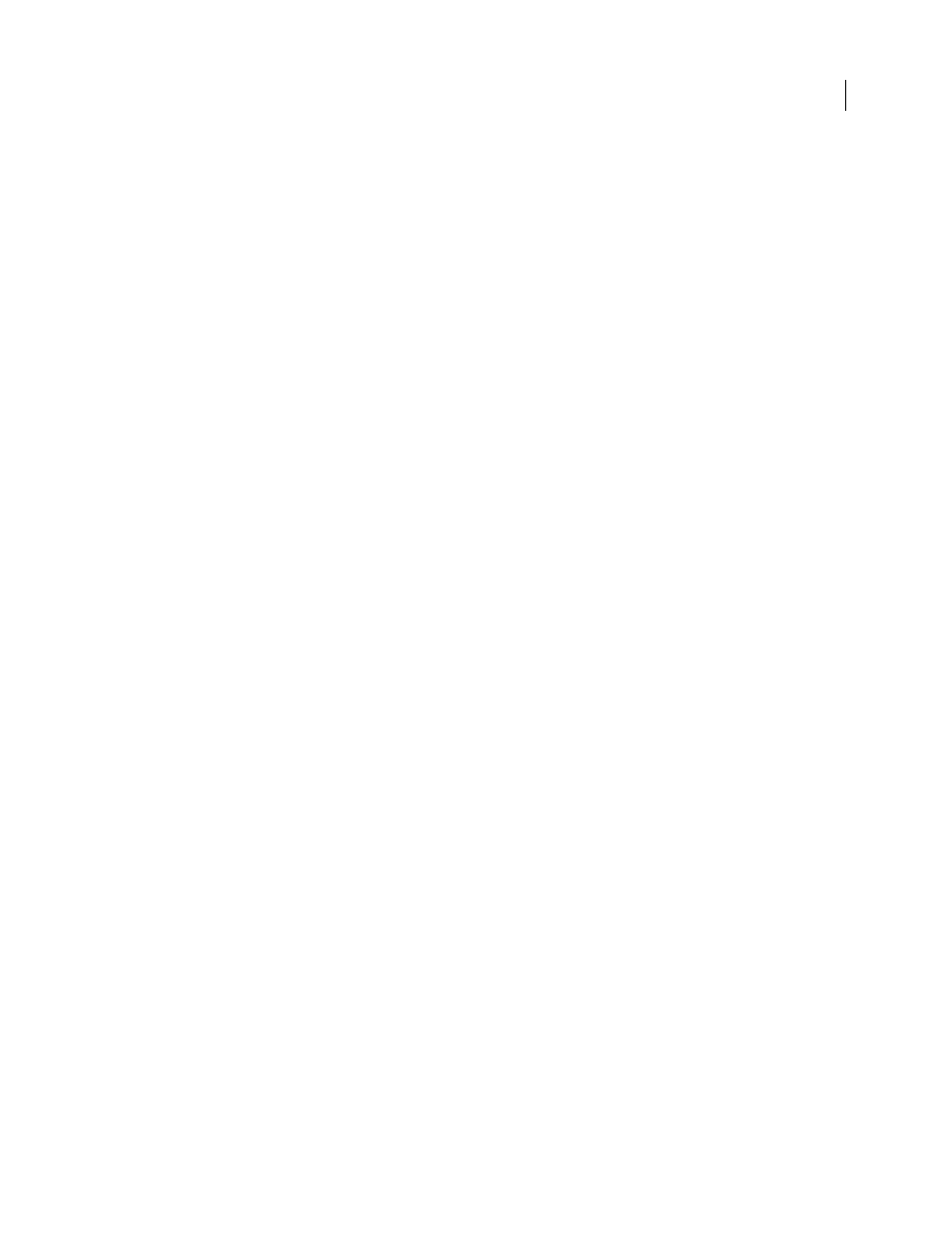
590
Chapter 19: Technical imaging
Adobe Photoshop CS3 Extended offers powerful tools for technical image analysis and editing, including MATLAB
integration, support for DICOM medical imaging formats, and image stack technology for sophisticated image
enhancement. Measurement tools let you precisely measure complex image content, record data, and create and
display measurement scales. With 3D layers you can open and manipulate 3D models, edit model textures, and
combine 3D and 2D layers in composite images.
Photoshop and MATLAB (Photoshop Extended)
About Photoshop and MATLAB (Photoshop Extended)
MATLAB is a high-level technical computing language and interactive environment for algorithm development,
data visualization, data analysis, and numeric computation. With Photoshop Extended you can view MATLAB
image processing results in Photoshop, and combine MATLAB commands with Photoshop’s image editing features.
Once you connect to Photoshop from MATLAB, typing commands into the MATLAB command prompt performs
operations in Photoshop. You can run MATLAB algorithms and view the results in your image in Photoshop.
Note: Communication between Photoshop and MATLAB uses the Photoshop JavaScript interface and the MATLAB
library interface.
Set up MATLAB and Photoshop (Photoshop Extended)
Install Photoshop and MATLAB on your computer. Once you have installed Photoshop Extended and MATLAB,
you should verify the MATLAB integration.
Verify MATLAB integration
1
Start Photoshop Extended and then MATLAB.
2
From MATLAB, add the path Photoshop/MATLAB, including subfolders.
3
At the MATLAB prompt, open the MATLAB folder, locate and open the Tests folder, and then type testall.
4
Photoshop and MATLAB run a series of tests to ensure integration between the two programs and display a
summary report.
(Optional) Set access to Photoshop from MATLAB
You can set up a path to Photoshop Extended to allow direct access to Photoshop commands from MATLAB.
1
From MATLAB, choose File > Set Path.
2
Click Add Folder and select the MATLAB folder where Photoshop Extended is installed.
3
Click Save and then Close.
4
From the MATLAB menu, choose File > Preferences.
5
In the Preferences dialog box, click the General tree (top left).
6
Click the Update Toolbox Path Cache button.
