Apply the brightness/contrast command, Apply the auto levels command – Adobe Photoshop CS3 User Manual
Page 190
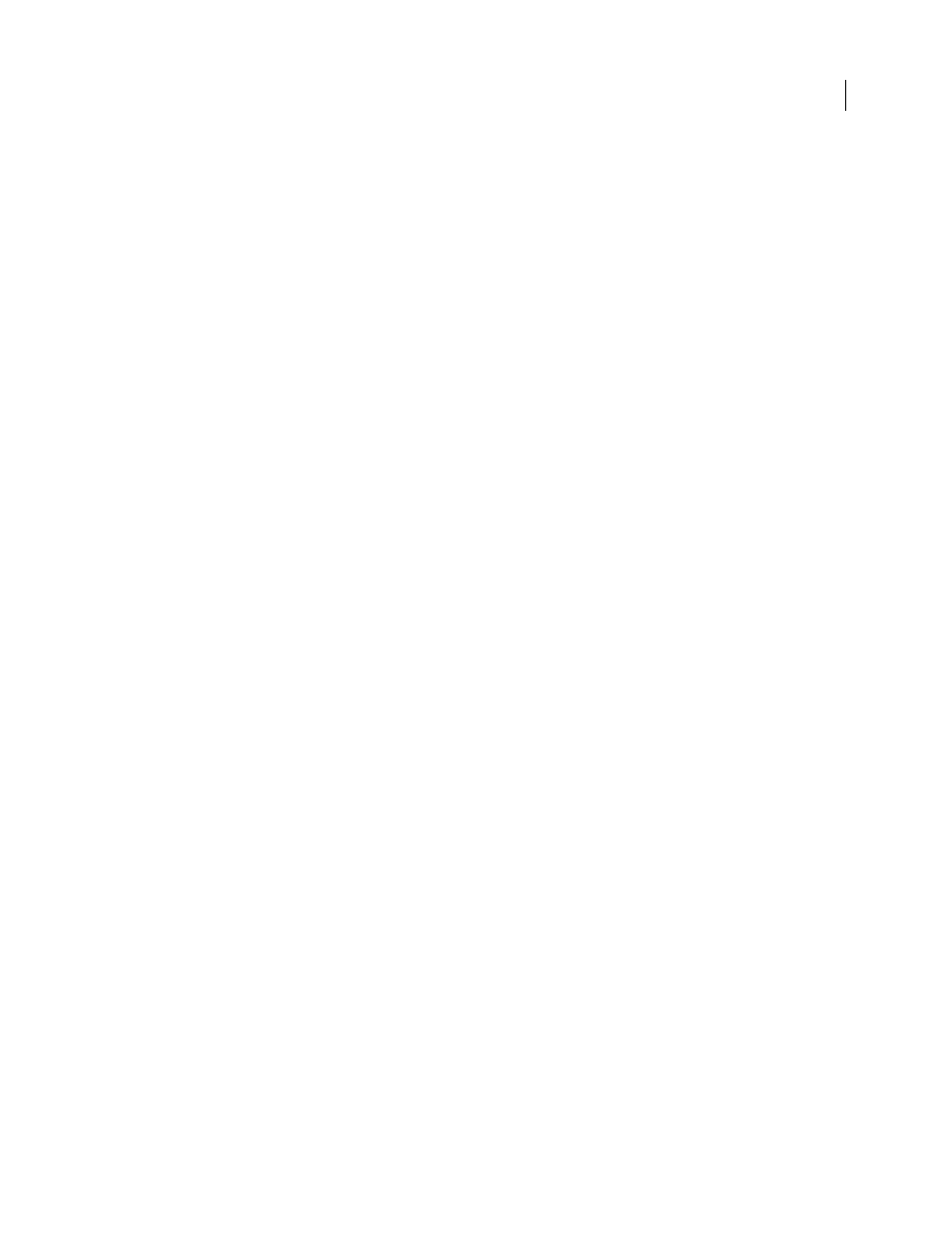
PHOTOSHOP CS3
User Guide
183
2
Do one of the following:
•
Choose Image > Adjustments > Color Balance.
•
Choose Layer > New Adjustment Layer > Color Balance. Click OK in the New Layer dialog box.
3
Select Shadows, Midtones, or Highlights to select the tonal range in which you want to focus the changes.
4
(Optional) Select Preserve Luminosity to prevent changing the luminosity values in the image while changing the
color. This option maintains the tonal balance in the image.
5
Drag a slider toward a color that you want to increase in the image; drag a slider away from a color that you want
to decrease in the image.
The values above the color bars show the color changes for the red, green, and blue channels. (For Lab images, the
values are for the A and B channels.) Values can range from -100 to +100.
Apply the Brightness/Contrast command
The Brightness/Contrast command lets you make simple adjustments to the tonal range of an image. Moving the
brightness slider to the right increases tonal values and expands image highlights, to the left decreases values and
expands shadows. The contrast slider expands or shrinks the overall range of tonal values in the image.
In normal mode, Brightness/Contrast applies proportionate (nonlinear) adjustments to image pixels, as with Levels
and Curves adjustments. When Use Legacy is selected, Brightness/Contrast simply shifts all pixel values higher or
lower when adjusting brightness. Since this can cause clipping or loss of image detail in highlight or shadow areas,
using the Brightness/Contrast command in Legacy mode is not recommended for high-end output.
Note: Use Legacy is automatically selected when editing Brightness/Contrast adjustment layers created with previous
versions of Photoshop.
1
Do one of the following:
•
Choose Image > Adjustments > Brightness/Contrast.
•
Choose Layer > New Adjustment Layer > Brightness/Contrast. Click OK in the New Layer dialog box.
2
Drag the sliders to adjust the brightness and contrast.
Dragging to the left decreases the level, and dragging to the right increases it. The number at the right of each slider
reflects the brightness or contrast value. Values can range from -150 to +150 for Brightness, -50 to +100 for Contrast.
Apply the Auto Levels command
The Auto Levels command automatically adjusts the black point and white point in an image. This clips a portion of
the shadows and highlights in each channel and maps the lightest and darkest pixels in each color channel to pure
white (level 255) and pure black (level 0). The intermediate pixel values are redistributed proportionately. As a result,
using Auto Levels increases the contrast in an image because the pixel values are expanded. Because Auto Levels
adjusts each color channel individually, it may remove color or introduce color casts.
Auto Levels gives good results in certain images with an average distribution of pixel values that need a simple
increase in contrast.
